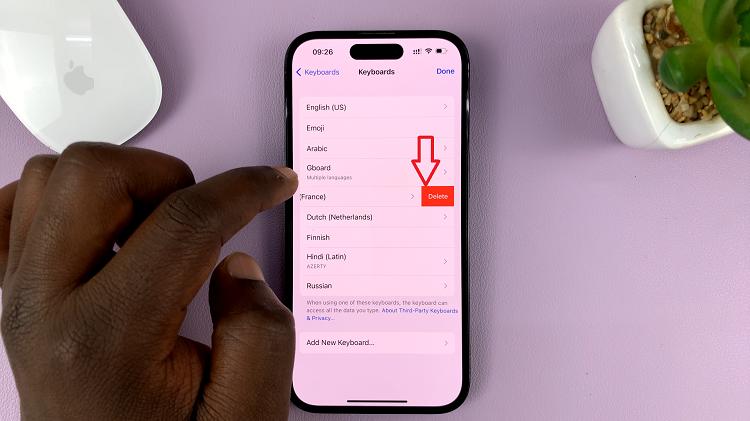The Samsung Galaxy S24 is a powerhouse of features, and among its many capabilities, customizing the lock screen can significantly enhance your user experience.
One particularly useful customization is adding a weather widget to the lock screen, providing you with instant access to crucial weather information without unlocking your phone.
In this guide, we’ll walk you through the comprehensive step-by-step process on how to add a weather widget on the lock screen of Samsung Galaxy S24s.
Also Read: How To Connect USB Flash Drive To Samsung Galaxy S24s
How To Add Weather Widget On Lock Screen Of Samsung Galaxy S24s
Begin by locating the Settings app. Scroll down through the Settings options and look for “Lock Screen and AOD” (Always On Display). Tap on this option. Find and tap on the “Widgets” option. Look for the option to enable weather widgets and toggle it on. This allows the weather information to be displayed on your lock screen.
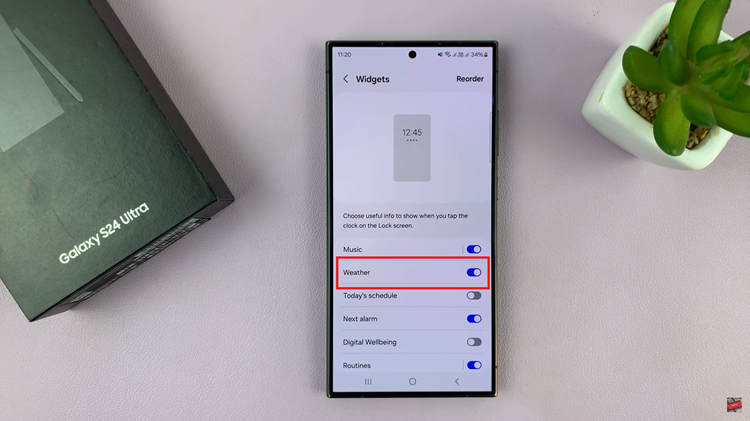
Return to your lock screen, and tap on the clock widget. You should now see the weather widget appearing beneath the clock, providing you with instant weather updates.
If you want the weather widget to be visible underneath the clock, long-press on the lock screen to enter its editor mode. Once in editor mode, tap on “widgets.”
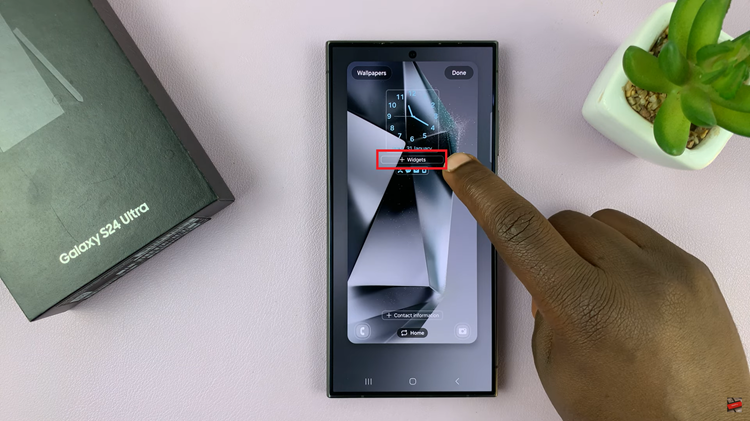
Look for the weather widget option and select the specific widget style you would like to use. You may have various design options to choose from. After selecting your preferred weather widget, tap on “Done” to save the changes you’ve made to the lock screen. This ensures that the weather widget will now be visible whenever you glance at your lock screen.
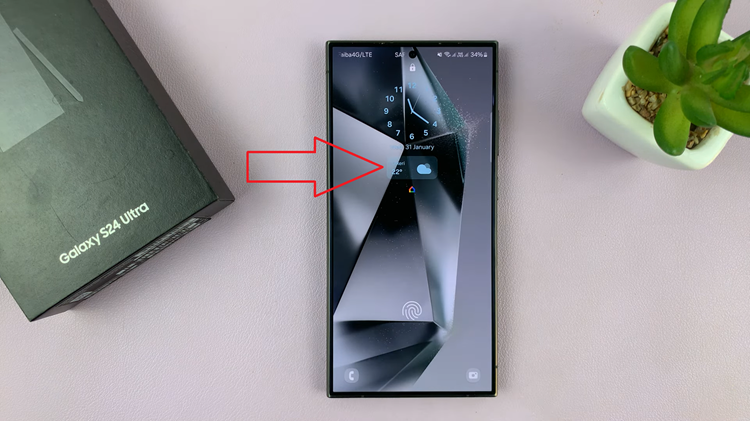
With these simple steps, you can easily add a weather widget to the lock screen of your Samsung Galaxy S24, allowing you to stay informed about the current weather conditions at a glance. Customizing your lock screen with useful widgets enhances the overall user experience and ensures that your smartphone caters to your specific needs.
Watch: Samsung Galaxy S24/ S24 Ultra – How To Hide Your Caller ID