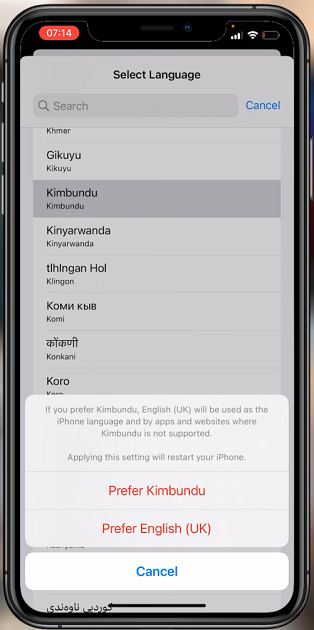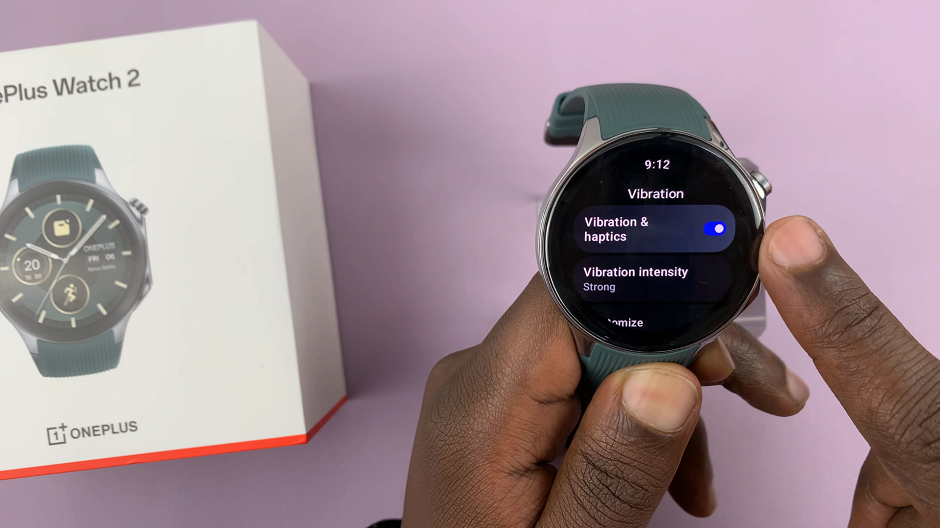The Samsung Galaxy S24 and S24 Ultra have taken the smartphone world by storm with their cutting-edge features and sleek designs. Among the many features that users love is the Always-On Display (AOD), which provides at-a-glance information even when the screen is off.
One way to maximize the utility of the AOD is by adding a weather widget, keeping users informed about the current weather conditions with just a glance.
In this guide, we’ll walk you through the simple steps to add a weather widget to always on display on your Samsung Galaxy S24, S24+, or S24 Ultra.
Watch: How To Disable Charging Animations On Samsung Galaxy S24
To Add Weather Widget To Always On Display On Samsung Galaxy S24
Begin by unlocking your Samsung Galaxy S24 and navigating to the home screen. Then, swipe down from the top of the screen to reveal the notification panel. Next, tap on the gear-shaped icon in the top-right corner to access the Settings menu.
At this point, scroll down within the Settings menu and locate the “Lock screen & AOD” option. Subsequently, tap on the “Edit Lock screen” option to access the lock screen editor on your device. Alternatively, access the lock screen on your device, then long press on it to access the lock screen editor.
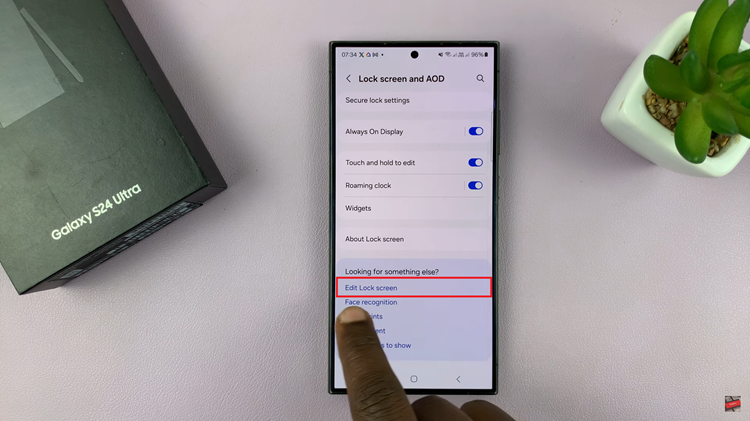
Following this, tap on the “Widgets” option, then scroll through the options and find the “Weather Widget.” Now, choose your desired widget and select “Done” to save the changes. Once done, the changes will be applied to the always-on display.
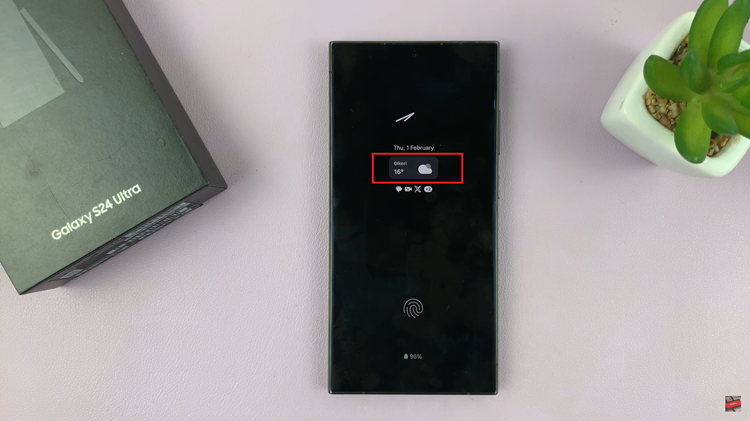
By following the step-by-step guide outlined above, you can easily add this useful feature to your device and stay informed about the weather with just a glance.