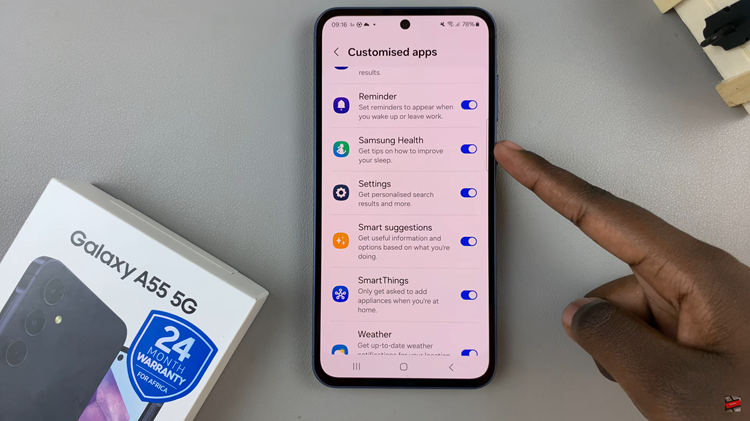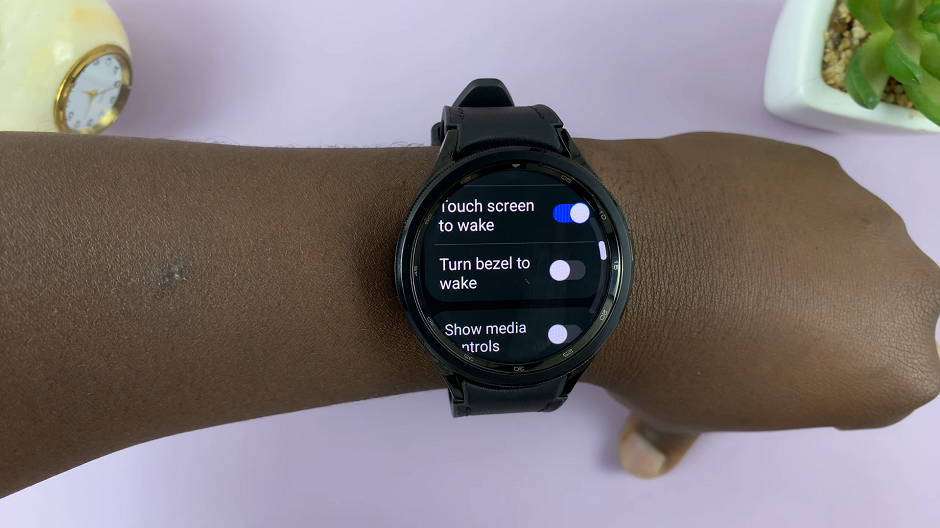In today’s fast-paced world, staying updated with the weather is more than just a matter of convenience—it’s a necessity. Whether you’re planning a weekend getaway, scheduling outdoor activities, or simply preparing for the day ahead, having quick access to weather information can make all the difference.
Fortunately, modern smartphones like the Samsung Galaxy A25 5G offer a range of features to keep users informed, including the ability to add widgets directly to the lock screen. Among the widgets available, the weather widget stands out as one of the most useful and practical additions.
In this guide, we’ll walk you through the comprehensive step-by-step process on how to add weather widget to lock screen on Samsung Galaxy A25 5G.
Also Read: How To Disable Greyscale In Sleep Mode On Samsung Galaxy A25 5G
How To Add Weather Widget To Lock Screen On Samsung Galaxy A25 5G
Firstly, navigate to the Settings app. Once you’re in the Settings menu, scroll down or search for the “Lock Screen” option. Tap on it. Within the Lock Screen settings, look for the “Widget Editor” option. Tap on it to enter the widget editing interface specifically for the lock screen.
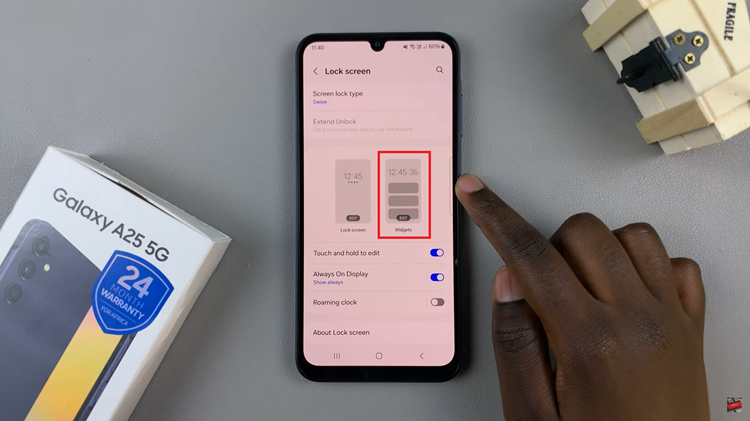
In the Widget Editor, you’ll see a list of available widgets that you can add to your lock screen. Locate the weather widget option, usually labeled as “Weather.” Toggle the switch next to it to enable the weather widget.
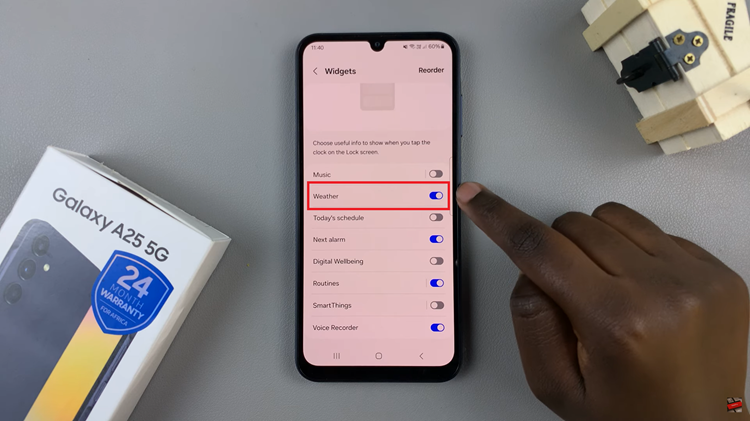
Once you’ve enabled the weather widget, exit the Settings app. To view the weather widget on your lock screen, simply tap on the clock on your lock screen to reveal the widgets. The weather widget should now be visible along with any other widgets you’ve added.
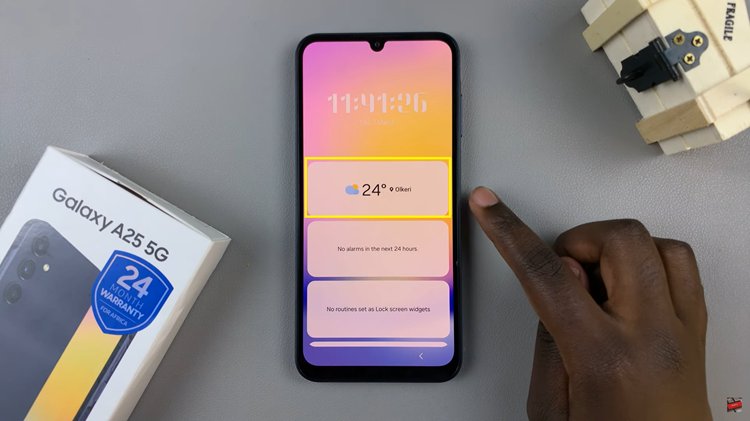
By following these straightforward steps, Samsung Galaxy A25 5G users can effortlessly add a weather widget to their lock screen, providing quick access to essential weather information at a glance. This feature enhances the usability and convenience of the device, keeping users informed about current weather conditions without the need to unlock their phone.
Watch: How To Import & Export Passwords With Google Password Manager On Samsung Galaxy A25 5G