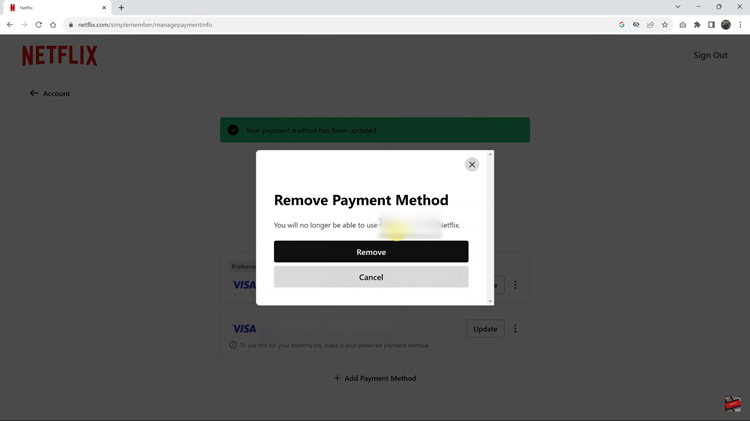You have created your Youtube channel and now you want to add links to your website or blog, social media account. With Youtube Studio, one can customize their YouTube channel with up to five links in the banner.
Following are easy and simple steps to add a website link to your channel. You can add links that you want to share with your viewers.
Links can be added to the About section and channel homepage banner. Once you have added the links, they will be displayed on the channel about section, and the channel banner displayed with a favicon icon.
How to Add Website Link to YouTube
You can add a website link to your YouTube channel in a few easy steps. There are two ways you can do this. I will explain both ways:
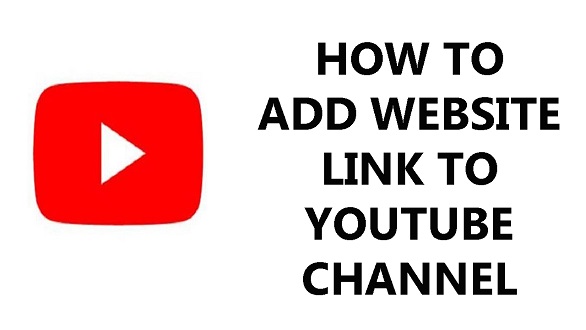
Method 1
First Log in to YouTube Studio.
On the left vertical menu, select Customization.
Select Basic Information from the Channel Customization page.
Under links, select Add link. Enter the name of your website on the Link title field and also enter the website address in the URL field. I recommend first opening your website from a different tab and copy-paste the URL to avoid any errors.
Click on Links on Banner to display the number of links that you need to be displayed on the banner of your channel homepage. You can repeat the 4th step to add more links to your banner.
Once done, click on Publish in the upper top right corner to save your changes. At the bottom of the page, select Go to Channel to see your links.
Method 2
Open youtube.com and sign in to your account.
Click on the Profile Icon on the upper right side and select Your Channel.
Select Customize Channel under the channel page to open YouTube Studio.
Next, click on the Customization setting from the left vertical menu.
On the Basic Information menu, scroll down to Links.
Select add Link, under the Link title write down the name of your website and enter the website URL under the URL part.
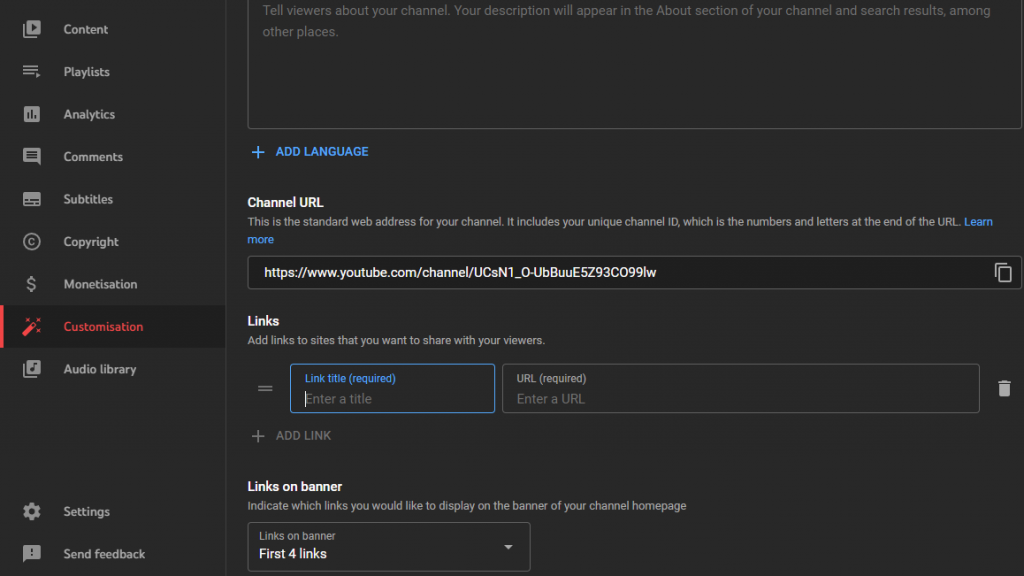
Open Links on Banner to display the number of links to be displayed on the channel banner of your homepage.
Select Publish to save the changes. You can go to your channel page and the links will be updated.
Now you know how to go about it. You can remove the links at any given time. Watch how to go about it.