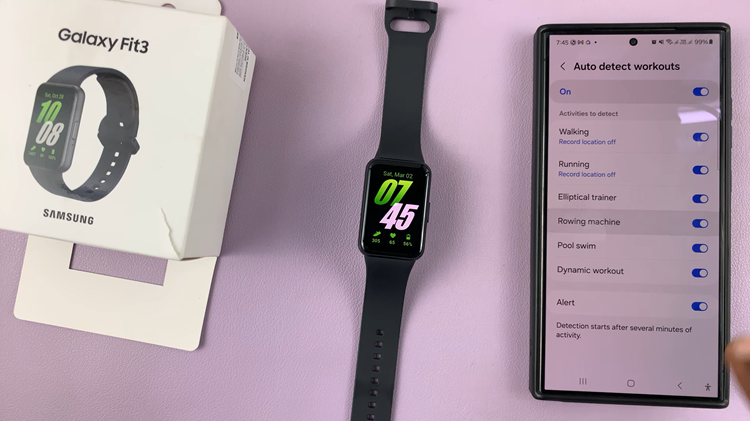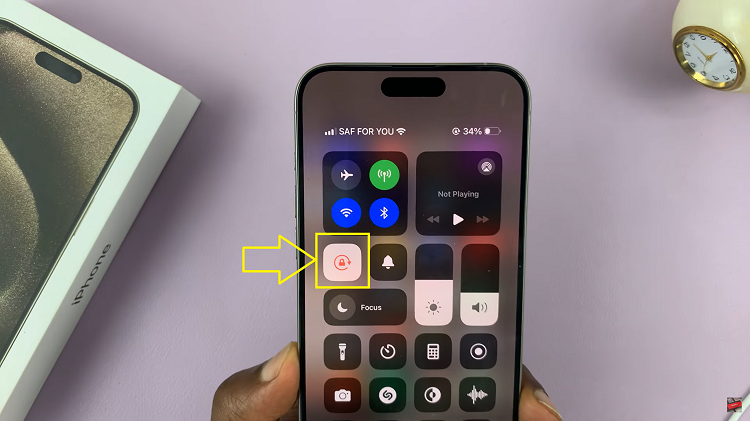In today’s digitally connected world, children’s entertainment often revolves around online content. Hisense VIDAA Smart TVs offer a gateway to a multitude of applications, including the popular YouTube Kids app, known for its curated and child-friendly content.
If you’re a parent looking to enrich your child’s entertainment options, adding YouTube Kids to your Hisense VIDAA Smart TV can be a great addition. Here’s a comprehensive guide on how to do just that.
YouTube Kids is a specialized version of YouTube that caters specifically to young audiences. It offers a range of videos tailored for children, featuring educational content, music, cartoons, and more. Given the diverse array of content available, parents often find it a safe and controlled environment for their kids to explore and enjoy online videos.
Watch: Hisense VIDAA Smart TV: How To Install Apps On TV
Add YouTube Kids To Hisense VIDAA Smart TV
By default, the Hisense VIDAA Smart TV comes with the YouTube Kids app pre-installed. However, if you can’t find it on the apps list on the home screen, you need to find it and add it.
To start, go to the home screen of your Hisense VIDAA Smart TV. If you’re not on the home page, press the home button on the remote control.
Using your remote control, scroll down once to the apps list. Flick through the apps list to the end of the list and select the More Apps option. You should now see the My Favorite Apps and More Apps lists.
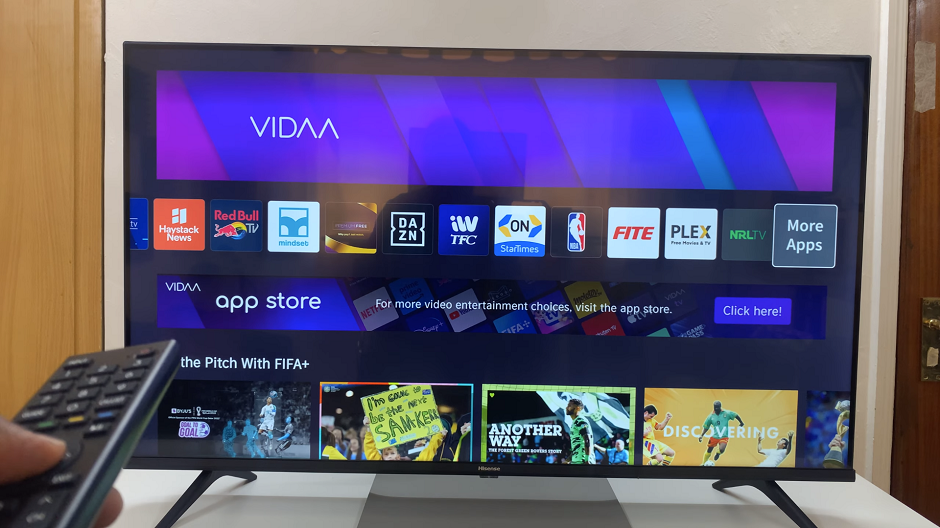
Go to the More Apps section and find the YouTube Kids app. Highlight it and long press the designated button, usually OK on your remote. This will float the YouTube Kids app, so that you can move it around.
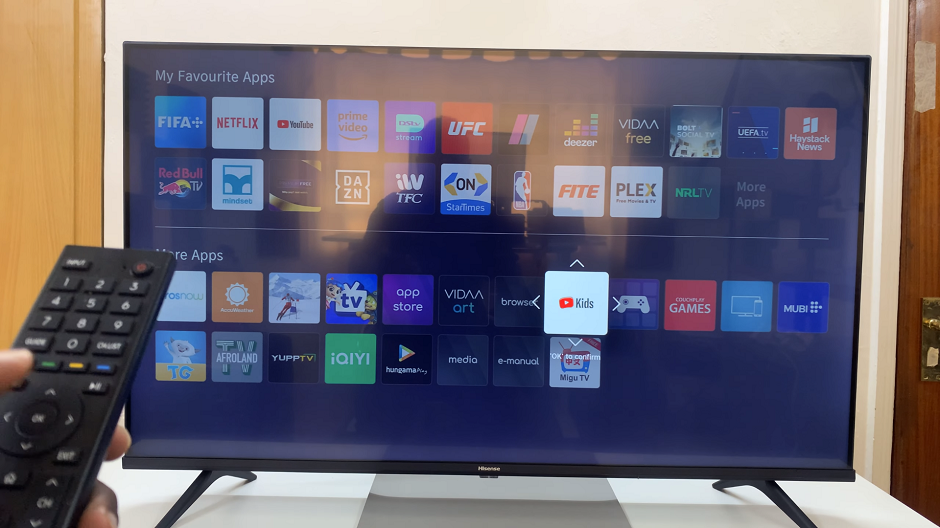
Use the directional buttons on the remote to move the YouTube Kids app upwards to the My Favorite Apps section. Move it through the list until you get it to the position you want it. Preferably on the first line. Press OK to confirm.

Press the Home button on the remote and go to the apps list. You should now see the YouTube Kids app you have added in the list.
Open the YouTube Kids app and sign in to set it up.
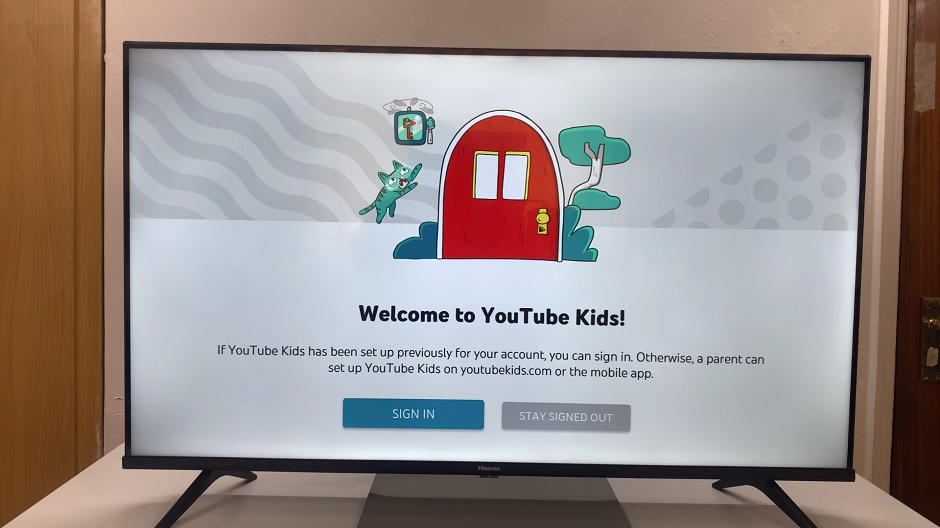
Once the setup is complete, your child can start exploring the diverse range of content available on YouTube Kids.
Encourage your child to explore educational videos, music, cartoons, and other content designed specifically for young audiences.
Tips for a Safe YouTube Kids Experience
Regularly review and adjust the parental controls based on your child’s age and preferences.
Monitor your child’s viewing habits and guide them towards appropriate content.
Encourage learning through educational videos and interactive content available on the platform.
Adding YouTube Kids to your Hisense VIDAA Smart TV opens up a world of safe and entertaining content for your children. By following these simple steps and utilizing the parental control features, you can ensure a secure and enjoyable viewing experience for your kids. Embrace technology as a tool to enrich your child’s learning and entertainment in a safe and controlled manner.
Read: How To Set Up Hisense VIDAA Smart TV For the First Time