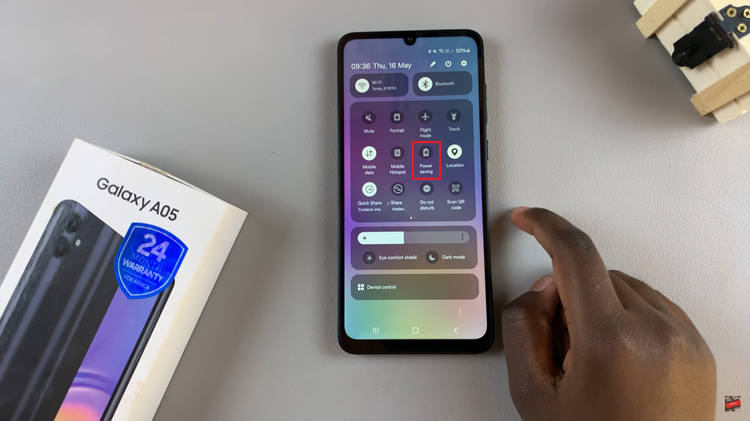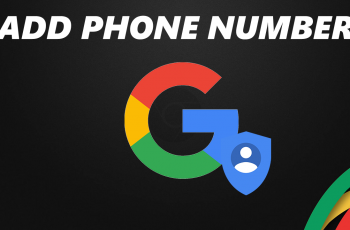Waking up to the soothing tones of your favorite song or a reliable alarm tone is a quintessential part of starting your day right. However, having control over the volume of your alarm is equally important—ensuring it’s loud enough to rouse you from slumber without disturbing the peace of those around you.
Android phones offer a plethora of customizable features, and altering the alarm volume to suit your preferences is a simple yet pivotal adjustment.
In this article, we’ll show you how to adjust your alarm volume on your Android phone
Watch: How To Make Your Android Phone Faster
To Adjust Alarm Volume On Android
Firstly, navigate to your phone’s Settings app. You can usually find this app in the app drawer or by swiping down the notification panel and tapping the gear-shaped icon.
Within the Settings menu, locate and select the “Sound,” “Sound & vibration,” or similar options. At this point, locate the “Alarm Volume” option. Use the slider to adjust the volume level to suit your preferences.
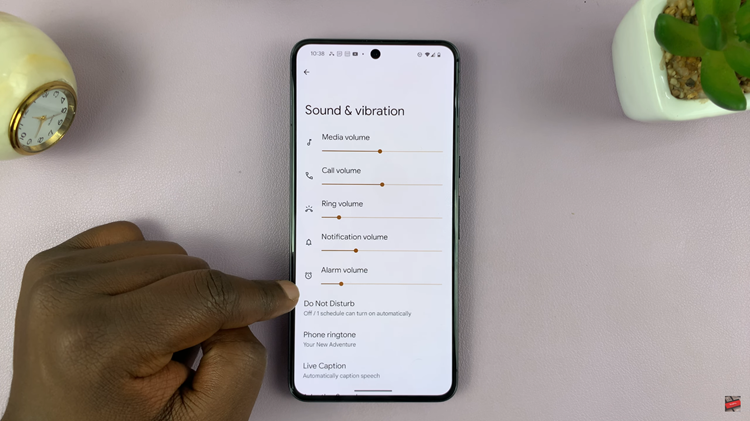
On some other phones, you can adjust the volume on the clock app. Locate the clock app and launch it from the app drawer or the home screen. Next, select any alarm you’d like and select the ‘Alarm Sound’ option. At the bottom of the screen, you’ll see the volume option. Use the slider to adjust the level to your liking.
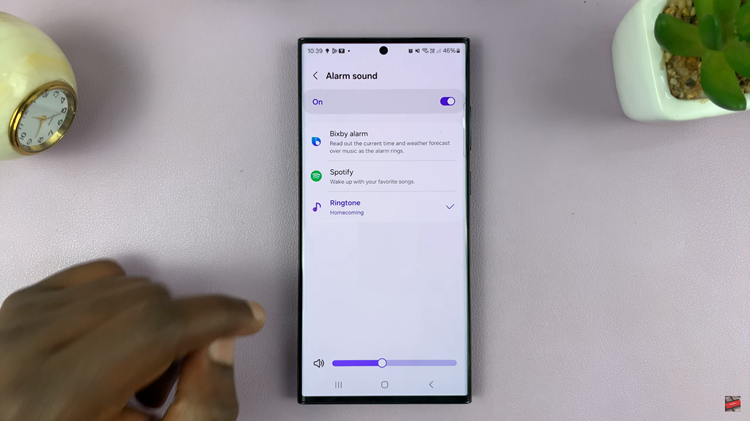
In conclusion, changing the alarm volume on an Android phone is a simple process, and these methods should help you set the alarm volume to your preferred level. By adjusting these settings, you can ensure that you wake up on time without disturbing others around you.
Read: How To Log Out (Sign Out) Of Netflix On Hisense VIDAA Smart TV