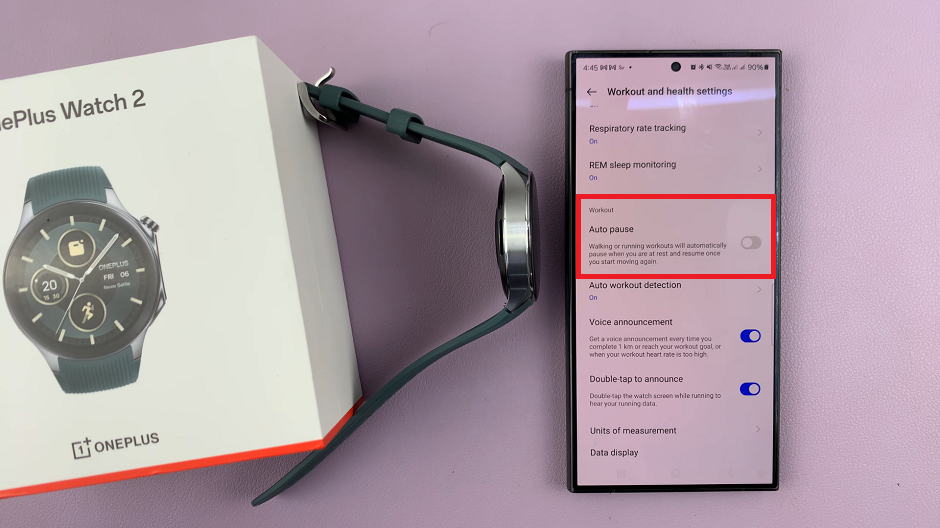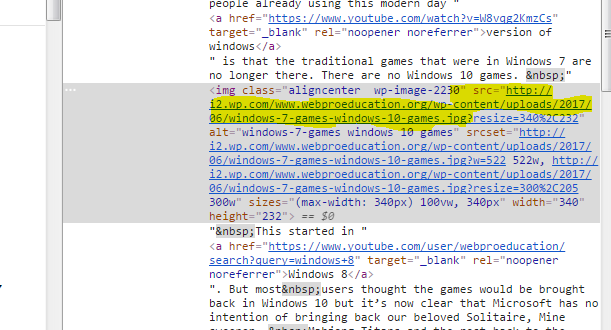In this guide, we’ll walk you through the straightforward steps to adjust notification sound volume on your Samsung Galaxy Android phone. As smartphones continue to play an integral role in our daily lives, staying connected through notifications becomes increasingly important.
However, sometimes the default notification sound volume on Android devices, especially Samsung Galaxy phones, might not suit individual preferences. Fortunately, mastering the notification sound volume settings can ensure you’re always in control of your device’s alerts.
Notification sounds are crucial in keeping users informed about incoming messages, emails, reminders, and other alerts. However, the volume might sometimes be too loud, intrusive, or too soft to be noticed. Thankfully, Android devices like Samsung Galaxy phones offer customizable settings to tailor the notification sound volume according to individual preferences.
Watch: How To Stop Background Mobile Data Usage On Android (Google Pixel)
Adjust Notification Sound Volume On Android (Samsung Galaxy)
The first step in customizing your ringtone volume is accessing the Sound Settings on your Android device. You can do this by opening the Settings app and locating the Sounds and Vibration option. Once there, you’ll find a variety of audio settings to explore.
Within the Sounds and vibration menu, seek out the Notification Sound option. Samsung typically provides a dedicated section for adjusting various audio levels, including Notification Sound volume. Tap on Notification Sound.
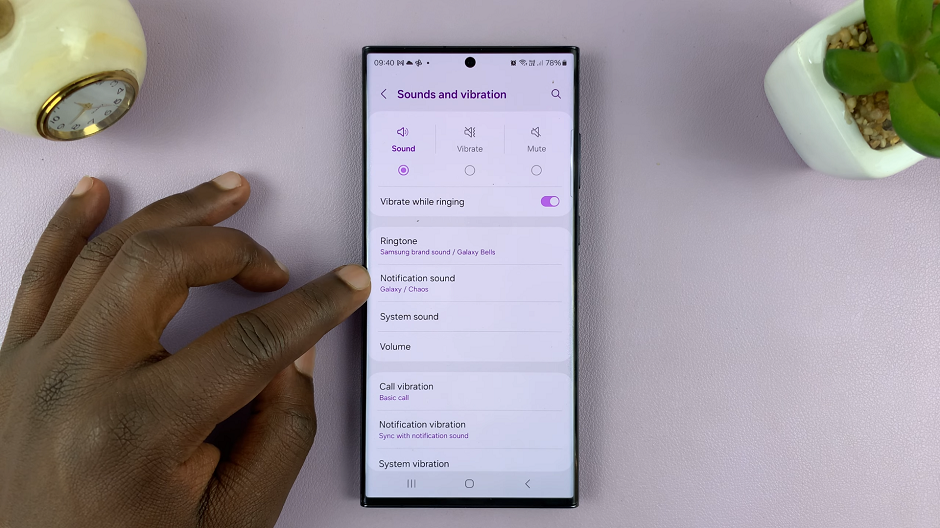
Locate the Notification Sound volume controls. This is a slider to adjust the volume levels. Slide the control left or right to decrease or increase the volume, respectively. You’ll hear a sample Notification Sound volume to gauge the impact of your changes.
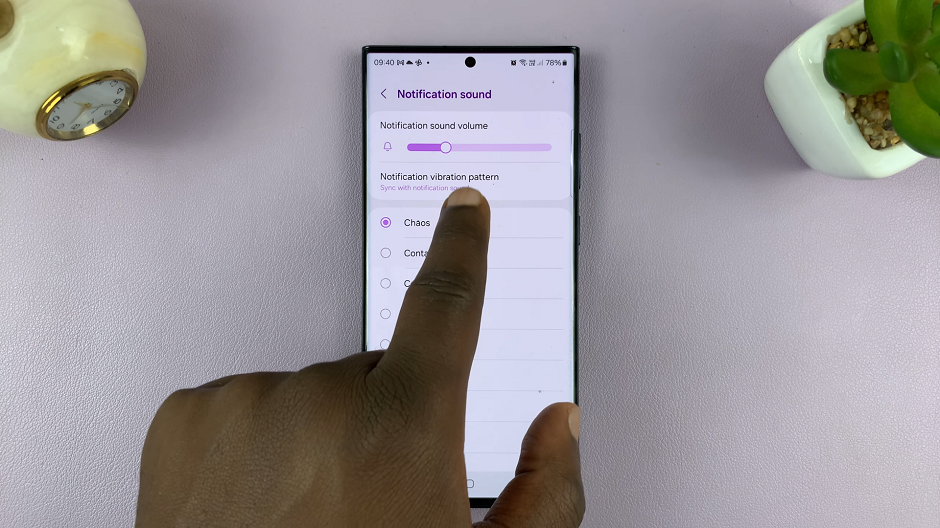
You can also locate the Volume option under the Sounds and Vibration option and tap on it.
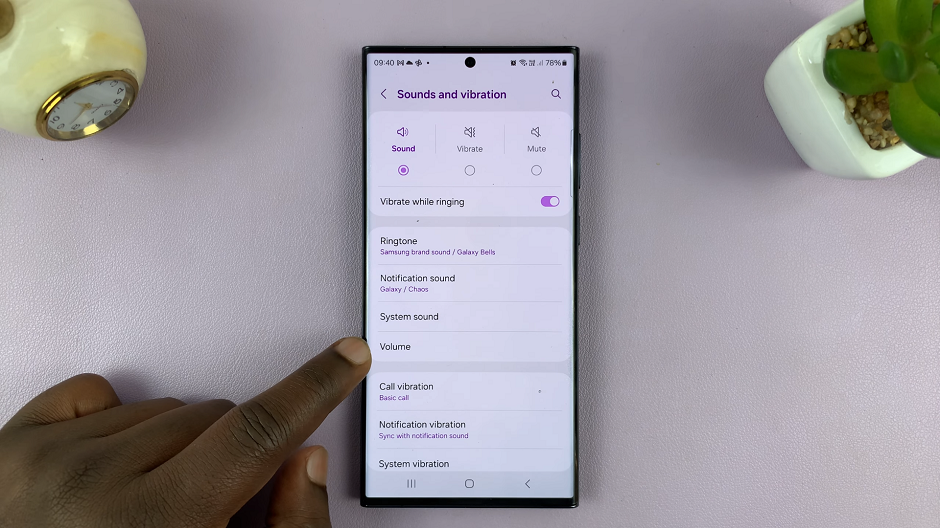
Use the Notifications slider to adjust the volume.
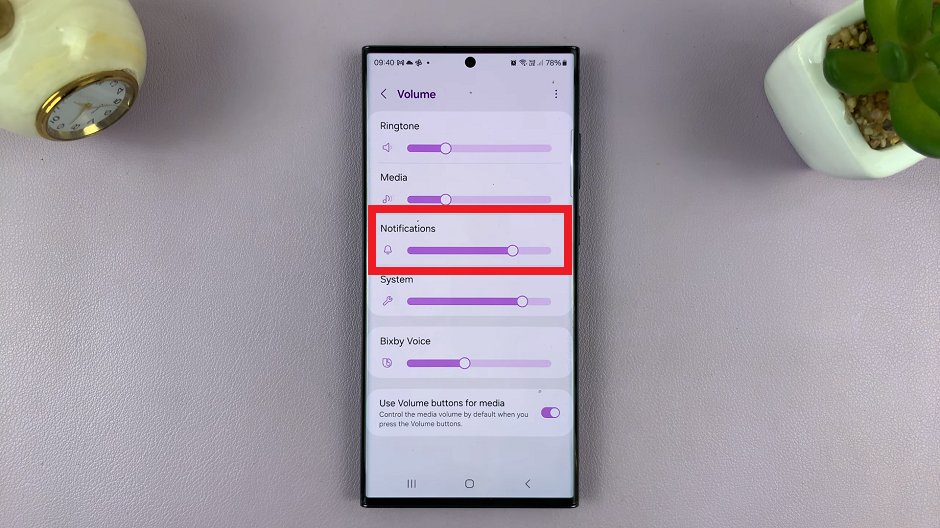
Mastering the notification sound volume on your Samsung Galaxy Android phone is a simple yet valuable customization that can significantly enhance your user experience. By following these steps and exploring the available settings, you can personalize your device to ensure notifications are audible without being disruptive. Take control of your Samsung Galaxy’s notification sound volume today and strike the perfect balance between staying informed and enjoying uninterrupted moments.