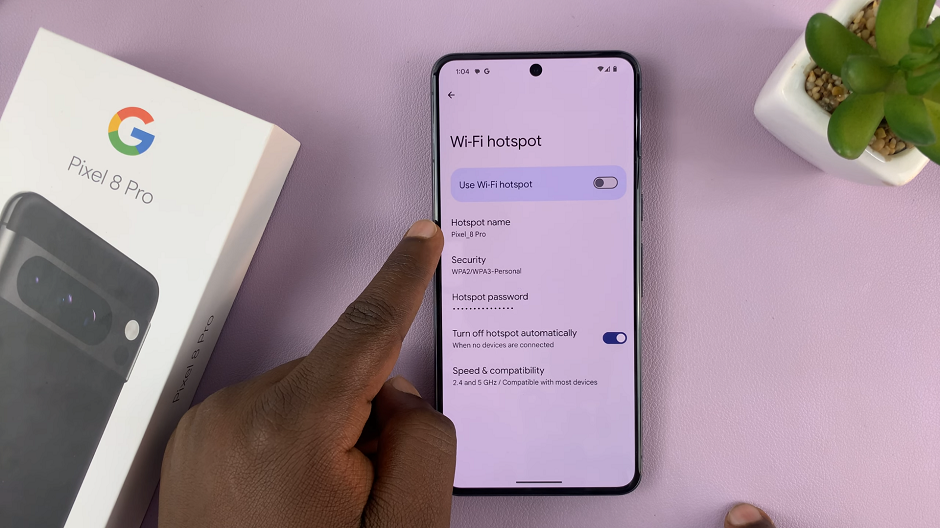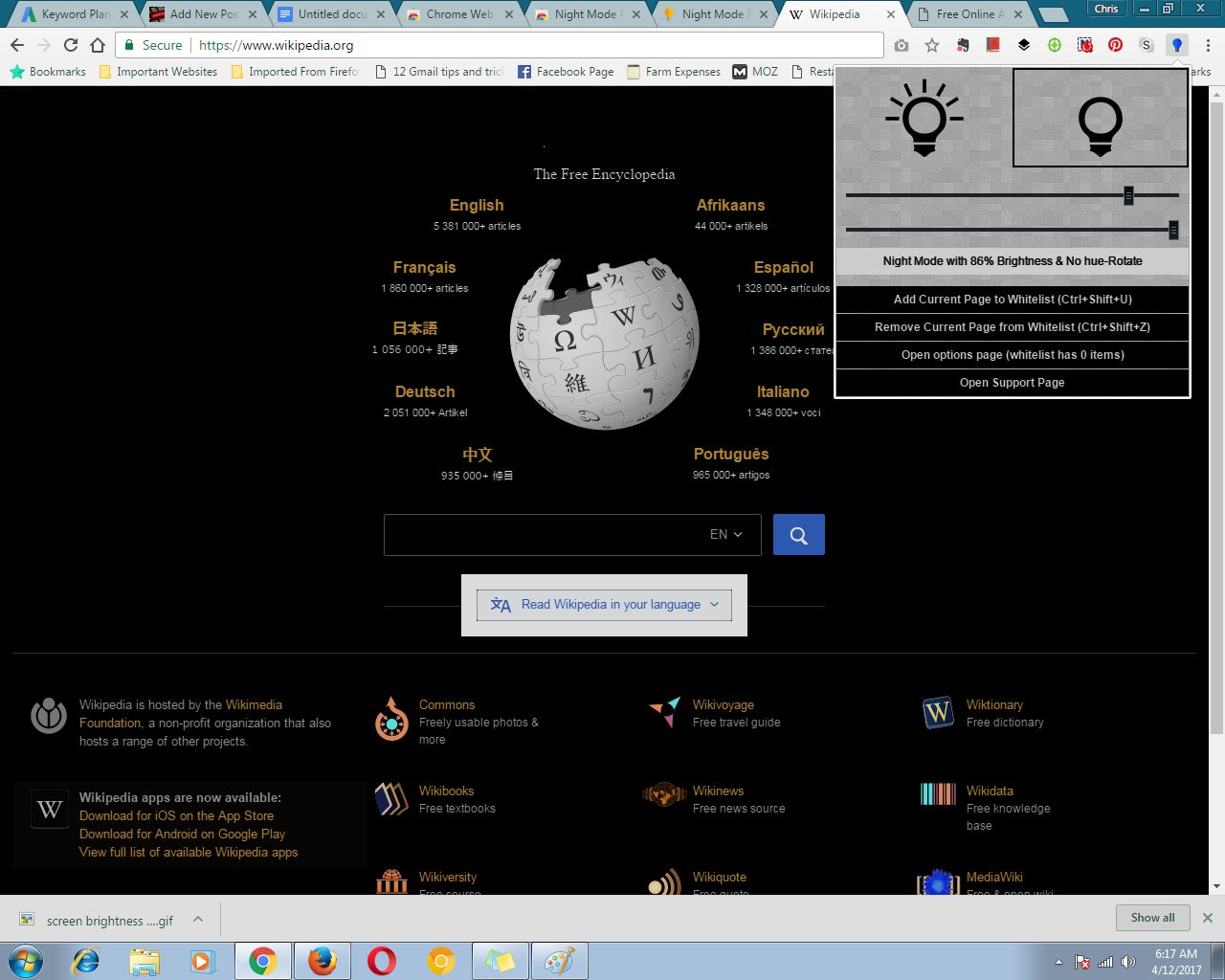The OnePlus Watch 2 is a versatile and feature-rich wearable device designed to enhance your daily life with seamless integration and intuitive controls. Among its many functionalities, adjusting the screen brightness is a crucial feature.
Whether you’re in a dimly lit room or outside in bright sunlight, the ability to adjust your watch’s brightness ensures a comfortable viewing experience and prolongs the device’s battery life.
In this guide, we’ll walk you through the comprehensive step-by-step process on how to adjust the screen brightness on the OnePlus watch 2.
Also Read: How To Turn OFF NFC On OnePlus Watch 2
How To Adjust Screen Brightness On OnePlus Watch 2
First, press the power button to wake up your OnePlus Watch 2. Once your watch is awake, navigate to the Settings menu. This can be done by swiping down from the top of the screen to access the quick settings panel, then tapping on the gear icon.
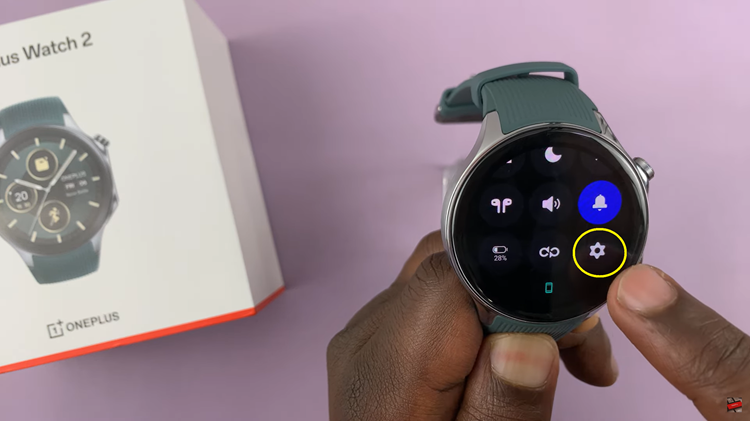
In the Settings menu, scroll down until you find the option labeled ‘Display & Brightness.’ Tap on this option to proceed. Within the ‘Display & Brightness‘ menu, scroll until you see the ‘Brightness‘ option. Tap on it. Start by disabling Auto-Brightness, and you’ll see a slider that allows you to adjust the brightness level.
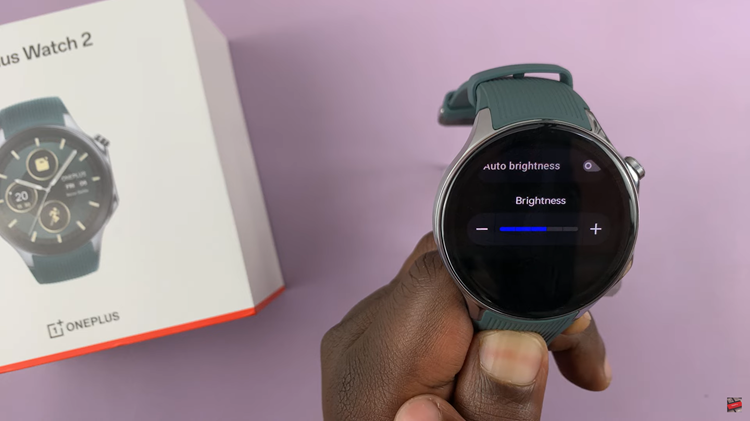
Slide it left to decrease brightness or right to increase it, depending on your preference. Once you’ve adjusted the brightness to your liking, simply exit the menu. Your smartwatch will save your preference. By following these steps, you can easily manage the screen brightness on your OnePlus Watch 2.
Watch: How To Turn Automatic Brightness ON & OFF In OnePlus Watch 2.