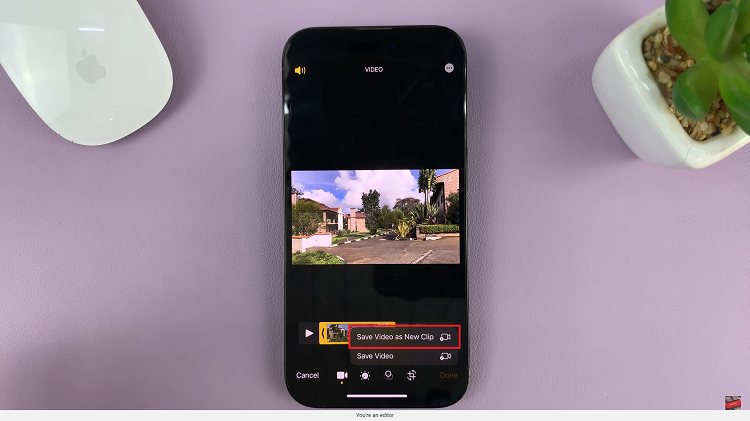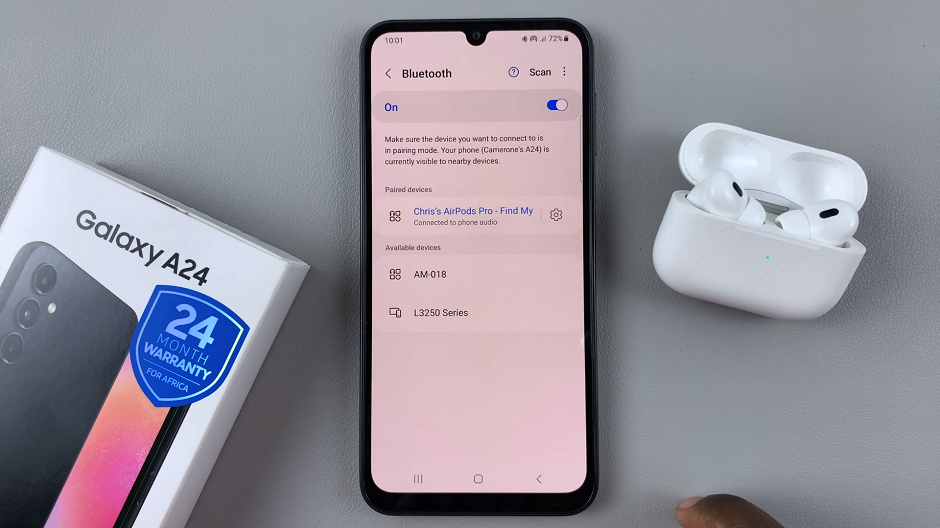In the realm of modern technology, the Rabbit R1 has carved out its niche as a reliable companion for everyday tasks and entertainment. From its sleek design to its intuitive interface, this device offers users a seamless experience in navigating their digital world.
One crucial aspect of this experience is the ability to adjust screen brightness to suit individual preferences and environmental conditions. Whether you’re seeking to reduce eye strain or optimize visibility in bright outdoor settings, we’ve got you covered.
In this guide, we’ll walk you through the comprehensive step-by-step process on how to adjust the screen brightness on the rabbit R1.
Also Read: How To Mute System Sound On Rabbit R1
How To Adjust Screen Brightness On Rabbit R1
To begin the process of adjusting the screen brightness on your Rabbit R1, start by shaking the device gently. This action will prompt the Settings menu to appear. Once the menu is visible, navigate through the options until you find the “Brightness” setting.
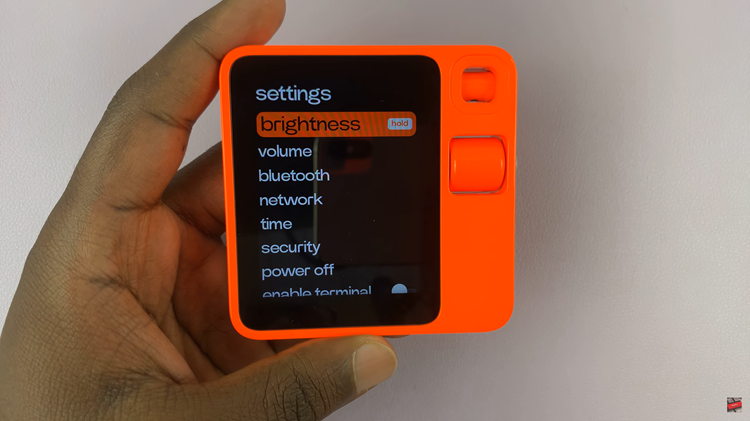
With the “Brightness” setting highlighted, it’s time to fine-tune the screen’s luminosity to your preference. Long-press on the “Brightness” option to activate the adjustment meter. To modify the brightness, utilize the scrolling wheel on your Rabbit R1.

Mastering the art of adjusting screen brightness on your Rabbit R1 is a simple yet essential skill that enhances your overall user experience. By following the straightforward steps outlined in this guide, you can effortlessly tailor the screen brightness to your liking, ensuring optimal clarity during every interaction with your device.