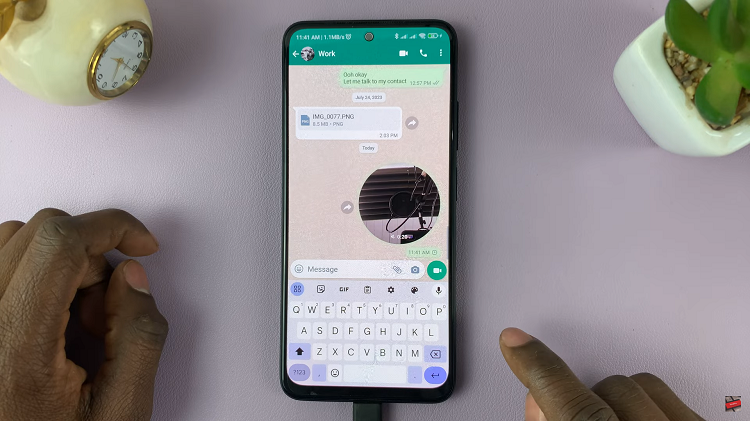In today’s era of smart technology, wearables have become an indispensable part of our daily lives. Among these, the Redmi Watch 4 stands out for its impressive features, sleek design, and affordability. One key aspect of optimizing your experience with this device is learning how to adjust the screen brightness to suit your needs.
Whether you’re outdoors in bright sunlight or winding down for the night, finding the perfect brightness level can enhance both visibility and battery life. In this article, we’ll explore how to adjust the screen brightness on your Redmi Watch 4 with ease.
The screen brightness of your Redmi Watch 4 plays a crucial role in ensuring optimal visibility and usability in various lighting conditions. A brighter screen is essential for outdoor activities, ensuring that you can easily view notifications, track your fitness, or check the time, even in direct sunlight. On the other hand, lowering the brightness can help reduce eye strain during nighttime use and conserve battery life, allowing you to enjoy extended usage without frequent recharging.
Watch: How To FIX – Instagram Highlights Not Working
Adjust Screen Brightness On Redmi Watch 4
First, press the crown on your Redmi Watch 4 to access the apps menu. Here, scroll through until you find the Settings icon. It is represented by a cog wheel icon. Tap on it to access the settings menu.
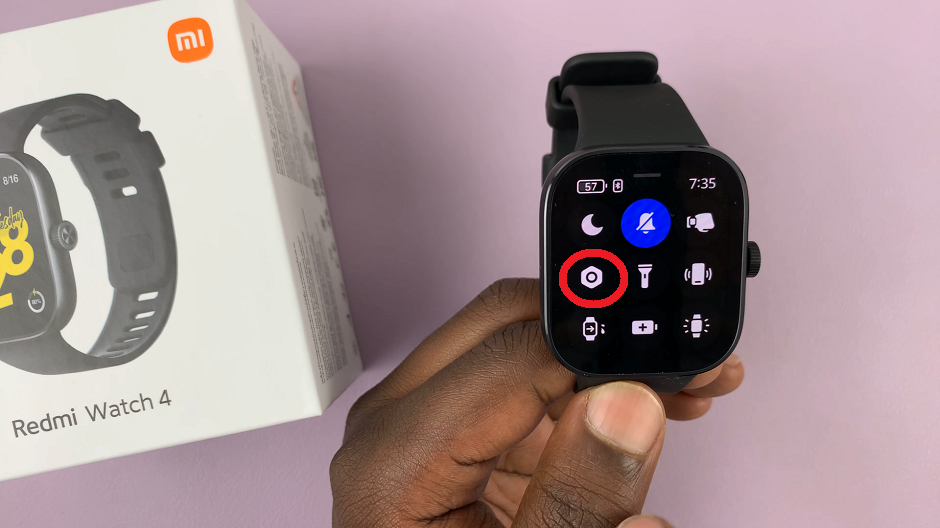
You can also access the settings menu via the quick settings. Simply swipe upwards from the watch face and tap on the icon that resembles a nut bolt.
Scroll all the way down until you get to the Display option. Tap on it.
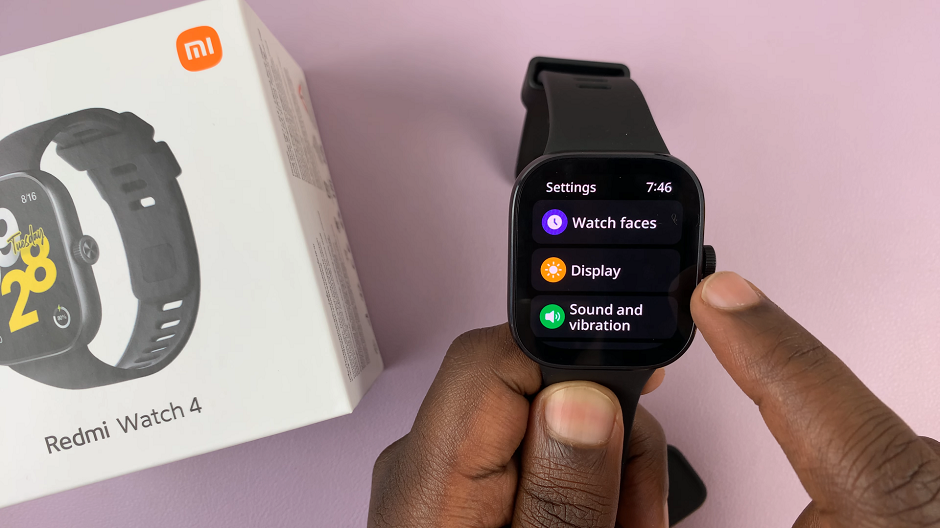
This section contains various settings related to the watch’s display, including brightness, screen timeout, and the Always On Display feature.
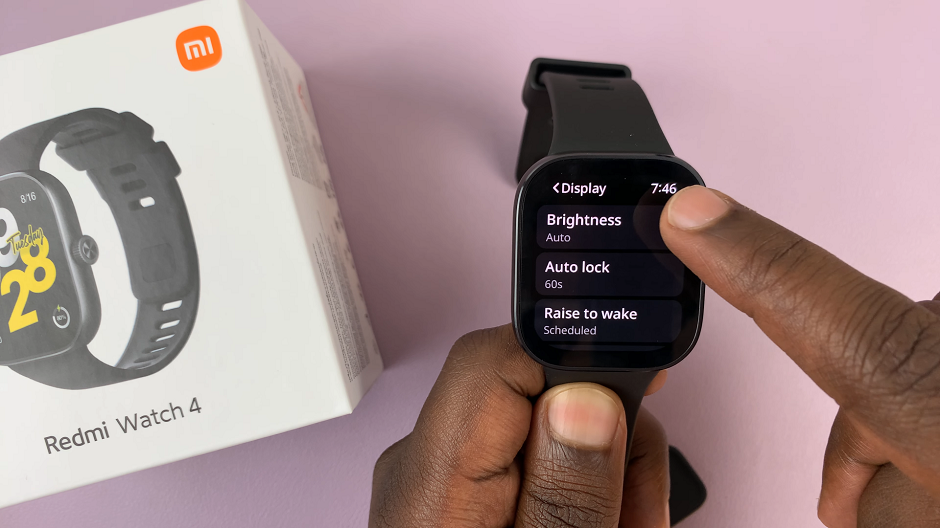
Find the option labeled Brightness. Tap on this option to access its settings.
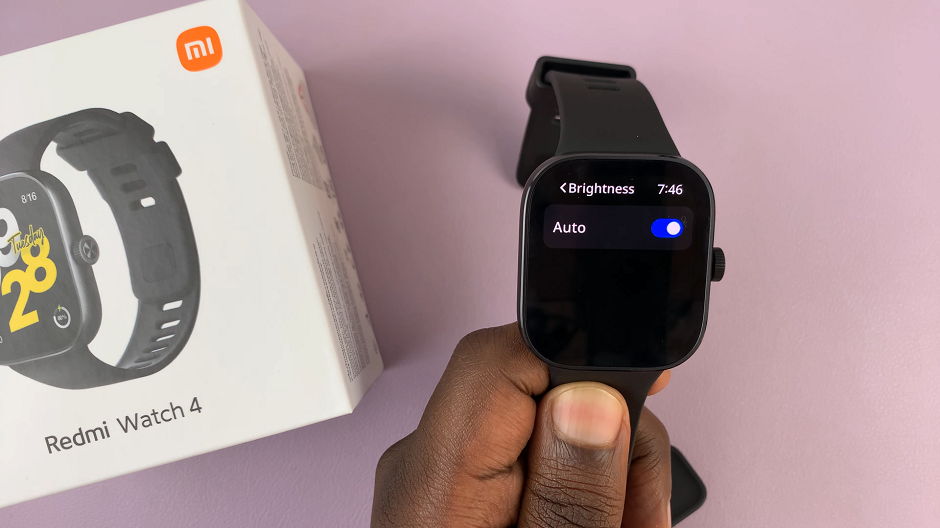
To disable brightness manually, toggle OFF the switch next to Auto. The Custom option will appear once you turn off the Auto option.
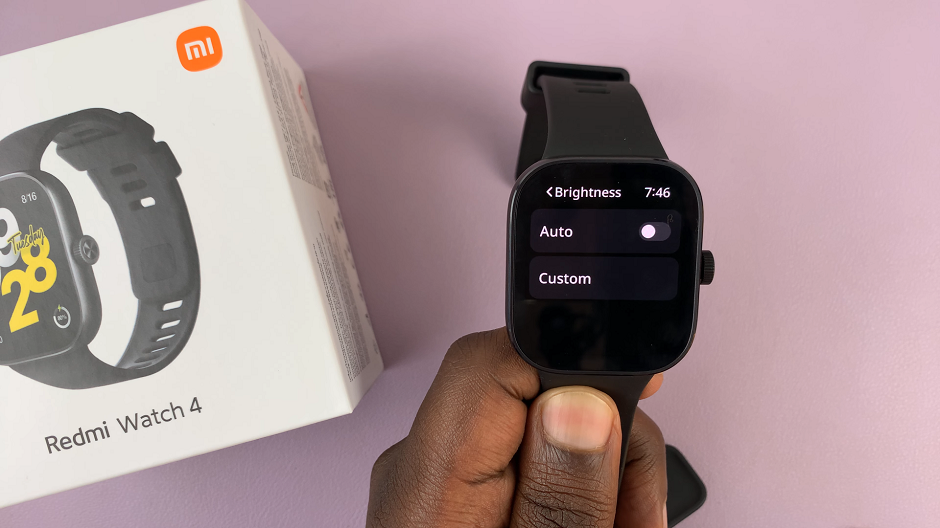
Select Custom option, and use the slider to adjust the brightness to suit your needs. Use the crown or just the screen to increase or decrease the brightness.
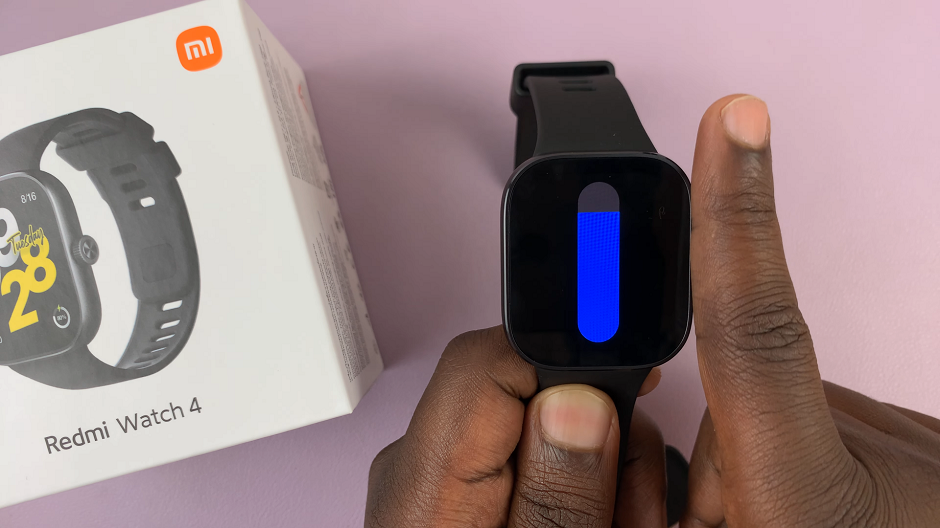
Tips for Optimizing Screen Brightness
Here are some additional tips to help you make the most of the screen brightness feature on your Redmi Watch 4:
Use Adaptive Brightness: Some devices offer an adaptive brightness feature that automatically adjusts the screen brightness based on ambient light conditions. Consider enabling this feature for hassle-free brightness optimization.
Balance Visibility and Battery Life: While a brighter screen enhances visibility, it also consumes more battery power. Strike a balance between visibility and battery life by adjusting the brightness to the lowest comfortable level for your needs.
Regularly Review Settings: As your lighting environment changes throughout the day, don’t forget to periodically review and adjust your screen brightness settings to ensure optimal visibility and battery efficiency.
Mastering the art of adjusting screen brightness on your Redmi Watch 4 is a simple yet essential skill that can significantly enhance your overall user experience. By following the steps outlined in this guide and implementing the tips provided, you can effortlessly customize your device to suit your preferences and make the most of its impressive features. Whether you’re out and about during the day or winding down at night, having the perfect brightness level ensures that your Redmi Watch 4 remains your trusted companion throughout your daily adventures.