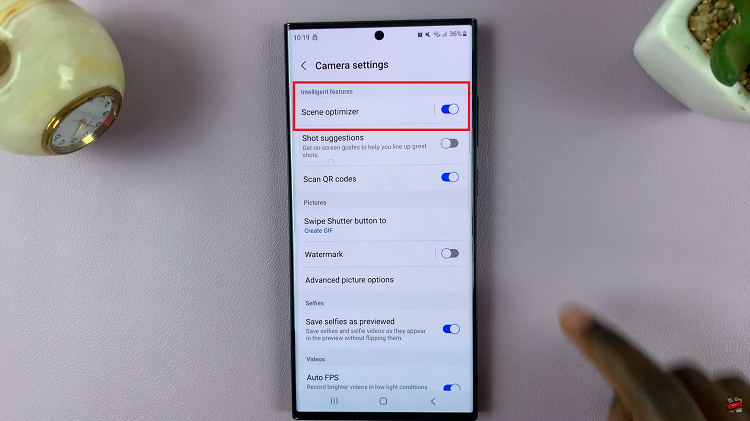The Samsung Smart TV isn’t just a portal to endless entertainment; it’s also a powerhouse of customizable features designed to enhance your viewing experience. Among these features is the ability to finely tune the sound balance
Whether you’re catching up on the latest blockbuster or indulging in a gaming marathon, achieving the perfect sound balance is essential for fully immersing yourself in the action. Fortunately, Samsung allows you to customize the sound balance to your liking.
In this guide, we’ll walk you through the comprehensive step-by-step process on how to adjust the sound balance on Samsung Smart TV.
Also Read: How To Restart Samsung Smart TV
How To Adjust Sound Balance On Samsung Smart TV
To begin, open the Settings menu, from within the Settings menu, select “All Settings.” From there, locate and choose “Sound.” Once you’re in the Sound menu, look for the option labeled “Expert Settings” and select it. These advanced settings provide finer control over your TV’s audio features.
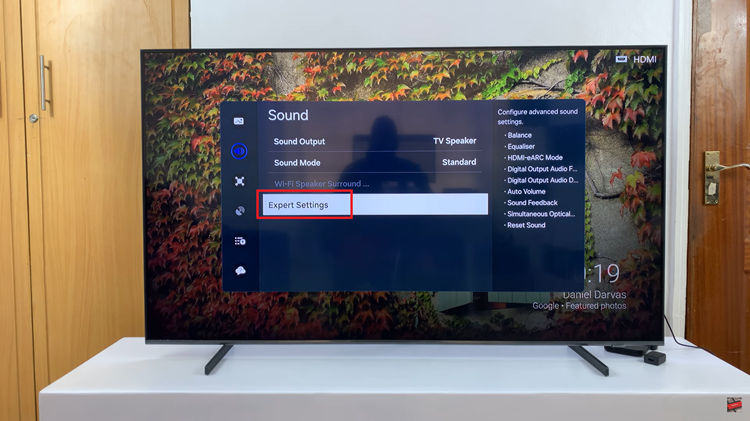
Within the Expert Settings menu, you’ll find the option to adjust the sound balance. Select “Balance” to access the slider control. By default, the balance is set to 0. This means that the audio is evenly distributed between the left and right speakers.
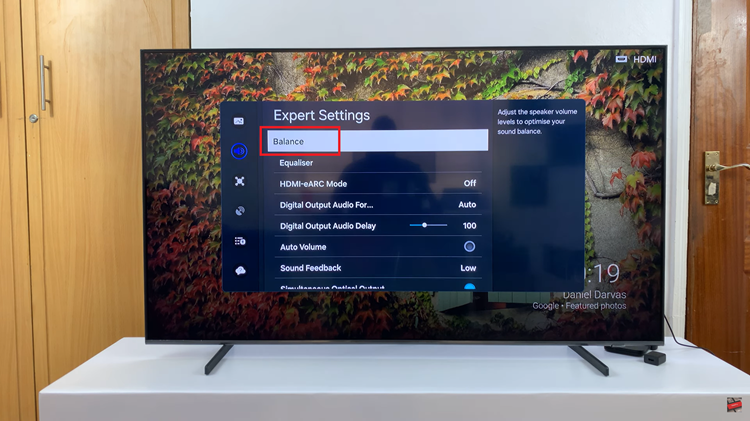
To adjust the sound balance, use the slider. Move the slider left or right to adjust the balance according to your preferences. Once you’re satisfied with the sound balance, simply tap “Close” to exit the settings menu. The adjustments will be set automatically.

Mastering sound balance on your Samsung Smart TV is a breeze with these simple steps. By taking advantage of the Expert Settings menu, you can fine-tune the audio to suit your preferences, whether you’re enjoying a blockbuster movie or streaming your favorite music.
Also Watch: How To Enable & Disable HDMI ARC / eARC On Samsung Smart TV