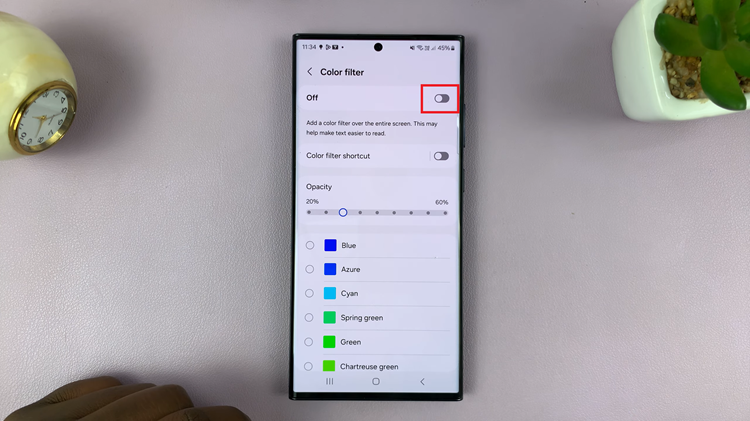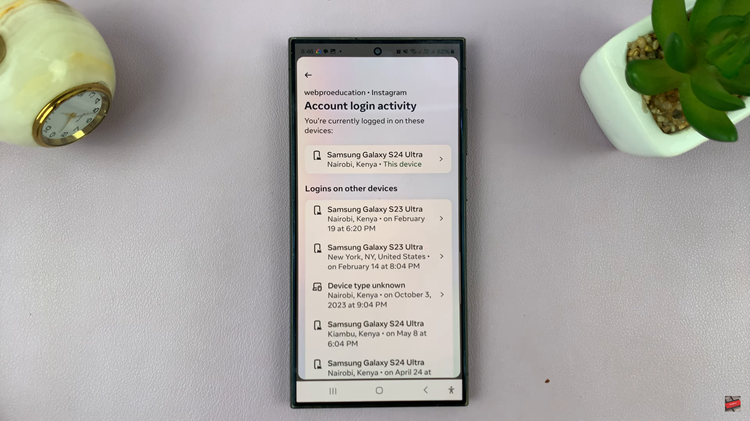In this guide, we will walk you through the steps to adjust the volume settings on your Samsung Galaxy Watch 6/6 Classic, ensuring you get the most out of your audio experience.
The Samsung Galaxy Watch 6 and 6 Classic are versatile smartwatches that offer a wide range of features to enhance your daily life.
Among these capabilities is the ability to control audio volume for various functions like media playback, calls, and notifications.
Read: How To Enable/Disable ‘Touch To Wake Screen’ On Samsung Galaxy Watch 6/6 Classic
Adjust Volume On Samsung Galaxy Watch 6/6 Classic
To adjust the volume on your Galaxy Watch 6/6 Classic, start by accessing the settings menu on your watch. On the watch face, swipe up on the screen to access the app menu. Locate and tap on the gear icon. This will take you to the Settings menu.
Scroll down on the Settings menu until you find the Sounds and Vibration option. Tap on it to access the sound settings. Here, you’ll have the option to change your vibration intensity and duration.
Scroll down and find the Volume option and tap on it.
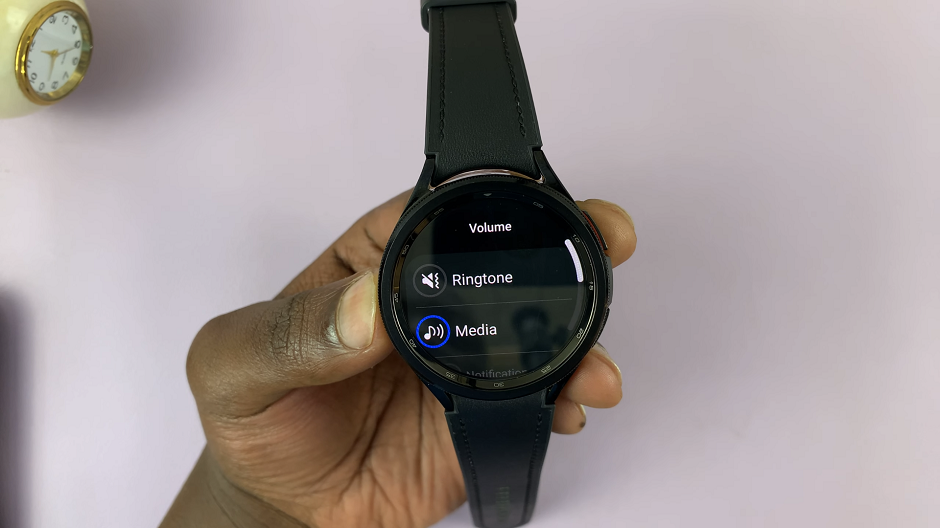
Under Volume, you will find various options you can adjust the volume for: Media, Ringtone, Notification and System. To change the ringtone volume, tap on Ringtone.
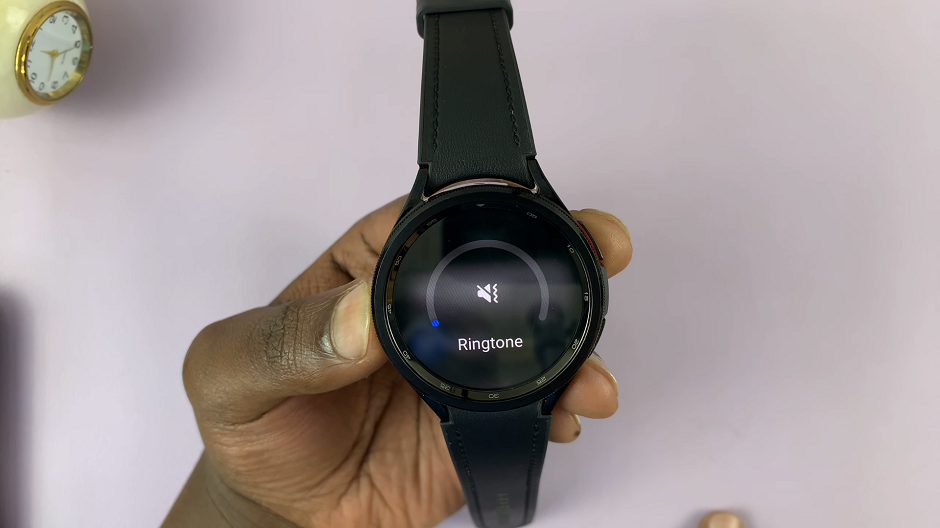
You will now see a volume scale that allows you to adjust the ringtone volume. Use your finger or the rotating bezel to decrease or increase the volume to your desired level, using the volume scale. As you adjust the volume, you may hear a sample ringtone, helping you gauge the volume’s effect.
To change the notification volume, return to the Volume menu and look for the Notification. Tap on it to access the notification sound settings.

Similar to changing the ringtone volume, you will see a volume scale for notifications. Adjust it by scrolling left or right until you reach your preferred notification volume level. Again, use your finger or the rotating bezel to do this. As you make adjustments, you may hear a sample notification sound to help you determine the appropriate volume.
The media volume controls the sound level when you play music, videos, or any other media on your Galaxy Watch. In the Volume menu, tap on Media. You’ll see a scale that you can adjust to increase or decrease the volume level.

If you have the Galaxy Watch 6 Classic, you can also use the rotating bezel to adjust the media volume. Simply turn the bezel to the left or right to change the volume.
Adjusting the system volume ensures that you have regulated system alerts. In the Volume menu, tap on System. Use the scale to set your preferred system volume level.
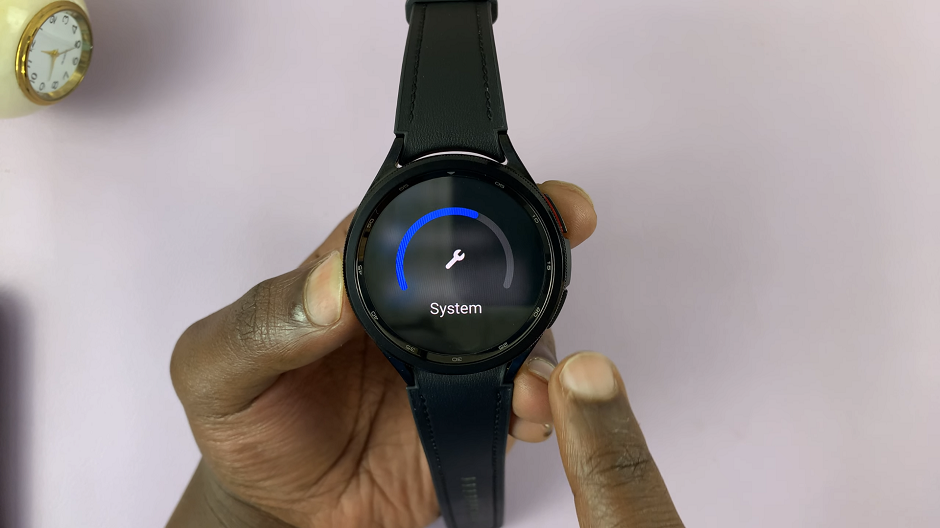
Once you’ve set the notification volume to your liking, press the back button and your settings will be saved. Your Galaxy Watch 6 or 6 Classic will now use the selected volume level for all sound settings.
Common Volume Issues
If you encounter any issues with the audio on your Galaxy Watch, here are some tips to troubleshoot:
Check Bluetooth Connections: If you’re using Bluetooth headphones or speakers, ensure they are properly connected to the watch.
Restart the Watch: A simple restart can often resolve minor software glitches affecting audio.
Update Software: Ensure that your Galaxy Watch has the latest software update installed.
Reset Sound Settings: In the Sound and Vibration menu, you have the option to reset all sound settings to default.
By following these steps, you can easily adjust the volume settings on your Samsung Galaxy Watch 6/6 Classic to enjoy a customized audio experience tailored to your preferences. Whether it’s music, system, or notifications, you’ll have complete control over the sound levels on your smartwatch. Enjoy your enhanced audio experience!
Watch this: How To Install Google Assistant On Samsung Galaxy Watch 6 / 6 Classic