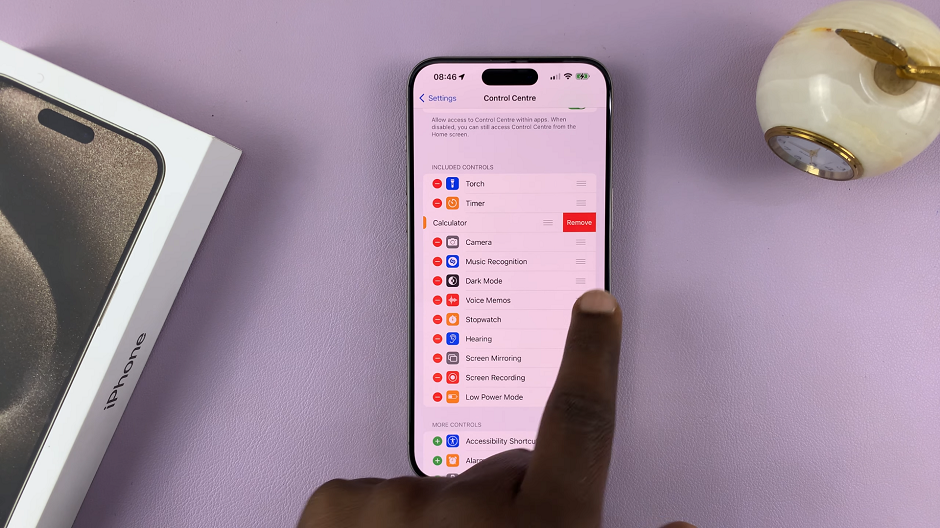In today’s digitally connected world, our smartphones have become indispensable tools that help us navigate our daily lives. From staying in touch with loved ones to managing work tasks and entertainment, our devices play a significant role in how we interact with the world around us. However, with this increased reliance on technology comes the need for mindful management of our screen time to ensure a healthy balance between our digital and real lives.
Samsung, a leader in the smartphone industry, understands the importance of digital wellbeing and offers various features on its devices to help users monitor and manage their screen time effectively. One such feature available on the Samsung Galaxy S24 and S24 Ultra is the weekly screen time report notifications. These notifications provide users with insights into their weekly screen time habits, empowering them to make informed decisions about their device usage.
Whether you’re looking to stay informed about your screen time habits or prefer to minimize distractions by disabling these notifications, learning how to manage weekly screen time report notifications on your Samsung Galaxy S24 or S24 Ultra is essential. In this article, we’ll guide you through the process, step by step.
Read: How To Move Edge Panel To Left or Right Side On Samsung Galaxy S24’s
Allow Notifications
Start by unlocking your Samsung Galaxy S24, S24+ or S24 Ultra and navigating to the Settings menu.
Scroll down and select Digital Wellbeing & Parental Controls.
Tap on the graph icon in the top-right corner to access the weekly screen time report.
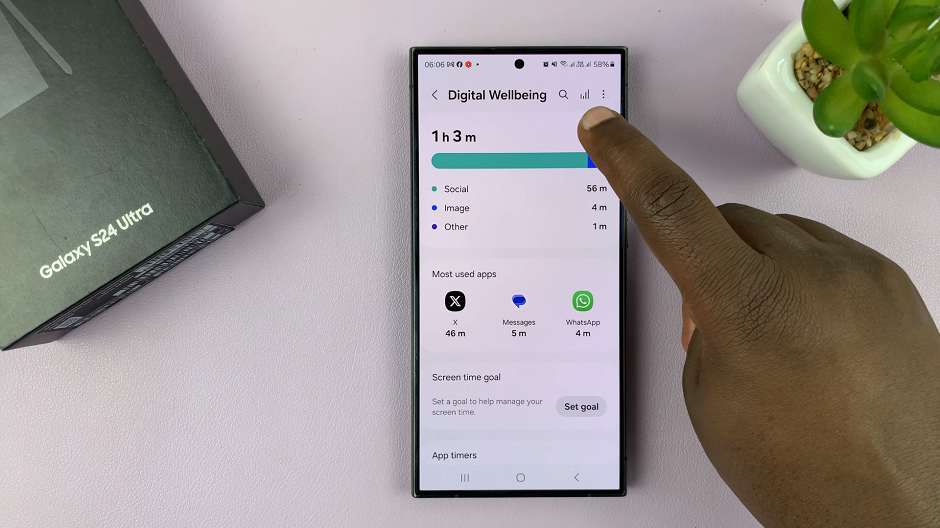
Within the Weekly report menu, tap on the 3-dots in the top-right corner. Select Receive Notifications. The weekly screen time report notifications will now be active.
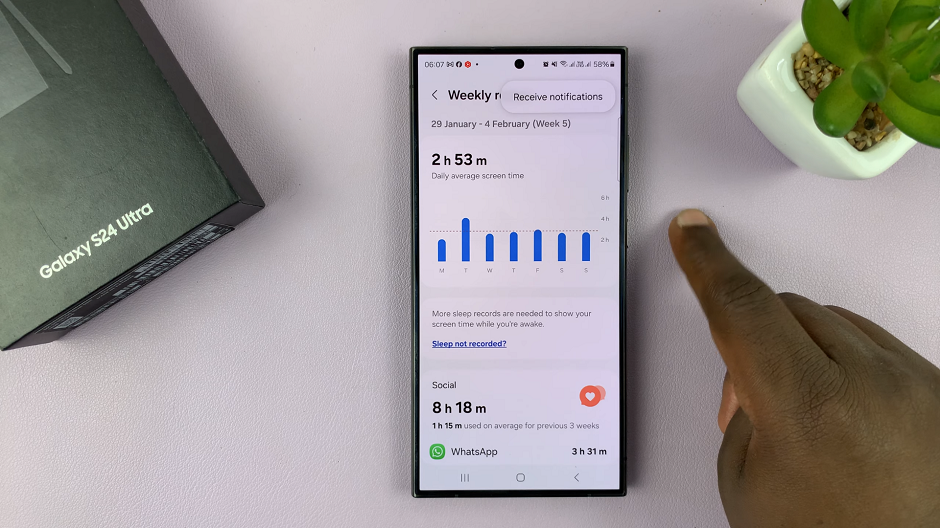
Block Weekly Screen Time Report Notifications On Samsung Galaxy S24’s
Once again, within the Weekly report menu, tap on the 3-dots in the top-right corner. Select Block Notifications to disable weekly screen time report notifications.
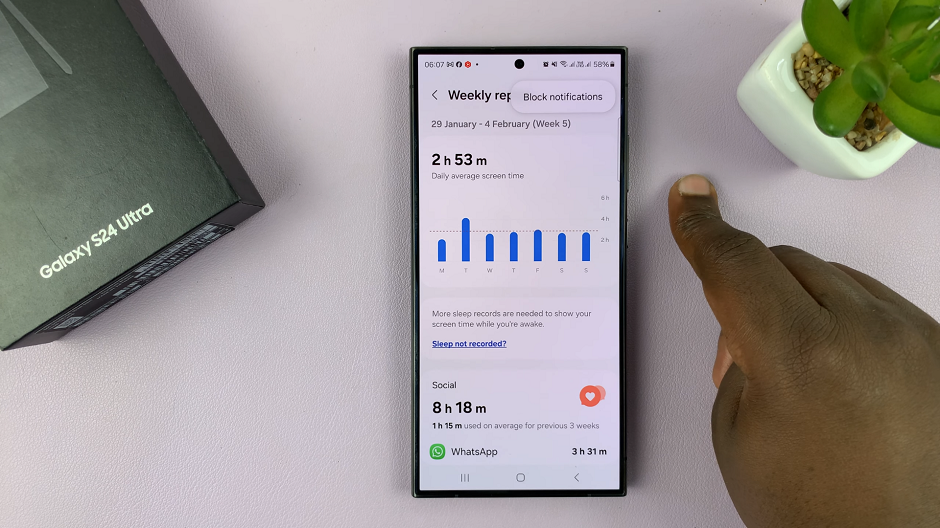
By following these simple steps, you can easily manage your weekly screen time report notifications. This will allow you to stay informed about your screen time habits or minimize distractions based on your preferences.
As we strive for a healthier digital lifestyle, it’s essential to be mindful of our screen time habits. Take proactive steps to manage our device usage effectively. With features like weekly screen time report notifications, Samsung Galaxy S24 users have powerful tools at their disposal. They will help to monitor and regulate their screen time.
Whether you choose to enable these notifications to stay informed or disable them to minimize distractions, the ability to manage weekly screen time report notifications empowers you to take control of your digital wellbeing. By incorporating these practices into your routine, you can achieve a healthier balance between your digital and real-life experiences, ensuring a more fulfilling and enriching lifestyle.
Watch: Samsung Galaxy S24 / S24 Ultra: How To Show Notification Contents On Lock Screen