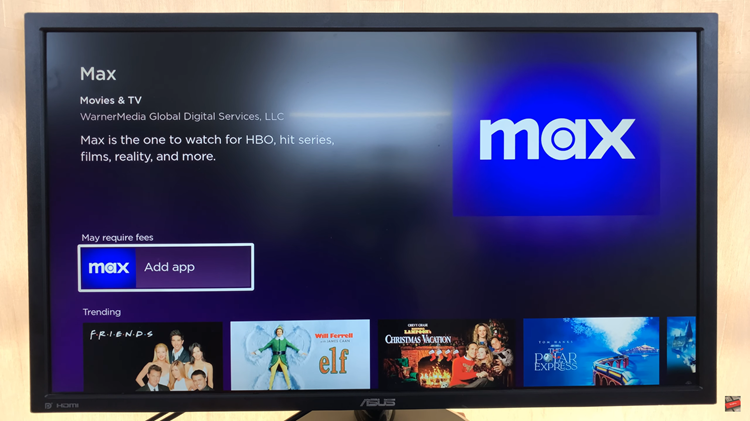In the realm of Android devices, Samsung Galaxy smartphones and tablets stand as popular choices among users worldwide. While the Google Play Store offers a myriad of applications, some users might prefer to explore and install apps from sources outside the official store. This desire for flexibility leads to the necessity of enabling installation from unknown sources on Samsung Galaxy devices.
Allowing installations from unknown sources grants users the freedom to download and install applications from sources other than the Google Play Store.
Whether it’s a trusted third-party app or software from a different platform, enabling this option widens the scope of available applications. Here’s a comprehensive guide on how to enable this feature on your Samsung Galaxy device:
Watch: Google Pixel: How To Turn ON Predictive Text | Enable Predictive Text
Allow Installation From Unknown Sources On Android
To begin, unlock your Android and navigate to the home screen. Swipe down from the top of the screen to access the notification shade, and tap on the gear icon in the top right corner to open the Settings menu. You can also access Settings via the app drawer.
In the Settings menu, tap on the Apps option. Tap on it to open the menu. Locate and tap on the 3 dots in the top-right corner of the apps screen.
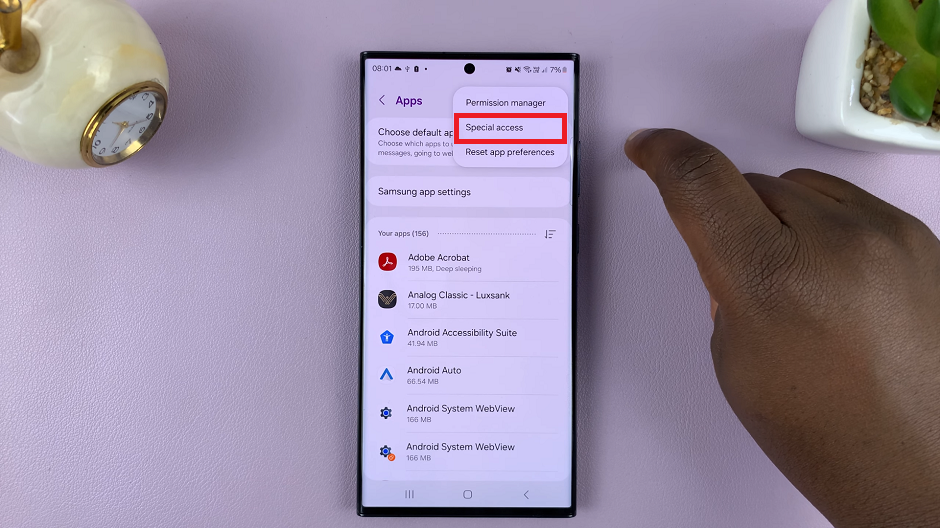
Select the Special access option. Tap on it, and then select Install unknown apps.
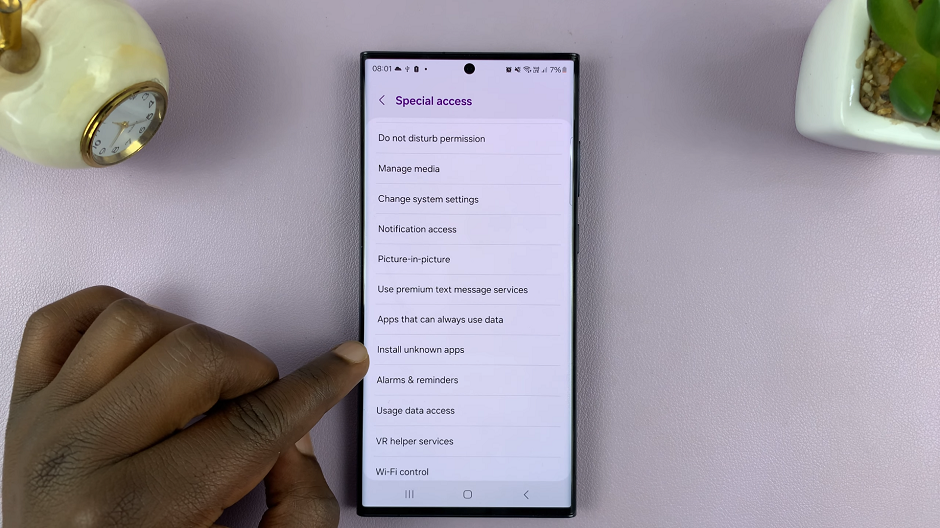
You will now see a list of apps that have the permission to install unknown apps. Locate the app you intend to use for installing APK files (for example, Files by Google, Chrome, Drive, Gmail or WhatsApp).
Turn the toggle switch on, next to the app to allow it to install apps from unknown sources.
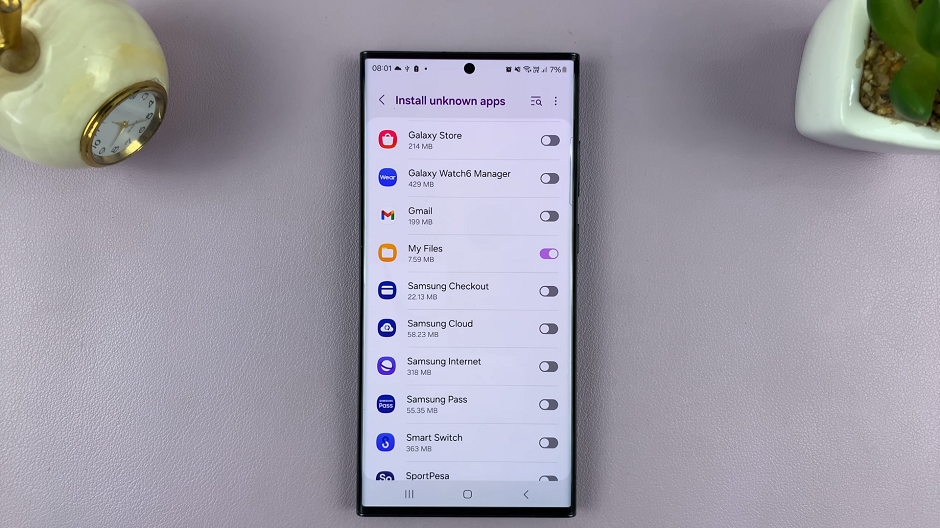
With the unknown app installation enabled, you can now proceed to download and install APK files. Open the app you selected in the previous step, and navigate to the location where the APK file is saved. Tap on the file to initiate the installation process. Follow any on-screen prompts to complete the installation.
Disclaimer
Once you’re done installing the app, it’s important to turn off the toggle button to avoid installation of potentially harmful apks on your device. While enabling installation from unknown sources expands app accessibility, it’s essential to exercise caution and only download applications from trustworthy sources to avoid potential security risks.
Enabling installation from unknown sources on your Samsung Galaxy device is a straightforward process that grants you the flexibility to explore and install applications beyond the confines of the Google Play Store. By following these simple steps and exercising discretion in your downloads. You can harness the full potential of your Android device.
Remember, with great freedom comes the responsibility to ensure the safety and reliability of the apps you install. Use this newfound capability wisely and explore a broader spectrum of applications tailored to your preferences on your Samsung Galaxy device.