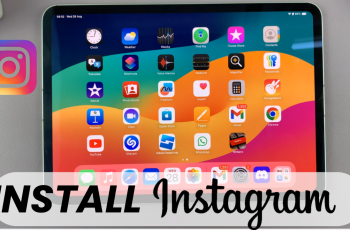To answer and end calls with the Galaxy A14 physical buttons, you need to set or enable these options. This will not take away the touch screen options though.
Of course you can use the touch screen to manage calls. But you can set your phone to answer and end calls with the Galaxy A14 physical buttons. This in case there is something happens to your touch screen or if you just find it easier to use the side buttons. This option comes very handily.
It may also be prudent to use physical buttons if you’re in a cold atmosphere, where the touch screen tends to misbehave. In a cold atmosphere, you might be wearing gloves as well and gloves aren’t very good with touch screens sometimes.
Read: How To Change Hotspot Password and Name On Galaxy A14
Answer Calls with Galaxy A14 Physical Button
You can set the volume up button to receive calls. It is also important to note that a call can be silenced using the volume down button by default.
You can set a physical button to answer calls using the settings in the Phone app to make these changes.
On the Phone app, make sure the keypad is selected and tap on the 3 dots at the top right-hand side of the page.
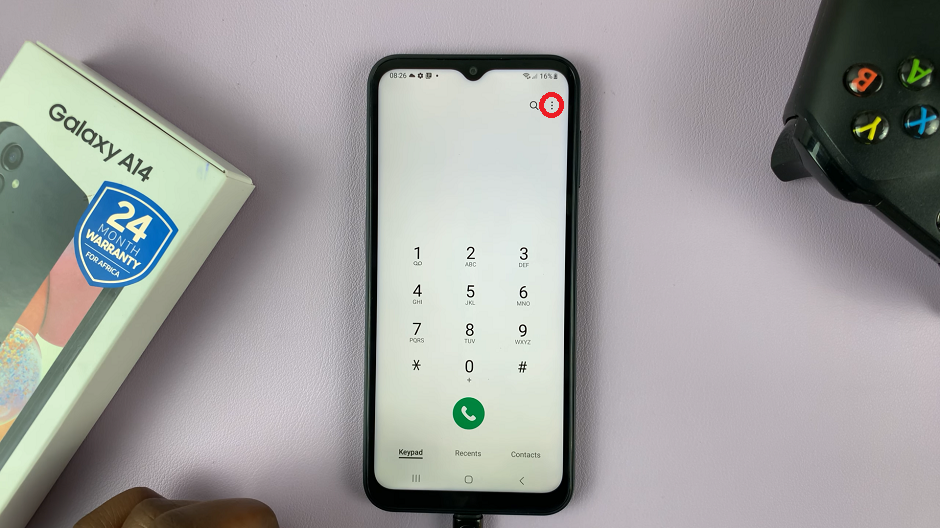
Select Settings. This will take you to Call Settings page.
Navigate to the option that reads Answering and Ending Calls.
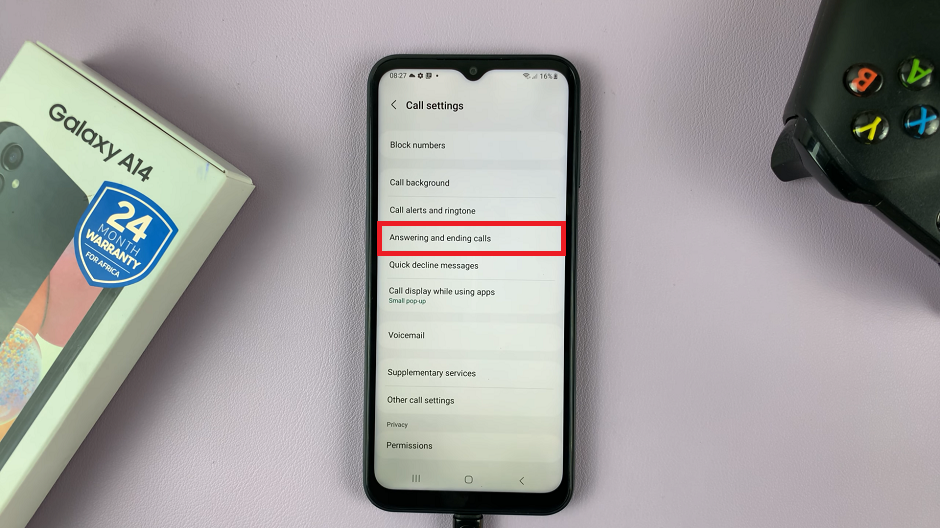
From this page, toggle on the Press volume up to answer calls option. You will now be able to receive calls using the volume up rocker.
Use Physical Button To End Calls
The side key can be used to end calls on your Samsung Galaxy A14 and this change can also be made from the settings in the Phone app.
From the Phone app, make sure the keypad is selected and tap on the 3 dots at the top right-hand side of the page. Follow this up by tapping on Settings. This will take you to Call Settings page.
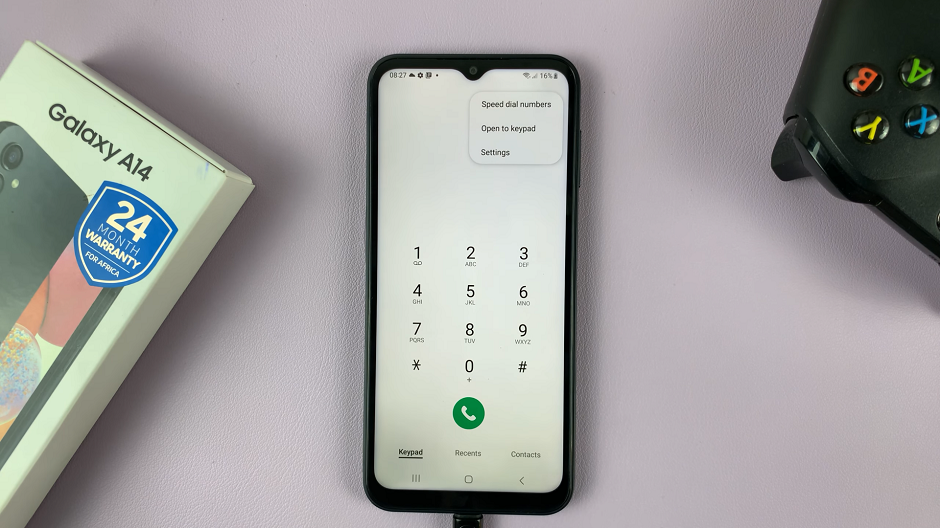
Navigate to the option that reads Answering and Ending Calls. Toggle on the Press side key to end calls option to set them. You will now be able to end a call with the side key or power button, if you will.
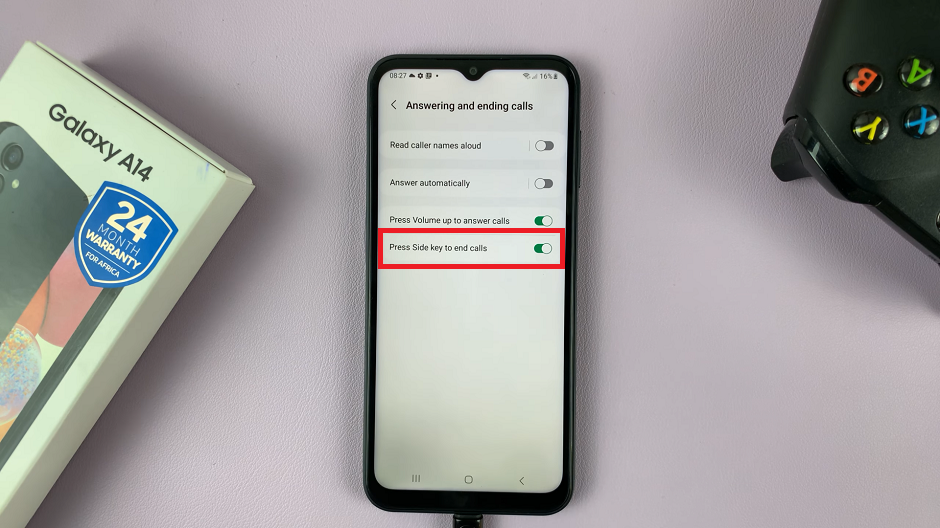
With the two options toggled on, you should now be able to use the physical buttons to answer and end calls, whatever situation might lead you there.
You will just as easily be able to toggle off these options by following the same process, if you no longer want to use them for calls.
Watch: How To Add Google Keyboard To Samsung Galaxy A14 – Install Gboard