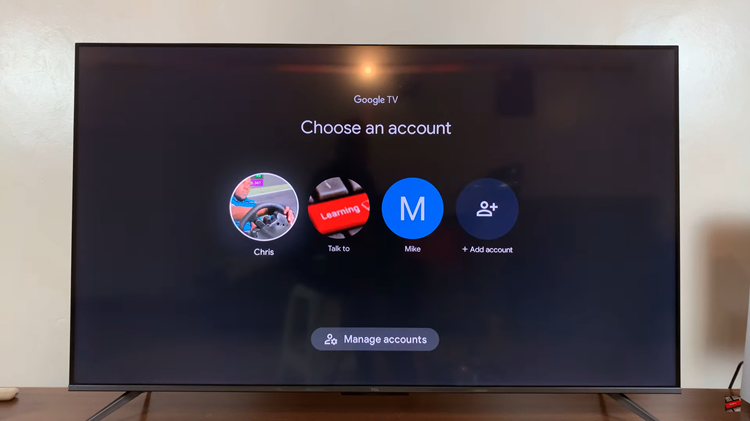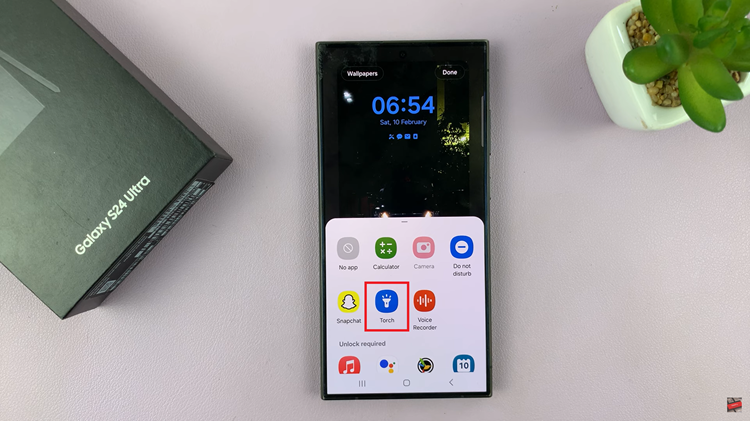In this digital age, smartphones are ubiquitous, serving as lifelines for communication and connectivity. Among the myriad features of modern smartphones, the ability to handle calls efficiently remains paramount.
While touchscreen interfaces have revolutionized how we interact with our devices, the incorporation of physical buttons remains a cherished feature for many users. In particular, the ability to answer and end calls using dedicated buttons offers a convenient and tactile alternative to touchscreen gestures.
In this guide, we’ll walk you through the comprehensive step-by-step process on how to answer & end calls using physical buttons on Samsung Galaxy A15.
Also Read: How To Make Gboard Default Keyboard On Samsung Galaxy A15
How To Answer & End Calls Using Physical Buttons On Samsung Galaxy A15
Begin by navigating to the Phone app. Once inside the app, ensure that you’re on the Keypad screen. Next, direct your attention to the top-right corner of the screen, where you’ll find three dots symbolizing the menu. Tap on these dots to reveal a dropdown menu of options. From this menu, select “Settings.”
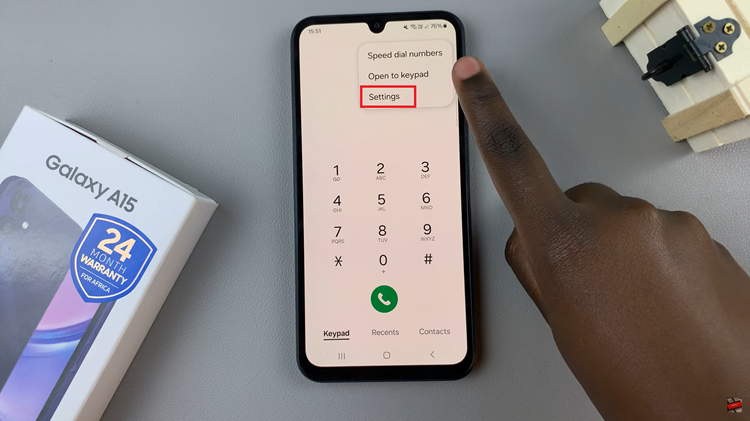
Upon entering the Settings menu, look for the section labeled “Answering & Ending Calls.” Tap on it. Within this menu, you’ll encounter two distinct options; ‘Press Volume Up To Answer Calls‘ and ‘Press Up Side Key End Calls with Side Key‘. To activate them, tap on the toggles adjacent to each option.
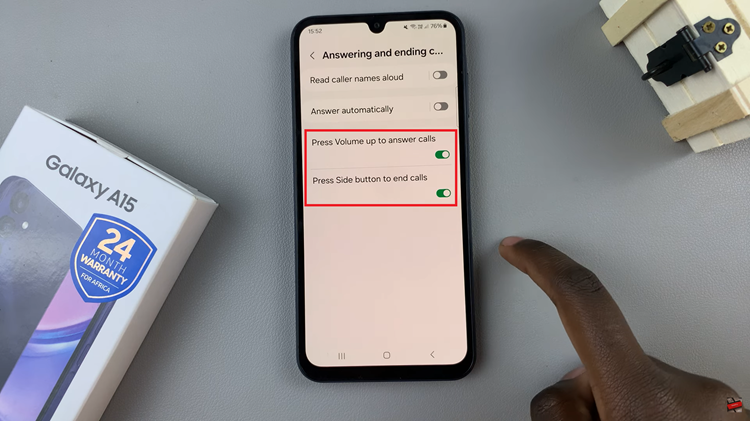
With the configurations in place, you’re now equipped to manage incoming and ongoing calls with utmost convenience. When a call arrives, simply press the volume up button to answer it promptly. Conversely, during an active call, utilize the side key to terminate the conversation effortlessly.
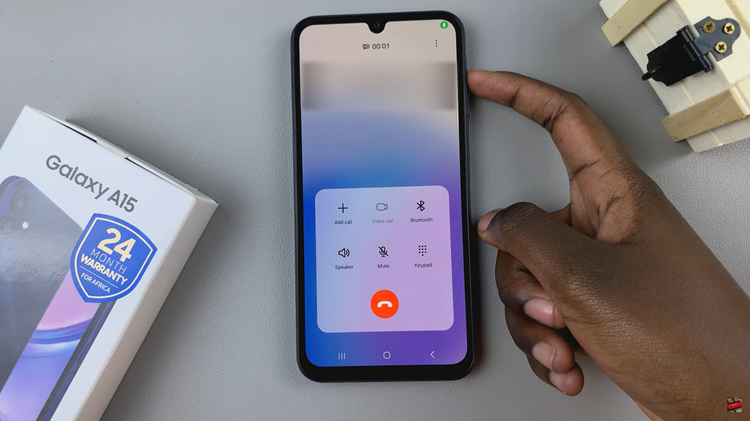
Efficient call management is integral to a smooth smartphone experience, and the Samsung Galaxy A15 caters to this need with its intuitive button-based functionalities. By configuring your device to utilize the volume up and side keys for answering and ending calls, you streamline communication and enhance productivity.