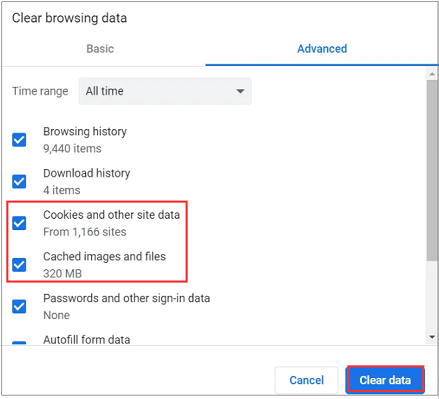In today’s fast-paced world, every second counts. When a call comes in, you need to be able to answer it swiftly and end it smoothly, without fumbling through menus or struggling with touchscreen controls. That’s where the Samsung Galaxy A35 5G steps in, offering you the convenience of physical buttons for seamless call management.
Imagine this scenario: You’re in the middle of a busy day, juggling multiple tasks, when your phone rings. With just a quick press of a button, you can effortlessly answer the call and dive into the conversation without missing a beat. And when it’s time to wrap up the call and move on to the next task, another press of a button gracefully ends the conversation, allowing you to transition seamlessly back to your day.
In this guide, we’ll show you how to answer and end calls with physical buttons on your Samsung Galaxy A35 5G.
Watch: How To Disable 5G On Samsung Galaxy A55 5G
To Answer & End Calls With Buttons On Samsung Galaxy A35 5G
Firstly, you need to enable the answer calls with buttons option on your Samsung Galaxy A35 5G. Launch the Phone app and access the Keypad section. Then, tap on the three dots at the upper right corner and select “Settings.”
Following this, find and select the “Answering & ending calls” options. Within these settings, you’ll see the options “Press Volume up to answer calls” and “Press Side button to end calls.” Toggle ON the switch next to these options to enable this feature.
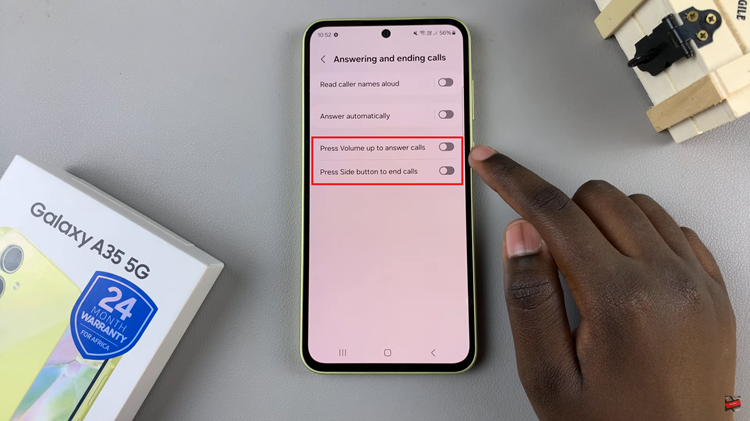
When you receive an incoming call, your phone will ring or vibrate, and the caller’s information will appear on the screen. To answer the call using the physical buttons, simply press the volume up button once. This action will accept the call, allowing you to start your conversation instantly.
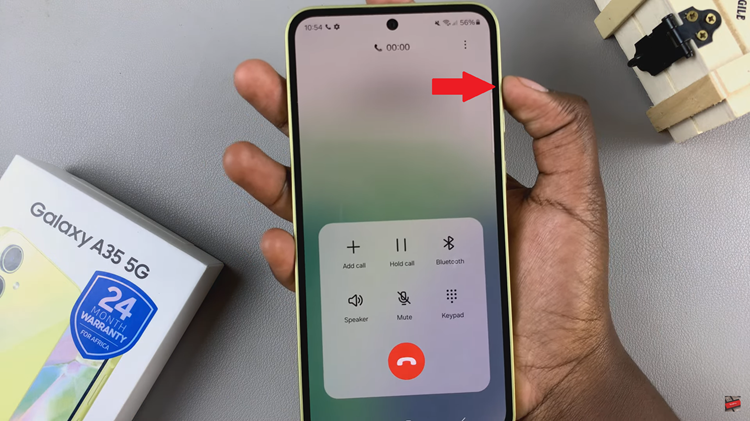
Afterward, once you’ve finished your conversation and wish to end the call, locate the power button on the right side of your device. To end the call using the physical buttons, press the power button once during the ongoing conversation. This action will immediately terminate the call, allowing you to proceed with other tasks.
In conclusion, mastering call management on your Samsung Galaxy A35 5G is a breeze with the convenience of physical buttons. By following the simple steps outlined in this guide, you can effortlessly answer and end calls with ease, all while enjoying the seamless functionality of your device.
Read: How To Add Dual Clocks To Home Screen On Samsung Galaxy A35 5G