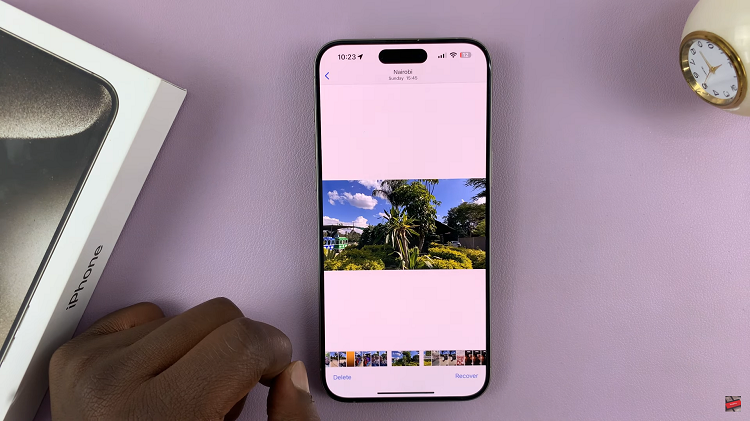In the ever-evolving landscape of smartphone technology, the Samsung Galaxy S24 stands out. As a flagship device, it offers a myriad of features designed to make daily tasks seamless and efficient.
Among these features is the ability to answer and end phone calls using physical buttons. It provides users with a tangible and responsive way to manage their communications.
In this guide, we’ll walk you through the comprehensive step-by-step process on how to answer & end phone calls with physical buttons On Samsung Galaxy S24s.
Also Read: How To Zoom Screen In & Out On Samsung Galaxy S24s
How To Answer & End Phone Calls With Physical Buttons On Samsung Galaxy S24s
Begin by opening the Phone app on your Samsung Galaxy S24. Ensure that the Keypad is selected for the next steps. In the top right corner, you’ll find three dots; tap on them to reveal a pop-up menu. From this menu, select “Settings.”
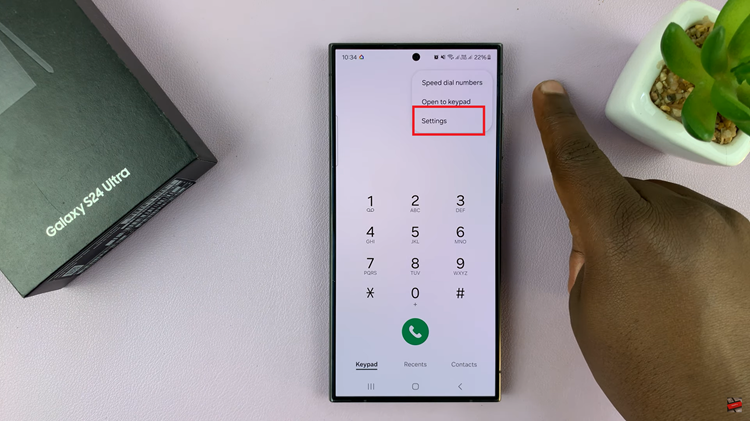
Within the Phone settings, look for the “Answering & Ending calls” option. In the “Answering & Ending calls” menu, you’ll see two options: “Press volume up to Answer calls” and “Press side key to end calls.” These options allow you to use physical buttons for these functions. To activate them, tap on the toggles next to each option.
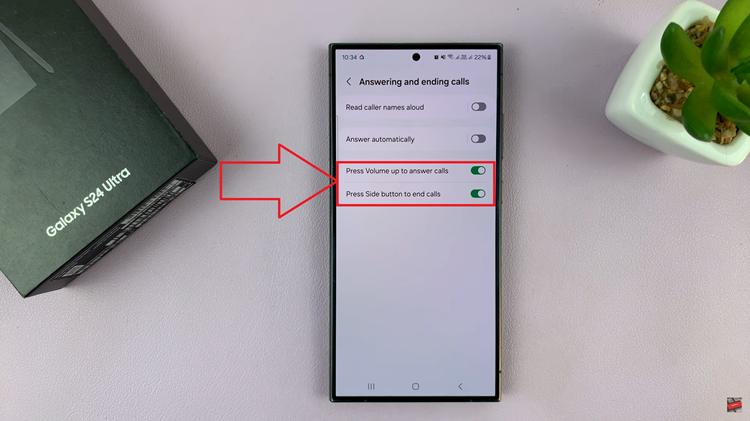
With the configurations in place, you’re now ready to use the physical buttons for answering and ending calls. When a call comes in, pressing the volume up button will answer it, providing a quick and convenient way to respond. Similarly, during a call, pressing the side key will end the conversation efficiently.
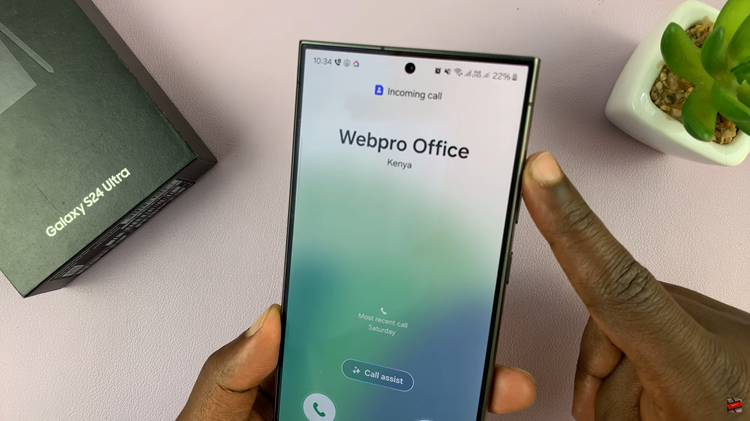
Mastering the art of call management on your Samsung Galaxy S24 can significantly enhance your smartphone experience. By utilizing the physical buttons for answering and ending calls, you not only streamline your interactions but also add a layer of convenience to your daily communication.
Watch: Samsung Galaxy S24 / S24 Ultra – How To Change Font Size