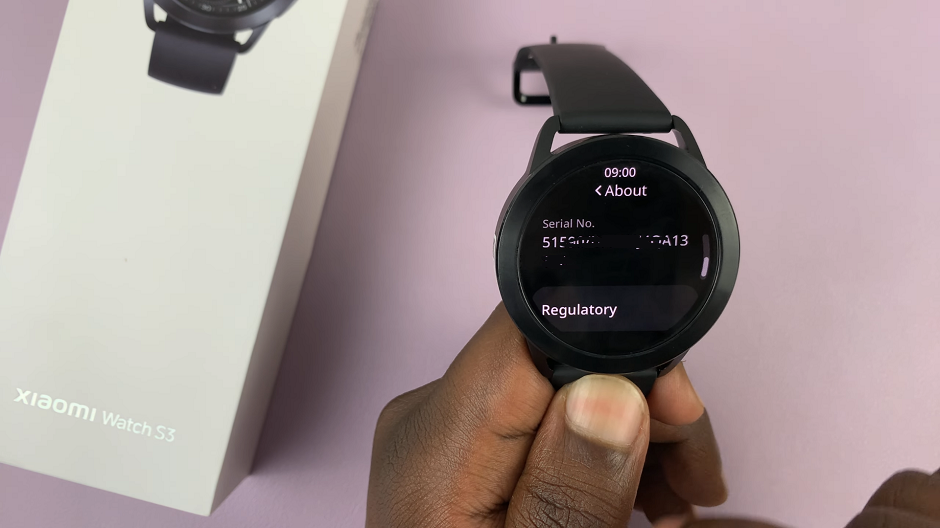The iPhone 15 and iPhone 15 Pro have continued to revolutionize the way we communicate, offering a seamless and user-friendly experience. One of the fundamental functions is handling calls, and these devices make it incredibly easy to answer and reject calls with just a few simple steps.
Whether you’re quickly answering a call on the go or politely declining one, these devices offer a seamless calling experience that enhances your overall communication efficiency.
In this article, we will guide you through how to answer and reject calls on your iPhone 15 and iPhone 15 Pro.
Watch: How To Turn OFF Read Receipts For Messages On iPhone 15
Answer Calls On iPhone 15
When you receive an incoming call, your iPhone 15 or iPhone 15 Pro will display a notification on the screen. You’ll see the caller’s name (if in your contacts) or the phone number.
Now, to answer the call, simply slide your finger from left to right where it says “Slide to Answer.” This action will pick up the call and connect you to the caller.
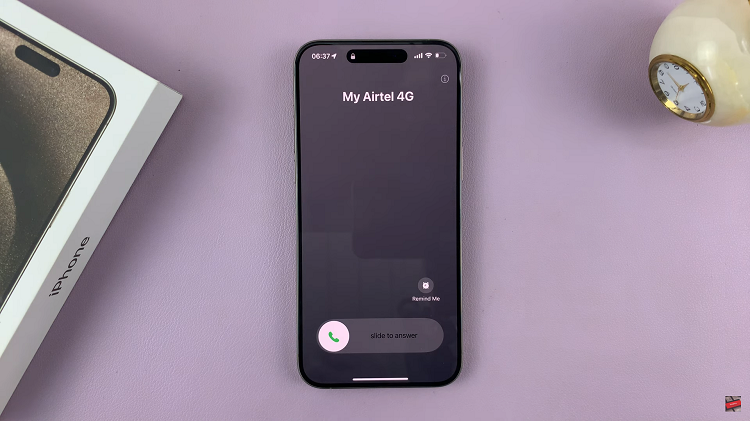
Alternatively, you can tap the green phone icon to accept the call. This method applies when you receive an incoming call and your iPhone 15 is unlocked.
Reject Calls On iPhone 15
To reject an incoming call, press the side button (formerly known as the sleep/wake button) once to silence the ringer. Pressing it twice will send the call to voicemail. Alternatively, you can tap the “Decline” button at the bottom of the incoming call notification to reject the call.
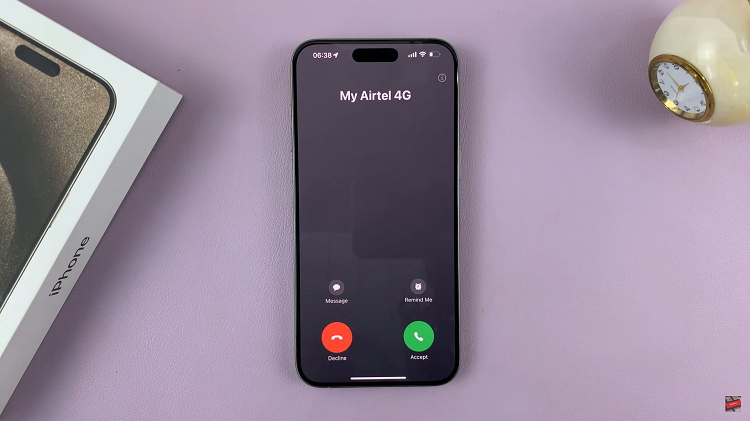
By following these steps, you can easily answer and reject calls with ease on your iPhone 15 or iPhone 15 Pro. Let us know in the comment section below if you have questions or suggestions.
Read: How To Turn OFF Sleep Mode On iPhone 15 & iPhone 15 Pro