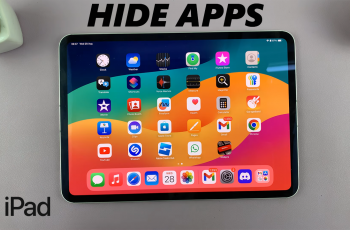How can you appear offline on Facebook Messenger?
If you want to know whether someone is online or not on Facebook Messenger, a green dot appears next to their profile icon. The same thing applies to another user if they want to know whether you’re online yourself.
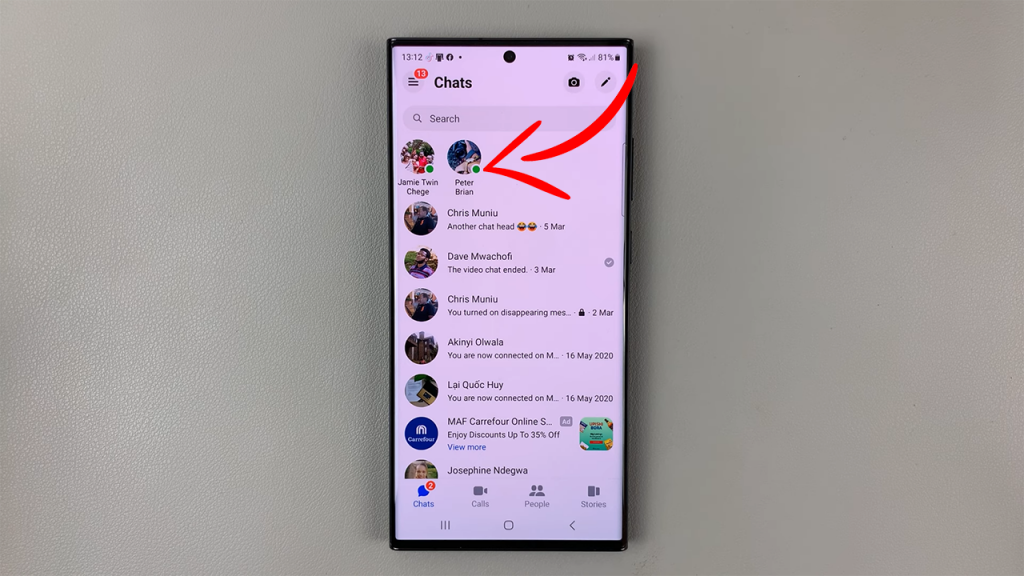
If you’re not online or not logged into Facebook Messenger, however, nothing shows next to your profile icon when someone views it from their Facebook Messenger page. If someone is offline or not logged into Messenger, you also will not see anything next to their profile icon from your end.
Read: How To Use Facebook Messenger Without a Facebook Account
Change Your Active Status On Facebook Messenger
To appear offline on Facebook Messenger, you need to change your Active Status. This is what appearing offline is referred to as on Facebook Messenger.
To go stealth On Facebook Messenger:
Launch Facebook Messenger and ensure you are logged in to your account. You can then tap on the menu icon on the top left-hand side corner.
Select the Settings icon on the top right-hand side and scroll to the Active Status section and tap on it. Proceed to toggle off the Show when you’re active button.
From the resulting list of options, choose the duration for which you want to apply this setting. The options are listed as follows:
Until I change it – this option will apply until you come back and choose another option.
For 1 hour – the setting will expire after 60 minutes.
For 8 hours – this setting applies as long as the 8 hours have not elapsed.
Until 08:00 – from whatever time you’re making the change, the setting will be in effect up until 8 AM.
Custom – you cab set a custom duration for yourself depending on your preference.
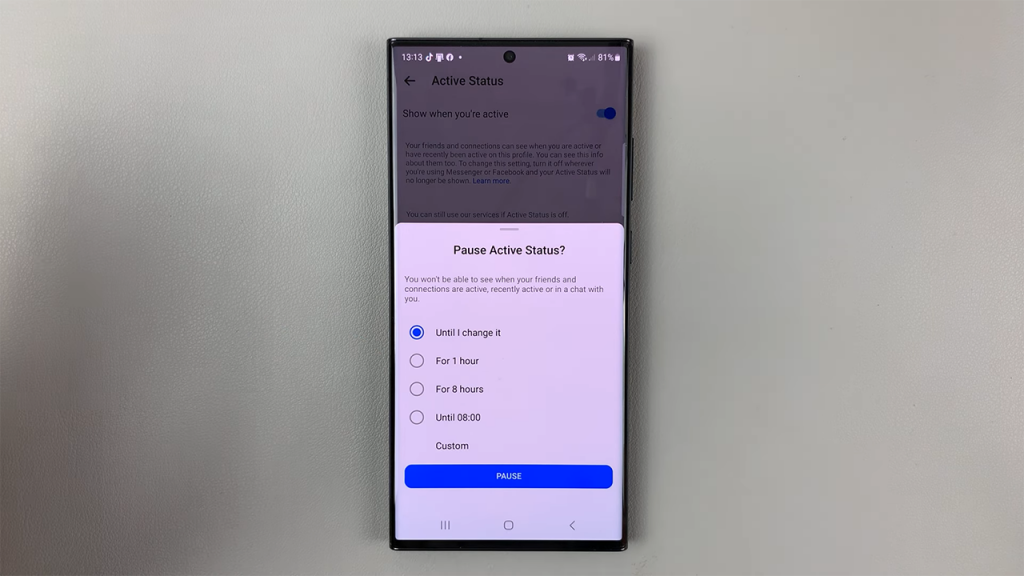
Select the option that suits you best, though the Until I change it option is recommended.
Tap on Pause to confirm that you have paused the active status and the Active Status changes to Off.
A point to note is that if you change your profile status to appear offline, you will not be able to tell whether someone else is online or not as well. This is despite the fact that they or you might actually be online at that time.
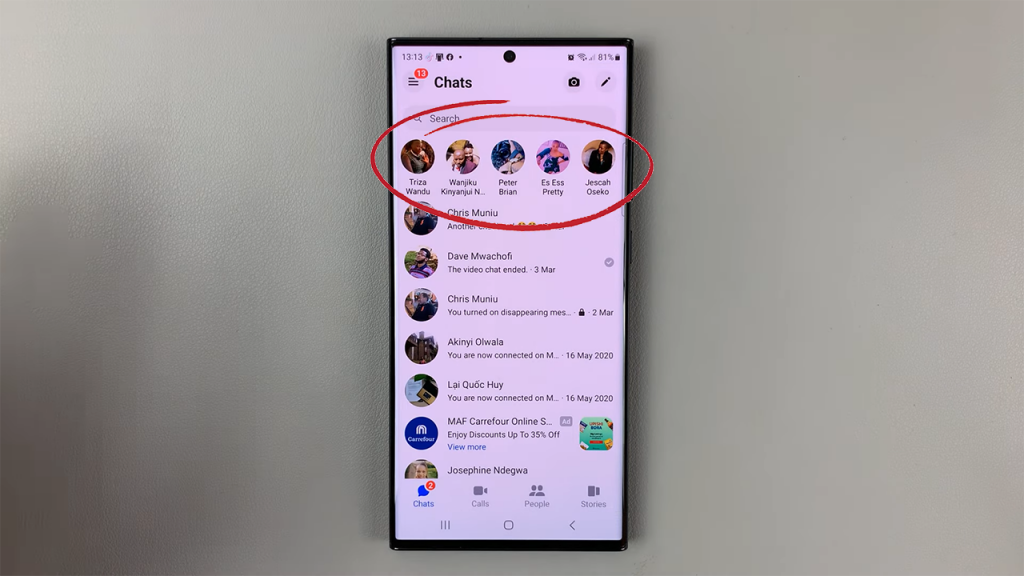
These settings can be applied regardless of whether you’re using an Android phone or an iPhone.
Also see: How To Appear Offline In Gmail