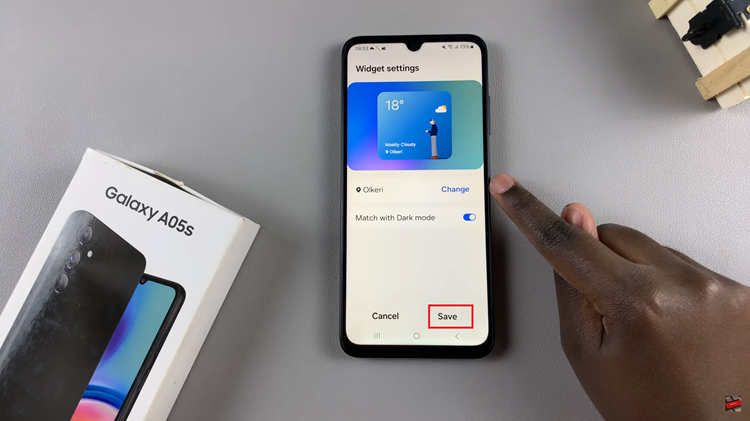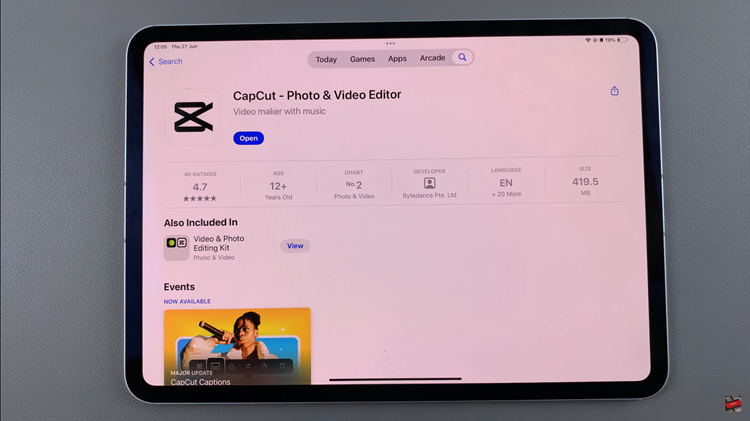In the fast-paced world of social media, maintaining a clean and organized profile is essential for effective personal branding and engagement. Instagram, one of the most popular social networking platforms, offers a handy feature called “Archive” that allows users to hide posts from their profile without deleting them permanently.
Whether you’re tidying up your feed, rebranding, or simply want to revisit old memories without cluttering your profile, learning how to archive a post on Instagram is a valuable skill. In this guide, we’ll take you through the simple steps to archive your posts seamlessly.
Before diving into the archiving process, let’s clarify what archiving means on Instagram. Archiving a post essentially removes it from your profile’s grid and your followers’ feeds, making it visible only to you. However, the post remains accessible in a private section of your profile, known as the Archive. This feature offers users greater control over their content without resorting to permanent deletion.
Read: How To Stop ‘Embeds To Websites’ On Instagram
Archive a Post On Instagram
To start, launch the Instagram app on your mobile device and log in to your account if you haven’t already. Then, tap on the profile icon in the bottom-right corner of the screen.
Locate the post you wish to archive on your profile. This could be a photo, video or reel that you’ve previously shared.
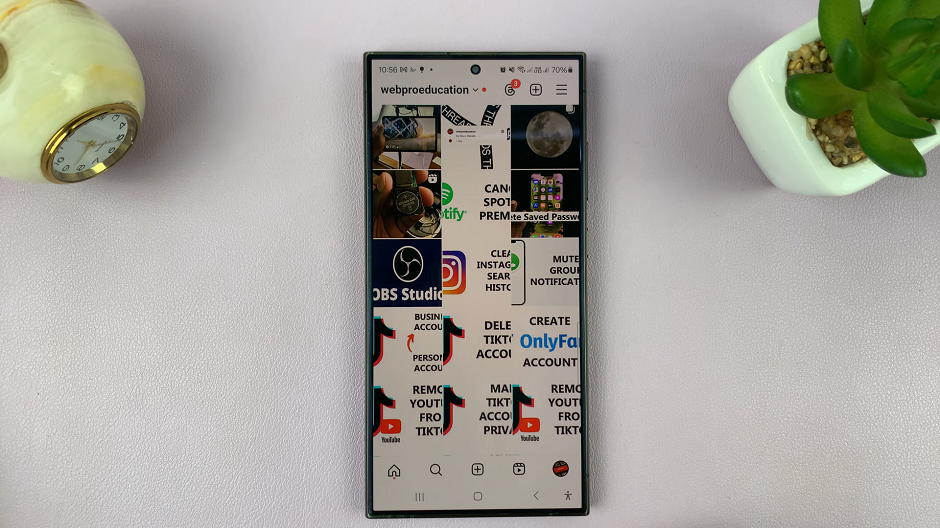
Tap on the three dots located in the top right corner of the post. This will open a menu of options for that particular post.
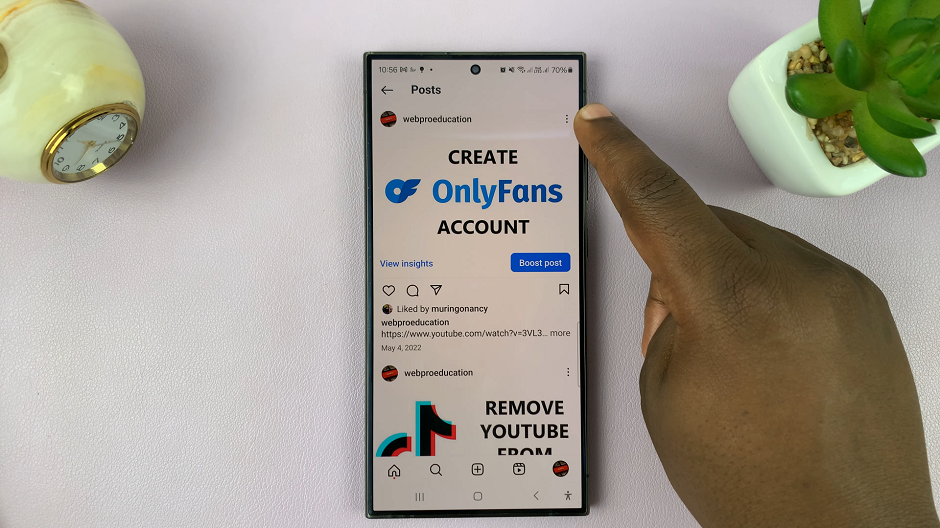
From the menu, select the Archive option, and the post will be archived. You will no longer see it in your posts.
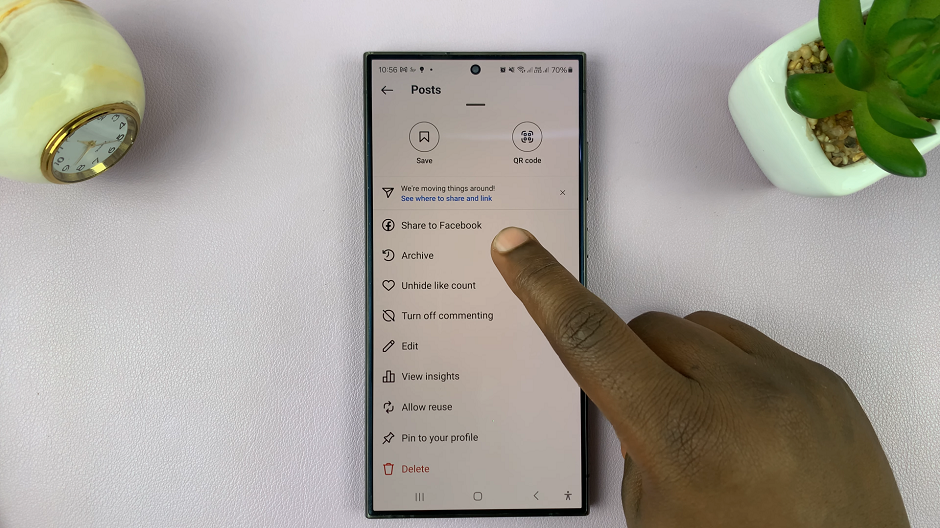
Accessing and Managing Archived Posts
Now that you’ve archived a post, you may wonder how to access it later or manage your archived content. Here’s how:
Accessing Archived Posts: To view your archived posts, navigate to your profile and tap on the menu icon (three horizontal lines) in the top right corner. From the menu, select Archive. Here, you’ll find all your archived posts neatly organized by date.
Restoring Archived Posts: If you decide to bring back a post from the Archive to your profile, simply open the post in the Archive and tap on the three dots (…) in the top right corner. Then, select Show on Profile, and the post will be restored to its original place on your profile grid.
Permanently Deleting Archived Posts: If you no longer wish to keep a post in your Archive, you have the option to permanently delete it. To do so, open the post in the Archive, tap on the three dots (…), and select Delete. Confirm your action, and the post will be permanently removed from your Instagram account.
Tips for Using the Archive Feature Effectively
Curate Your Profile: Use the Archive feature to curate your profile by hiding posts that no longer align with your brand or aesthetic.
Experiment Freely: Archive posts to experiment with different content styles or themes without cluttering your profile.
Preserve Memories: Keep personal or sentimental posts in your Archive to revisit privately whenever you want.
By mastering the art of archiving posts on Instagram, you can maintain a polished and organized profile while retaining control over your content. Whether you’re a social media influencer, business owner, or casual user, leveraging Instagram’s Archive feature can enhance your online presence and user experience. Start archiving today and unlock new possibilities for managing your Instagram content effortlessly.