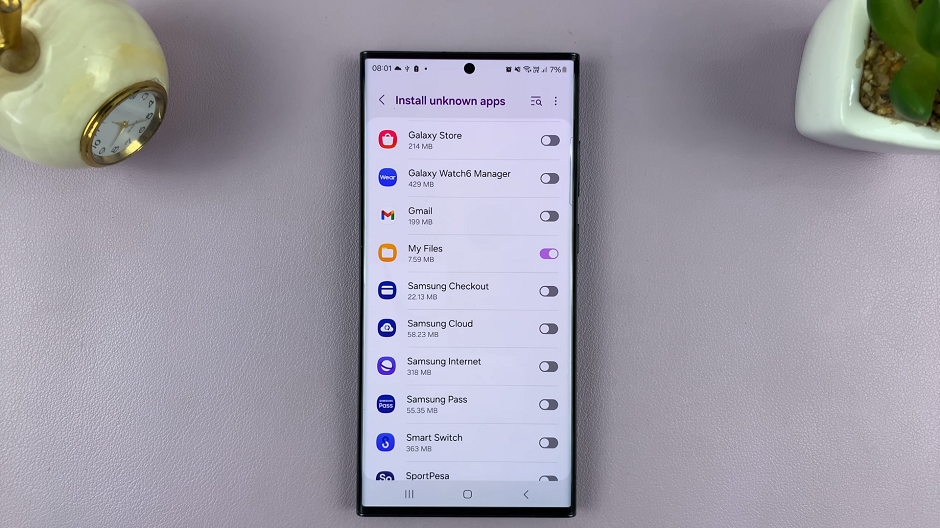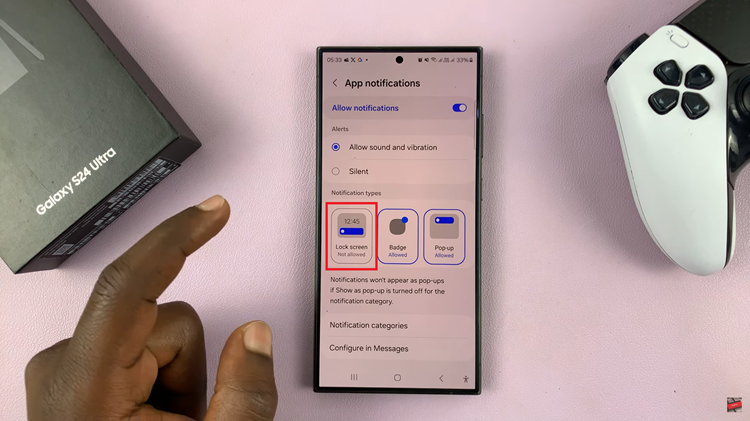This comprehensive guide will walk you through the steps to enable the auto rotate screen feature on your Samsung phone.
The convenience of a rotating screen on a smartphone cannot be overstated. Whether you’re browsing the web, watching videos, or playing games, having your Samsung phone’s screen rotate automatically enhances the overall user experience. However, encountering issues with the auto-rotate feature can be frustrating. Fortunately, mastering the art of auto rotating the screen on your Samsung device is simpler than you might think.
Auto rotate is a feature that allows your Samsung phone’s screen to switch orientations between landscape and portrait mode based on the device’s physical position. By default, most Samsung phones have this feature enabled to provide a seamless transition between different applications and activities.
Read: How To Restart/Force Restart Hisense VIDAA Smart TV
Auto Rotate Screen On Samsung Phone
If the auto-rotate feature is disabled on your Samsung phone or you’ve accidentally turned it off, follow these steps to re-enable it:
Swipe down from the top of the screen to open the notification shade. Find the Portrait shortcut and tap on it.
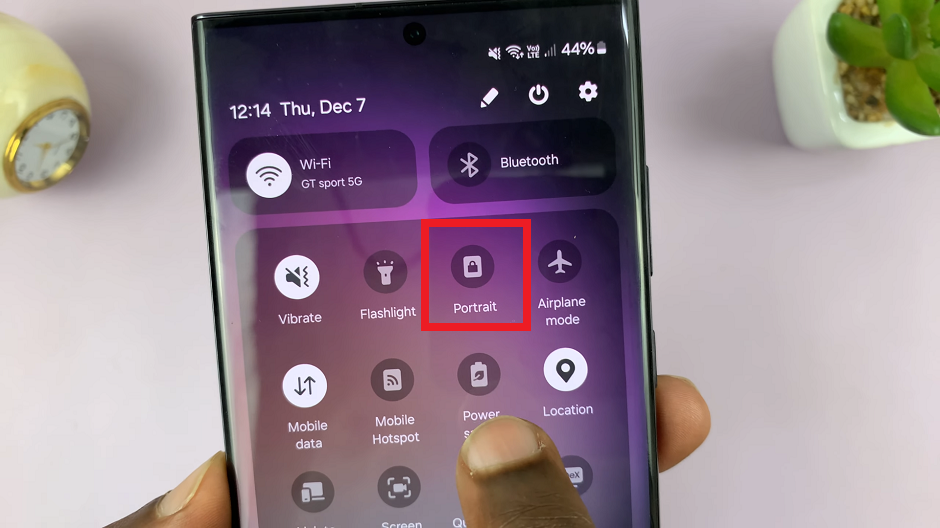
The name should turn to Auto rotate and you should now be able to rotate your screen.
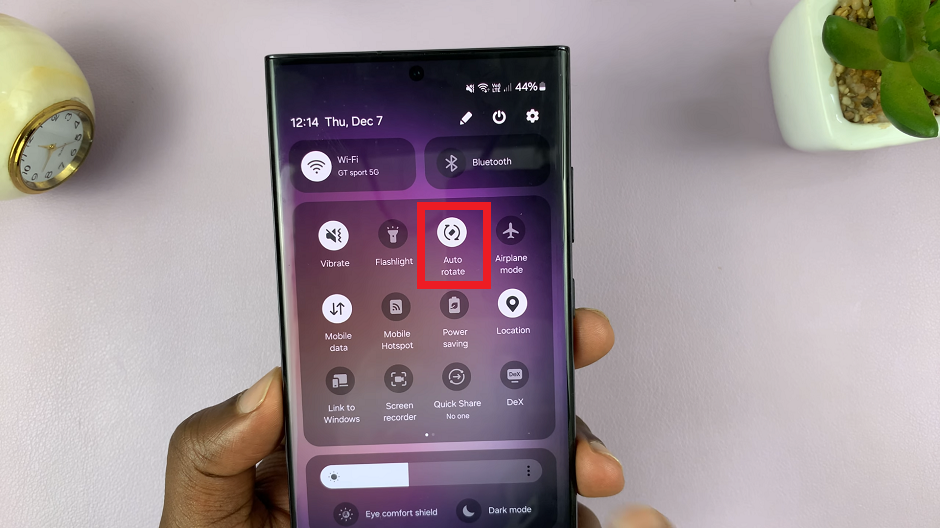
Once you’ve completed these steps, your Samsung device will automatically rotate the screen depending on the orientation of the device.
However, the auto-rotate will only apply in-app, meaning that you will only be able to rotate the screen when you’re using an app. The auto-rotate will not apply to the home screen.
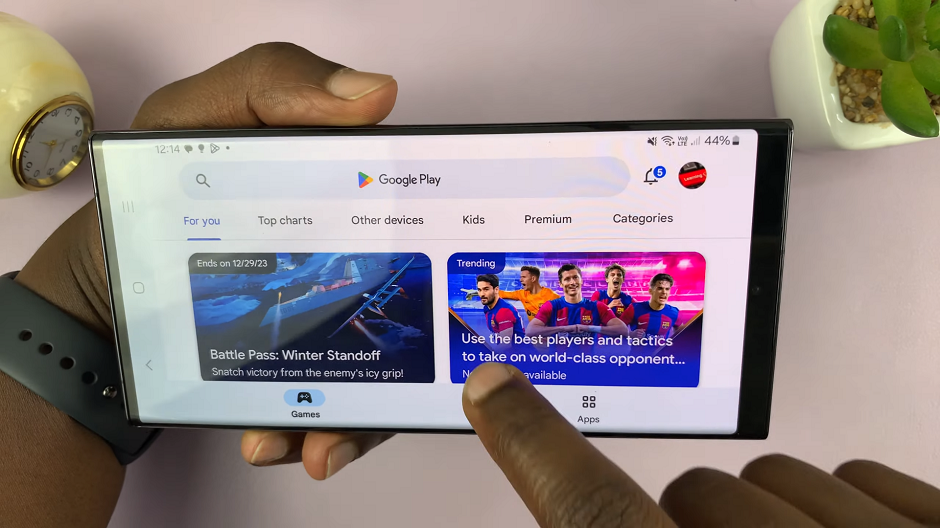
If you find that screen auto-rotate is more of a nuisance than a helpful feature, you can easily disable it on your Samsung device.
Simply tap on the Auto rotate. The name should turn to Portrait and auto-rotate will be disabled.
After completing these steps, your Samsung phone will no longer rotate the screen automatically.
Mastering the auto rotate functionality on your Samsung phone is essential for a seamless user experience. By troubleshooting common issues and following the steps outlined in this guide, you can easily enable and optimize the screen rotation feature.
Watch: Hisense VIDAA Smart TV: How To Log In To YouTube App Using Phone