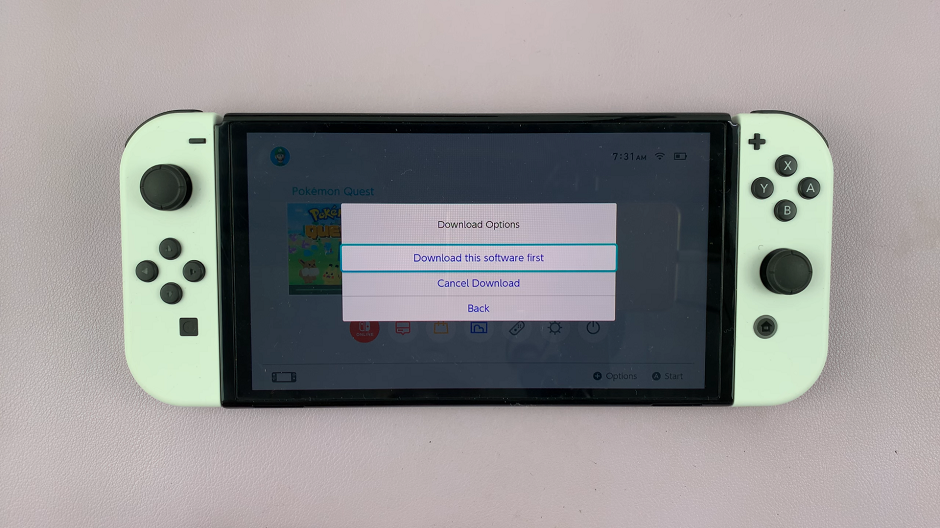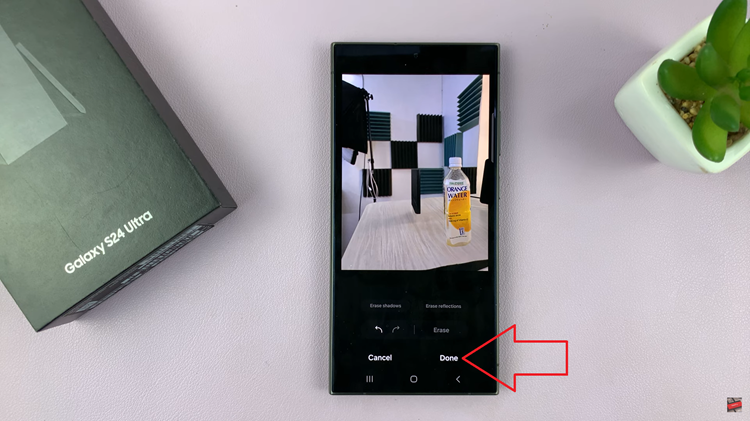In the digital age, screenshots have become an indispensable tool for capturing and sharing information, funny moments, or important details on our smartphones. However, as convenient as they are, they can quickly clutter up our device’s storage if not managed properly.
If you’re a Samsung Galaxy S24, S24+ or S24 Ultra user looking to keep your device organized and tidy, we have a solution for you: automating the deletion of screenshots after sharing.
With the advanced features and customization options of the Samsung Galaxy S24 series, including the intuitive One UI, users have the ability to tailor their device to suit their needs and preferences. One such feature allows you to set up an automated process to delete screenshots after they’ve been shared, eliminating the need for manual cleanup and ensuring a clutter-free gallery.
Watch: How To Enable / Disable ‘Mirrored Selfies’ On Samsung Galaxy S24 / S24 Ultra
Automatically Delete Screenshots After Sharing On Samsung Galaxy S24’s
So, how can you enable this convenient feature on your Samsung Galaxy S24, S24+ or S24 Ultra? Follow these simple steps to streamline your screenshot workflow:
Start by opening the Settings app on your device. You can either find it in your app drawer or swipe down from the top of the screen. Tap the gear icon.
Within the Settings menu, scroll down and select Advanced features. This section contains various advanced settings and customization options for your device.
Under Advanced features, scroll down and tap on Screenshots and Screen Recordings.
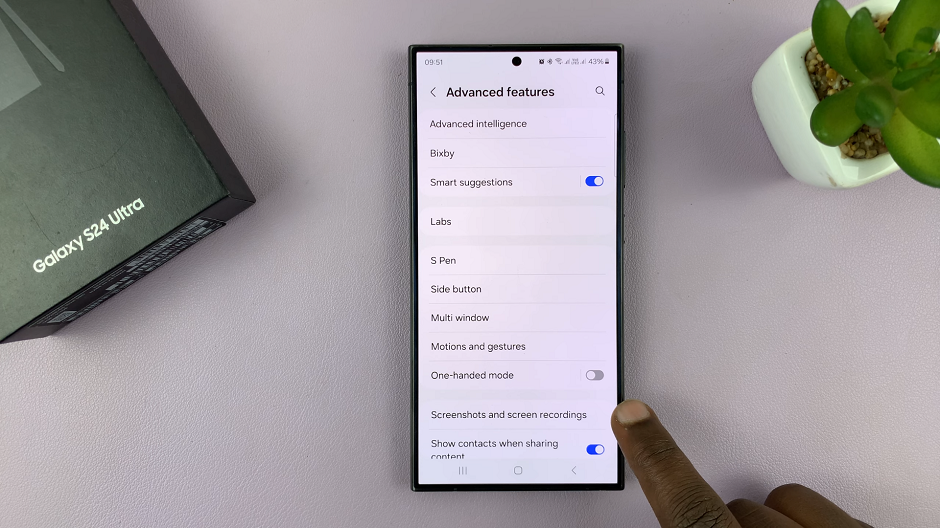
In the Screenshots and Screen Recordings menu, look for the option labeled Delete After Sharing. Once you’ve located it, toggle the switch to enable this feature.
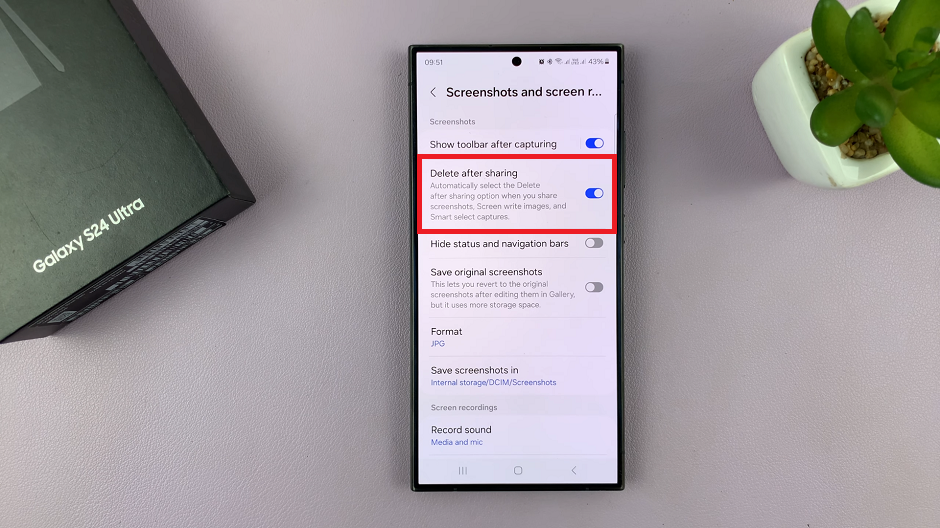
Once the feature is enabled, this will automatically select the Delete after sharing option. This happens when you share screenshots, screen write images, and smart select captures.
Put It To the Test
To ensure that the feature is working as intended, take a screenshot and share it via your preferred method, such as messaging apps, email, or social media. Once the screenshot has been successfully shared, check your device’s gallery to confirm that it has been automatically deleted.
By following these steps, you can effortlessly manage your screenshots on the Samsung Galaxy S24, S24 or S24 Ultra. Keep your device organized and freeing up valuable storage space. With the ability to automate the deletion process, you can focus on capturing and sharing content without worrying about cluttering up your gallery.
In conclusion, the Samsung Galaxy S24 series offers users a range of powerful features and customization options to enhance their smartphone experience. By enabling the ability to automatically delete screenshots after sharing, users can streamline their workflow. They can also maintain a clutter-free gallery, and make the most of their device’s storage capacity. So why wait?
Read: How To Clone (Duplicate) Apps On Samsung Galaxy S24 Series