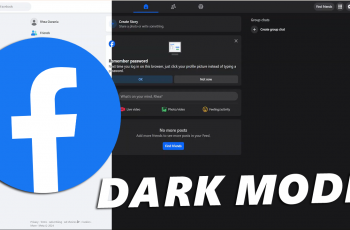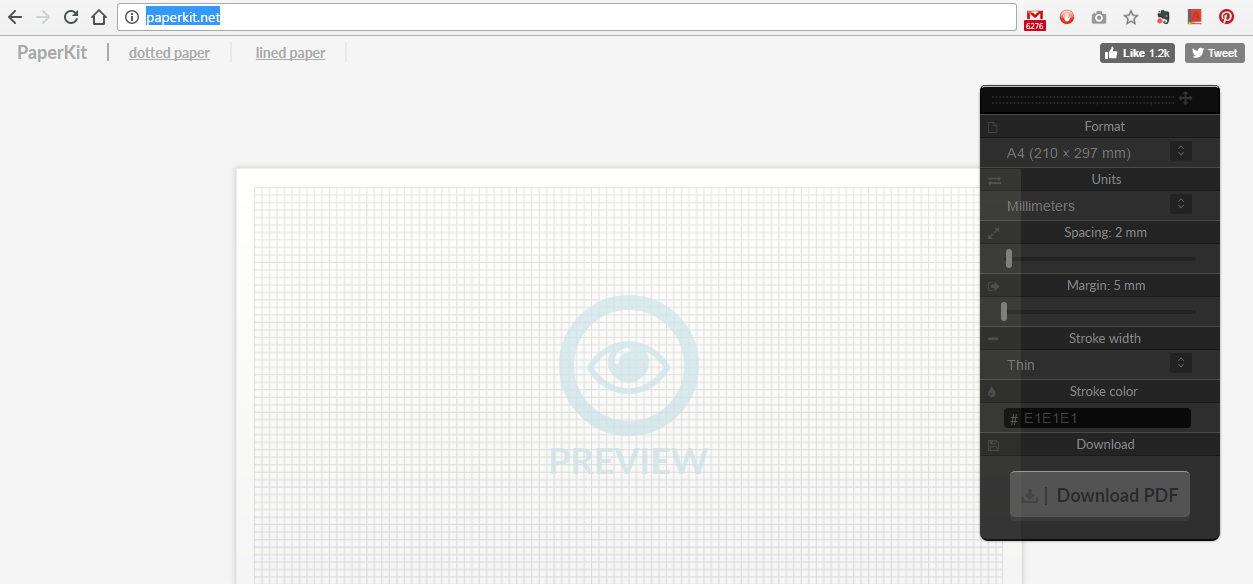In the ever-evolving landscape of mobile technology, smartphones like the Samsung Galaxy S24 and S24 Ultra continue to redefine connectivity standards. One of the key features of modern smartphones is the ability to create a mobile hotspot, allowing users to share their cellular data connection with other devices.
While incredibly convenient, leaving the hotspot on indefinitely can drain battery life and potentially pose security risks if left unattended. Fortunately, Samsung provides users with the tools to automate the management of their mobile hotspot, ensuring optimal efficiency and security.
In this guide, we’ll explore how to automatically turn off the mobile hotspot on your Samsung Galaxy S24, S24+, or S24 Ultra.
Watch: How To Turn ON Color Correction On Samsung Galaxy S24
To Automatically Turn OFF Mobile Hotspot On Samsung Galaxy S24
Firstly, unlock your Samsung Galaxy S24 and navigate to the home screen. Swipe down from the top to reveal the notification panel, and tap on the gear-shaped icon to access the Settings menu.
Within the Settings menu, scroll down and locate the “Connections” option. Tap on it to proceed to the next set of options. Following this, find and select the “Mobile Hotspot and Tethering” option. This section houses the settings related to sharing your phone’s internet connection.
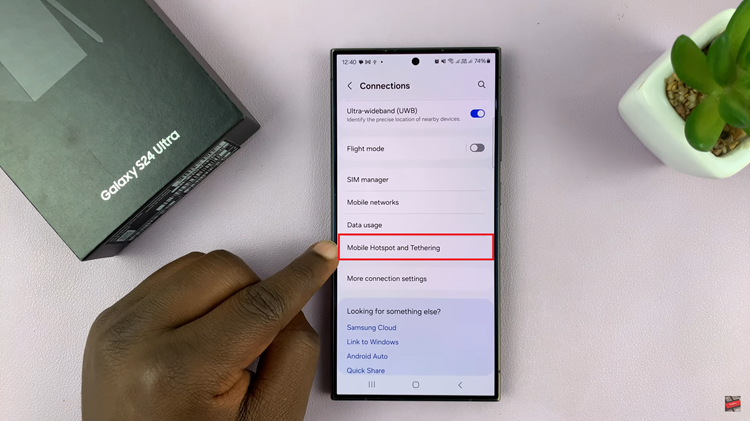
At this point, tap on the “Network Name” to access the configuration option of the mobile hotspot. Following this, scroll down and tap on ‘Advanced’ to reveal other settings. From the options that appear, find and select “Turn off when no device is connected.” From the menu that appears, choose the desired time you’d like.
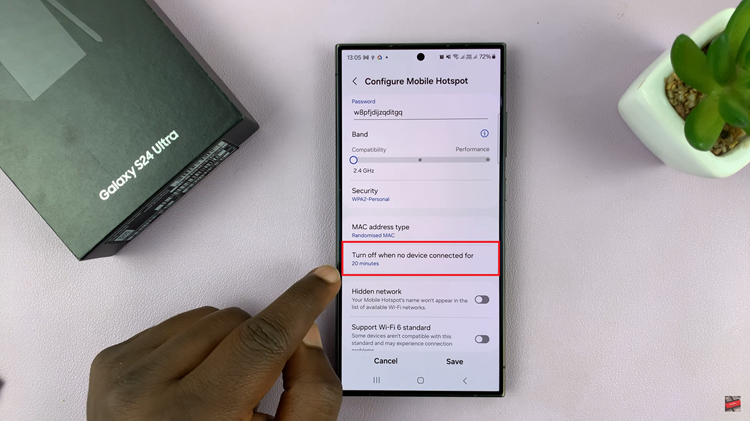
By following the steps outlined in this guide, you can customize your device to automatically disable the hotspot when it’s not in use, saving you from the hassle of manually managing this feature.