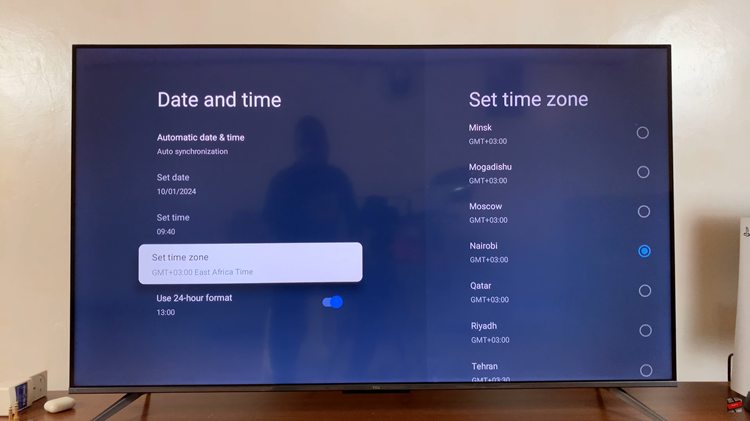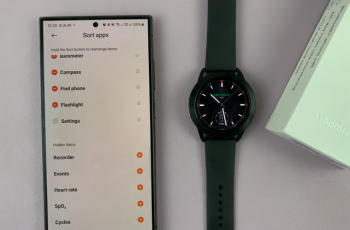Backing up your Samsung Galaxy A06 is a fundamental step in protecting your important data. Whether it’s photos, contacts, or documents, having a backup ensures that your information remains safe in the event of device issues or accidental loss. This proactive measure not only secures your valuable data but also provides peace of mind, knowing you can easily recover your files if something goes wrong.
Moreover, a well-managed backup process allows for seamless transitions between devices or restores after a factory reset. By taking the time to set up and regularly update your backups, you ensure that your personal information is consistently protected and accessible. This simple yet effective practice is key to maintaining the safety and integrity of your digital life.
Watch:How To Install Adobe Acrobat Reader On Samsung Galaxy A06
Back Up Samsung Galaxy A06
Open the Settings App: Start by navigating to the Settings app on your phone.
Select Accounts and Backup: Scroll down and choose the Accounts and Backup option.
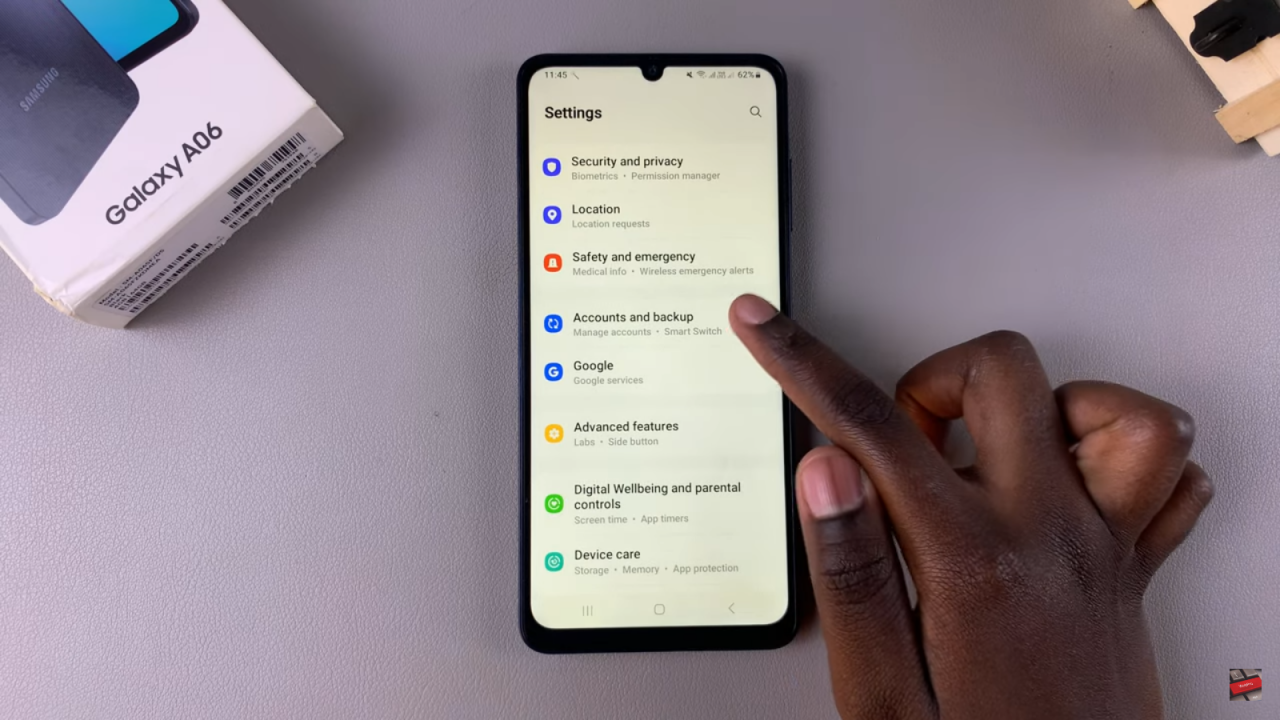
Choose Your Backup Method:
- Samsung Cloud: If you prefer Samsung Cloud, tap Backup Data. You’ll see a list of apps where you can choose which ones to back up. Enable or disable options as needed, then tap Back Up Now and wait for the backup process to complete.
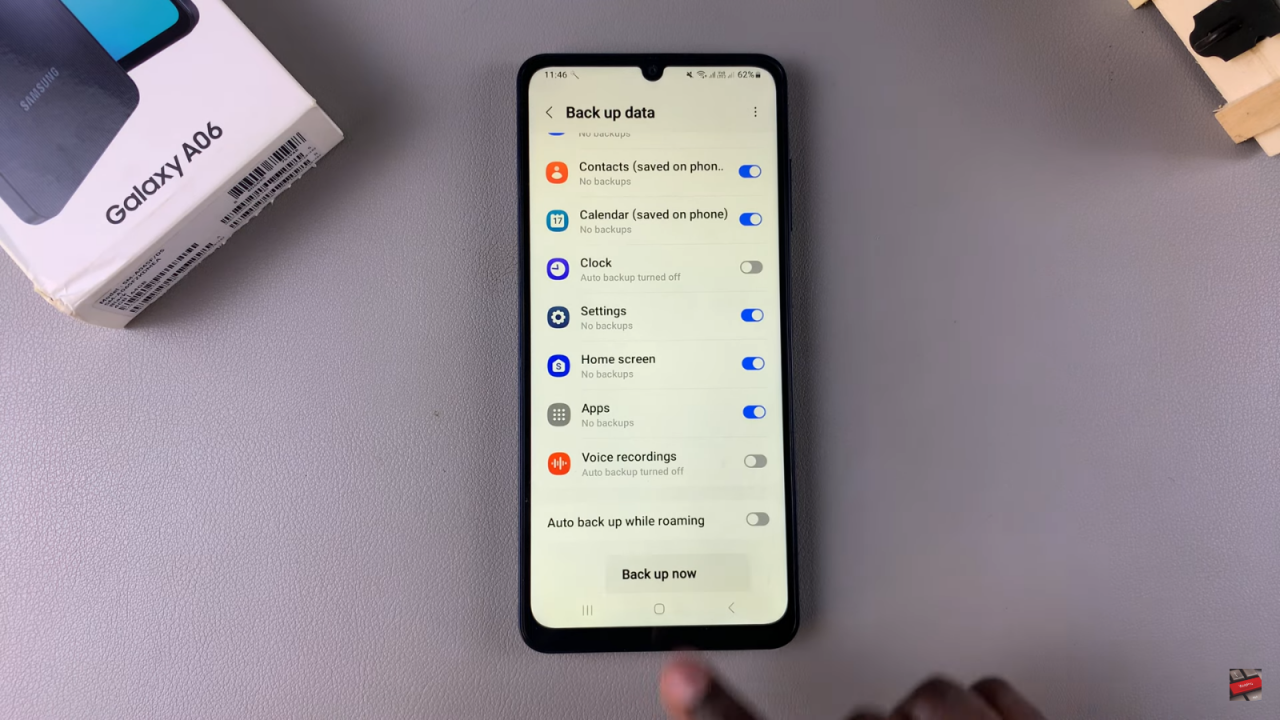
- Google Drive: If you opt for Google Drive, tap Backup Data. Select what you want to back up, including device settings, messages, apps, photos, and videos. Tap Back Up Now and wait for the backup to finish.
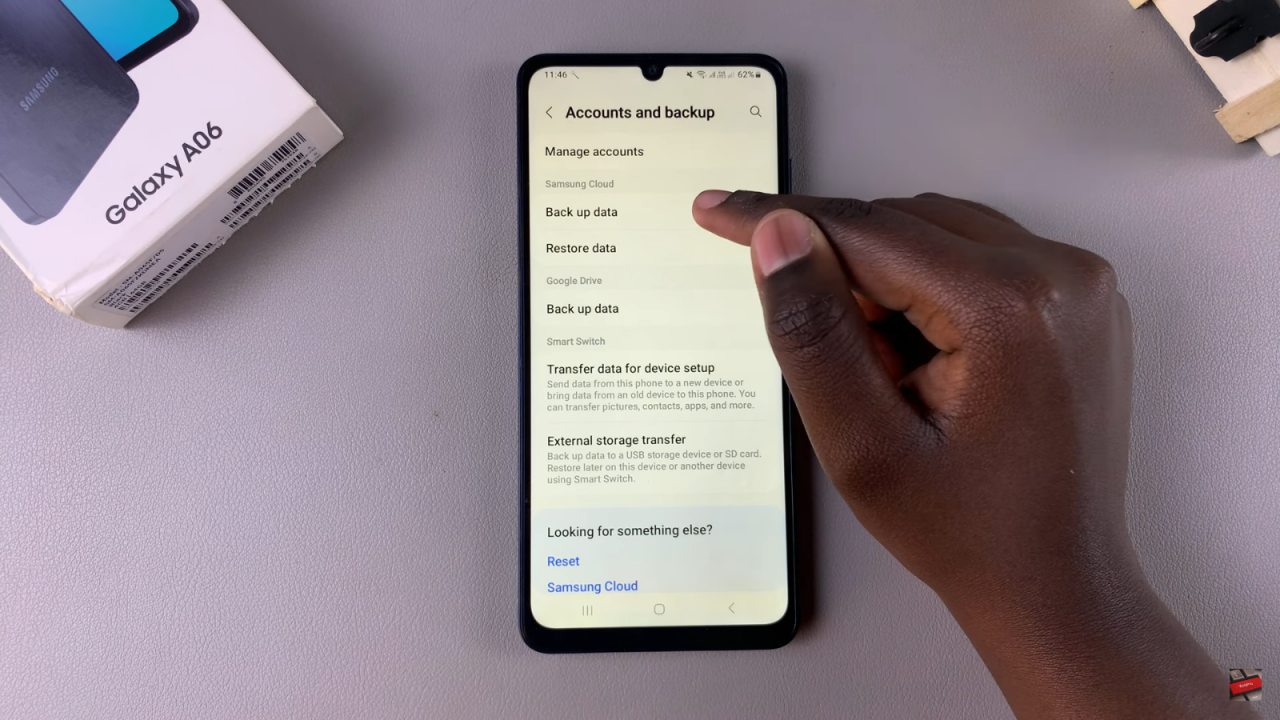
Wait for Completion: Once you’ve initiated the backup, simply wait for your device to complete the process.
Read:How To Install Adobe Acrobat Reader On Samsung Galaxy A06