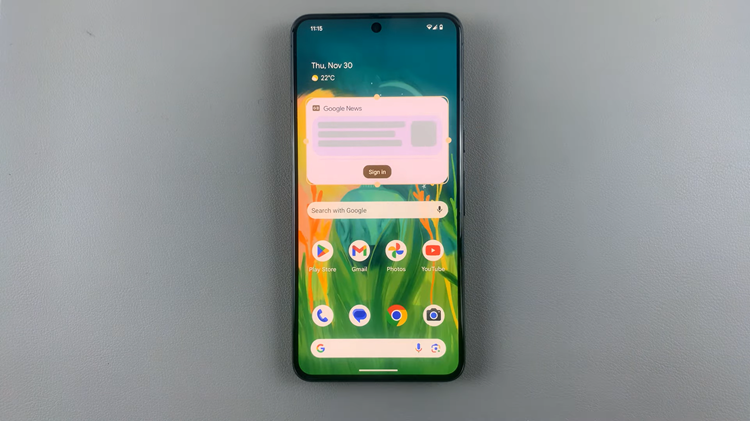In an era where our smartphones have become an indispensable part of our lives, safeguarding the data stored on these devices has never been more critical. The Samsung Galaxy A15, known for its sleek design and powerful features, is a treasure trove of valuable information – from cherished photos to essential contacts and important documents.
To ensure that this wealth of data remains safe and easily recoverable in the face of unforeseen events, mastering the art of backing up your Samsung Galaxy device is paramount.
This guide will walk you through how to back up your data on the Samsung Galaxy A15. Whether you prefer the convenience of cloud backups or the control of manual transfers, this guide has you covered.
Watch: How To Use Apps In Split Screen On Samsung Galaxy A15
To Back Up Samsung Galaxy A15
Begin by unlocking your device and navigating to the “Settings” app. At this point, scroll down through the settings menu until you locate the “Accounts and Backup” section. Tap on it to proceed.
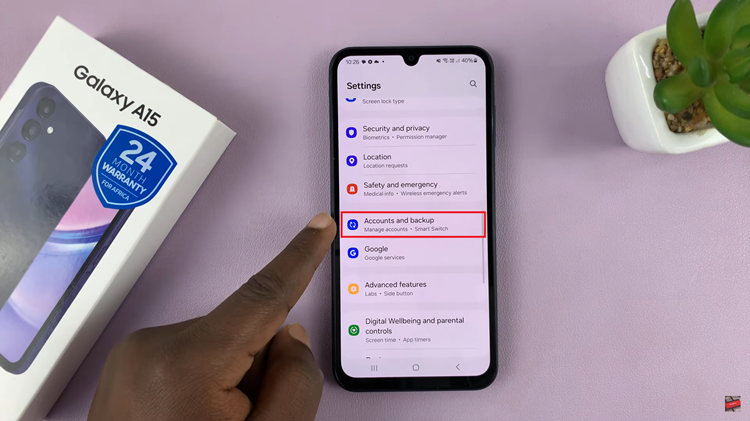
At this point, you’ll see two sections; “Samsung Cloud Back Up” and “Google Drive Back Up.” Tap on the preferred method you’d like.
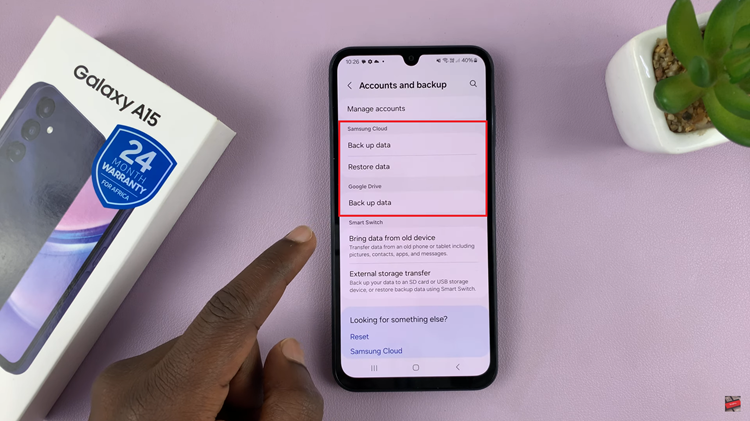
Afterward, toggle ON the switch to allow backup on the linked account. Alternatively, to back up your device instantly, tap on “Back Up Now.” Your data will be securely stored on your Account.
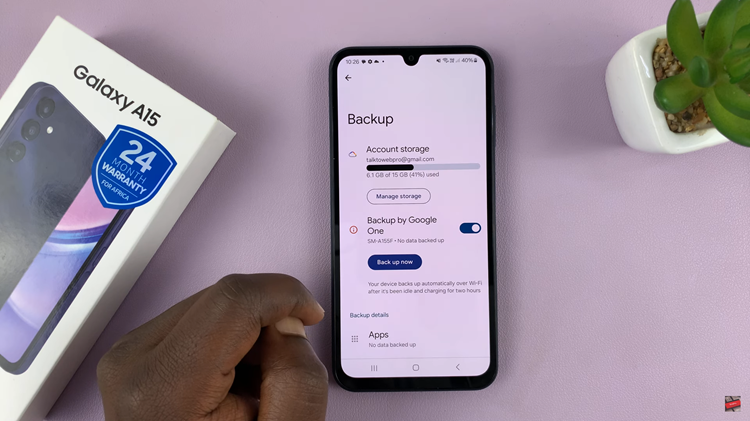
In conclusion, regularly backing up your Samsung Galaxy A15 is a simple yet effective way to safeguard your important data. Whether using Google Account Backup, Samsung Cloud, or manual data transfer, taking proactive steps to secure your information ensures a seamless recovery process in case of unexpected events