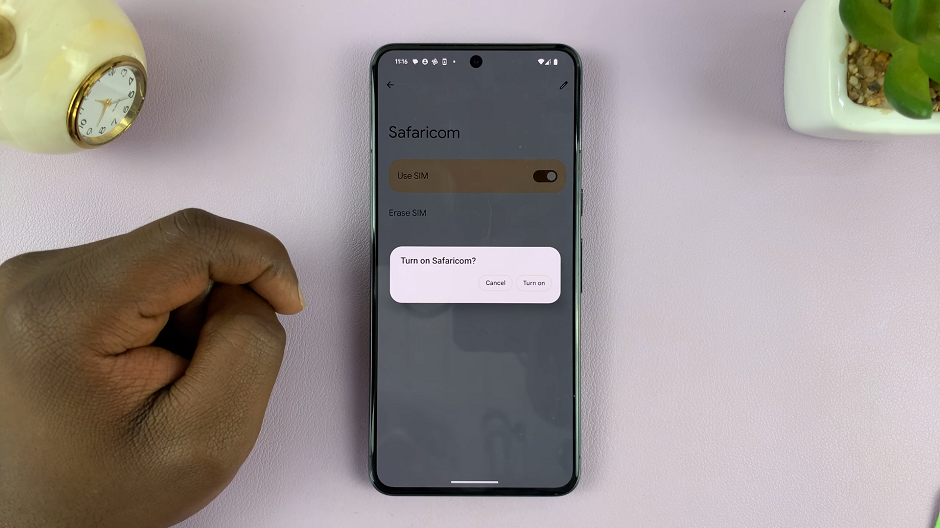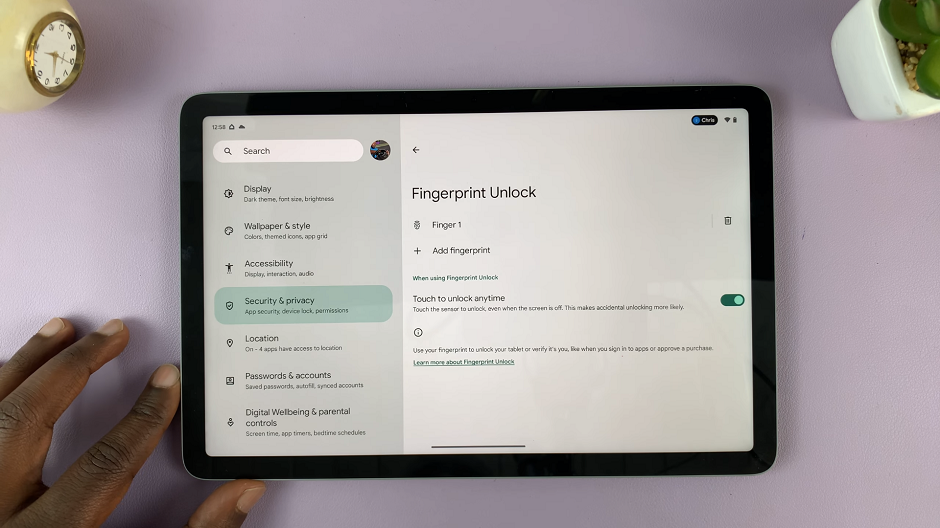In today’s digital age, your iPad Pro holds essential data—from precious photos capturing cherished memories to crucial documents containing work or personal information. Ensuring this data is backed up regularly is vital, even when Wi-Fi isn’t available.
The M4 iPad Pro stands out by offering seamless integration with mobile data for iCloud Backup, providing a reliable solution wherever you are, whether in a bustling city or remote location. This guide will walk you through the step-by-step process to enable and manage backups using your mobile data connection.
By following these instructions, you can rest assured that your data remains safe and accessible at all times, enhancing your peace of mind.
Watch: How To Screen Record With Microphone Audio On M4 iPad Pro
Back Up Using Mobile Data On M4 iPad Pro
To begin the process, start by unlocking your device and accessing the home screen. Once on the home screen, locate and tap on the Settings app, which is identifiable by its cogwheel icon. Then, within the Settings menu, scroll down until you find the “Cellular” or “Mobile Data” option. Tap on this option to access the cellular settings.
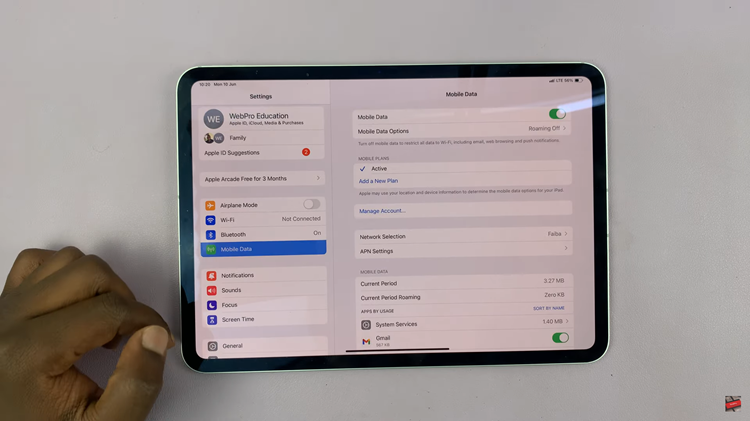
At this point, continue scrolling down within the Cellular settings until you locate the “iCloud Backup” option. This feature allows you to back up your iPad’s data to iCloud using your mobile data connection. You’ll notice a toggle switch next to it. Toggle this switch to the ON position to enable iCloud Backup using your mobile data.
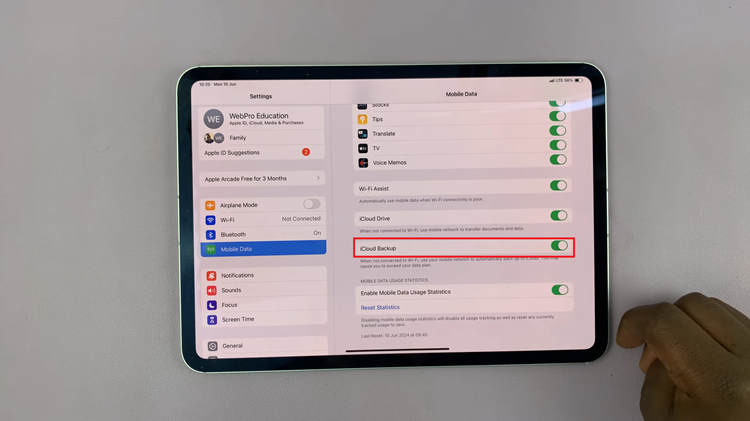
By following these steps and toggling on iCloud Backup over mobile data, you can maintain a consistent backup routine without relying solely on Wi-Fi networks. This ensures that your data remains protected and accessible, providing peace of mind knowing your important information is safely stored in iCloud.