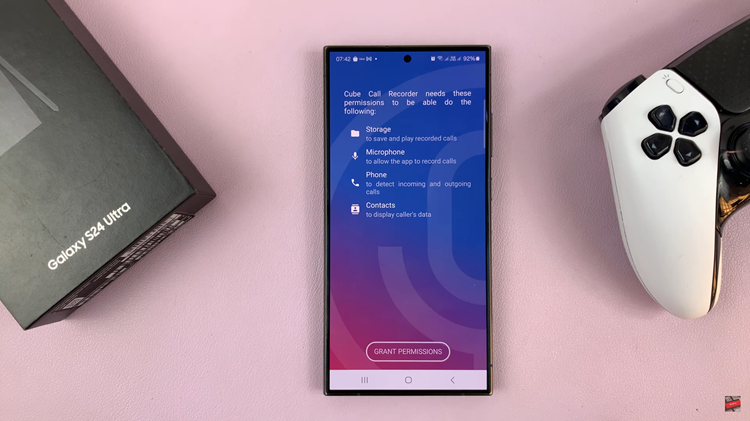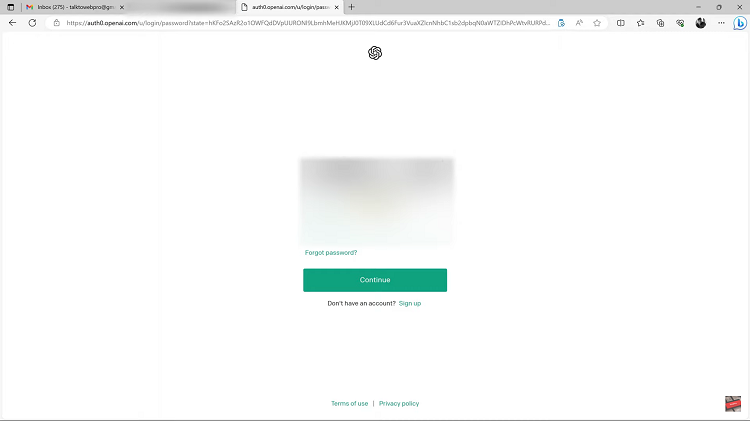Like I mentioned before, backing up data is a good habit. There are plenty of apps and tips on how to perform periodic back ups of the data in your Android smartphone. The problem with these scheduled backups is , the phone might crash or get lost before your next backup. The data accumulated in between the interval might vanish just like that.
Maintaining a continuous backup cycle will ensure that all new data is backed up in real time. So even if anything happens any time, all your data is safe. It can be restored at any time. To achieve this, you can use the default Android backup feature in your smartphone. A few of apps from Google and a few free third party apps.
A few settings within the android OS on your phone or tablet, coupled with the fact that you are signed in with your free Google account will back up most of your important data to the Google cloud.
Backup App Data and Settings:
To continuously back up your App data, chrome bookmarks, Wifi passwords, and preference settings, make sure, ‘Back up my data’ is enabled under Back Up and Reset in your device’s settings. There is also an option to restore already backed up data.
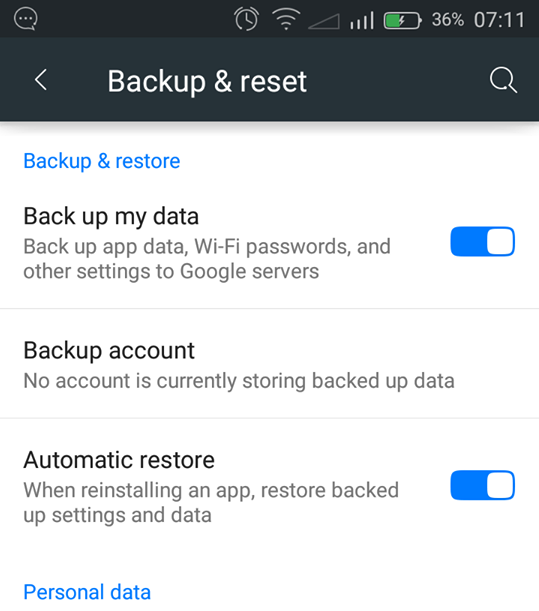
App data refers to the app settings and progress in games. You can restore this information when you re-install the app on your current device or on a new one.
Next, you need to make sure your calendar events, emails and some other Google related data is being synced with your Google account for back up. Go to settings on your device, tap on Accounts and select ‘Google’. Tap on your Gmail address and make sure everything is syncing.
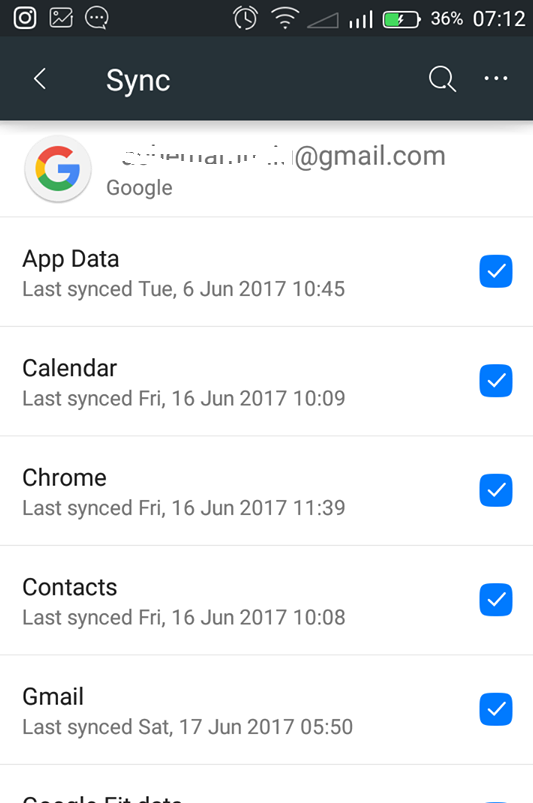
By syncing the data within these apps to Google’s server, you are creating a backup in your google account. This data will be available when you upgrade your smartphone or just switch to another one. Some of this info can also be migrated if you switch from Android to iOS.
Backing Up Your Photos and Video:
Google photos app is the best option to maintain a constantly updated back up of your photos and videos. Google photos is linked to your Google drive account where the photos and videos will be stored. As you take photos and videos with your phone camera, the Google photos app will save a copy to Google drive.
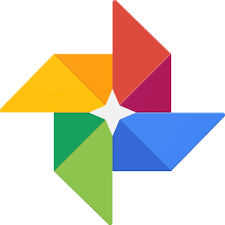
You can configure Google photos and manipulate how and when it uploads to google drive. You can also make it sync other photo and video folders on your smartphones. For instance you can also have Whatsapp videos and screenshots folders backed up.
Backup Music:
If you are the kind that streams music from Spotify or Google play music, then you don’t need any back up. If you have music files locally on your device, these can be backed up by copying them to a desktop via the USB cable.
Contacts Backup:
Your contacts are very important data in your Android smartphone. Here is a detailed tutorial on how to back up contacts in your Android device.
Back Up Android Messages:
Google plus, Facebook and most messaging service keep messages on their servers without any effort on your part. But text messages will disappear as soon as you lose your phone; if you had not backed up.
It’s easy to back up Whatsapp messages in Google drive. This is easily manages from within the Whatsapp app. Read: Whatsapp Backup
Text messages require a third party app. SMS Backup+ is a free app on the Play store. This app will back up your text messages in your gmail account.
Watch: How To Back Up Your iPhone