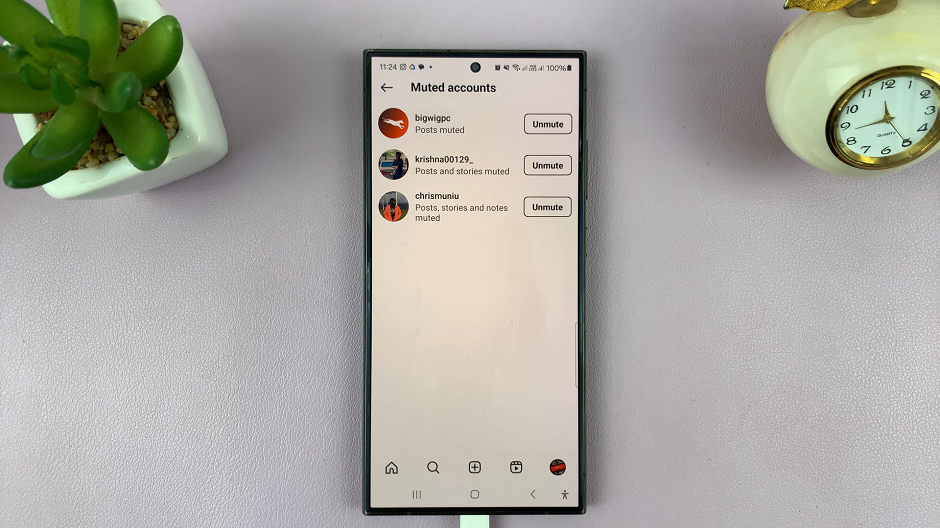In today’s digital age, our smartphones hold a plethora of important data. From cherished photos and videos to essential contacts and documents. Therefore, ensuring that this data is securely backed up is crucial to prevent any loss.
Google Drive offers a convenient and reliable solution for backing up your Samsung Galaxy A05. This provides peace of mind knowing that your valuable data is safe and accessible from anywhere.
In this guide, we’ll walk you through the comprehensive step-by-step process on how to backup your Samsung Galaxy A05 to Google Drive.
Also Read: How To Use Gboard On Samsung Galaxy A15
How To Backup Samsung Galaxy A05 To Google Drive
To begin the backup process, navigate to the Settings app. Within the Settings app, scroll down and select the “Accounts and Backup” option. Under the Accounts and Backup, tap on “Backup Data” under the Google Drive section.
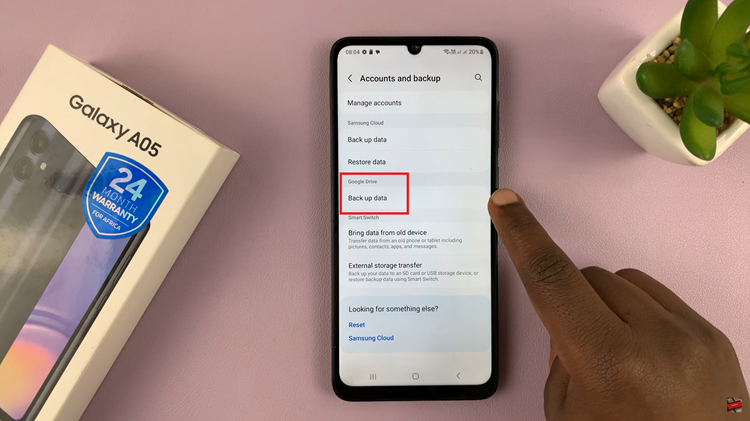
A list of data types will appear. Select the data types that you wish to backup by toggling the switches next to them. Once you have selected the desired data to backup, tap on the “Back up Now” button. This will initiate the backup process.
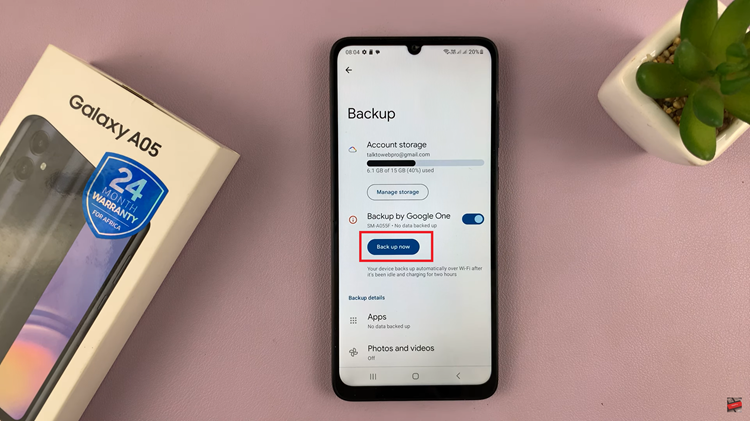
Depending on the amount of data selected and your internet connection speed, the backup process may take some time. By following these steps, you can ensure that your valuable data stored on your Galaxy A05 is securely backed up to Google Drive. Make it a habit to periodically backup your Galaxy A05 to Google Drive to stay prepared for any unforeseen circumstances.
Also Watch: How To Perform OTG & Data Transfer Test On Samsung Galaxy A05