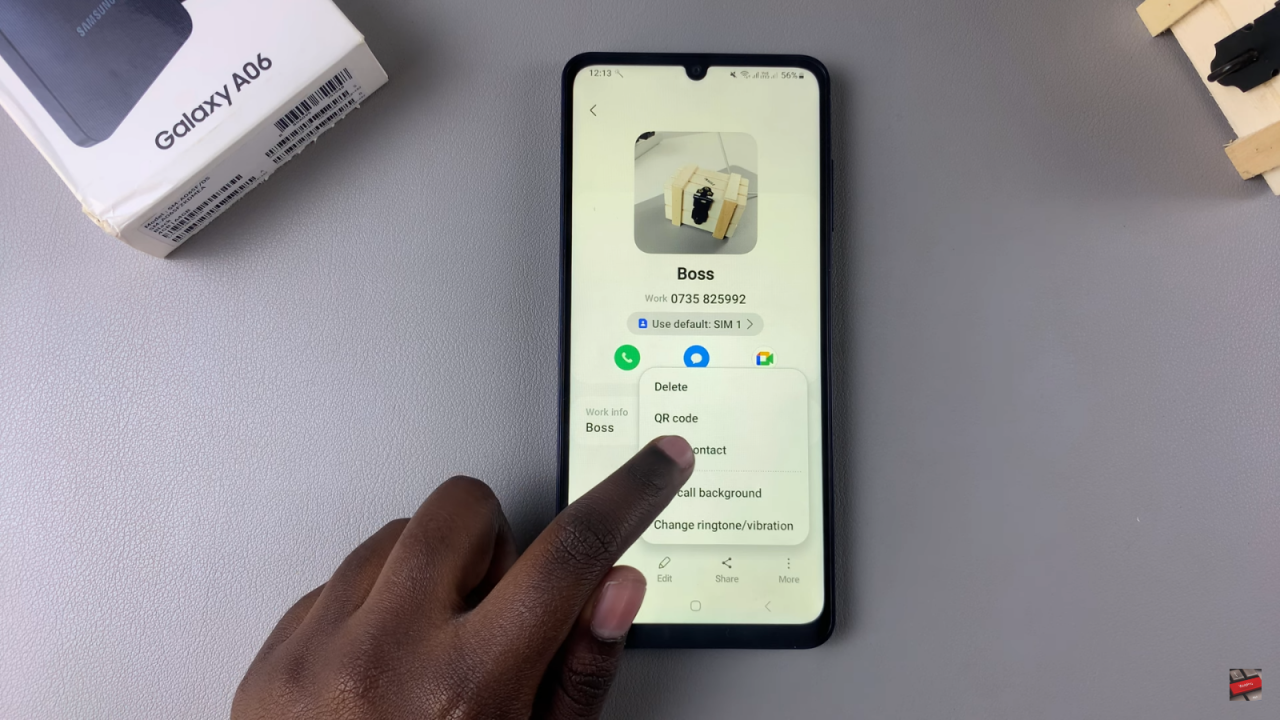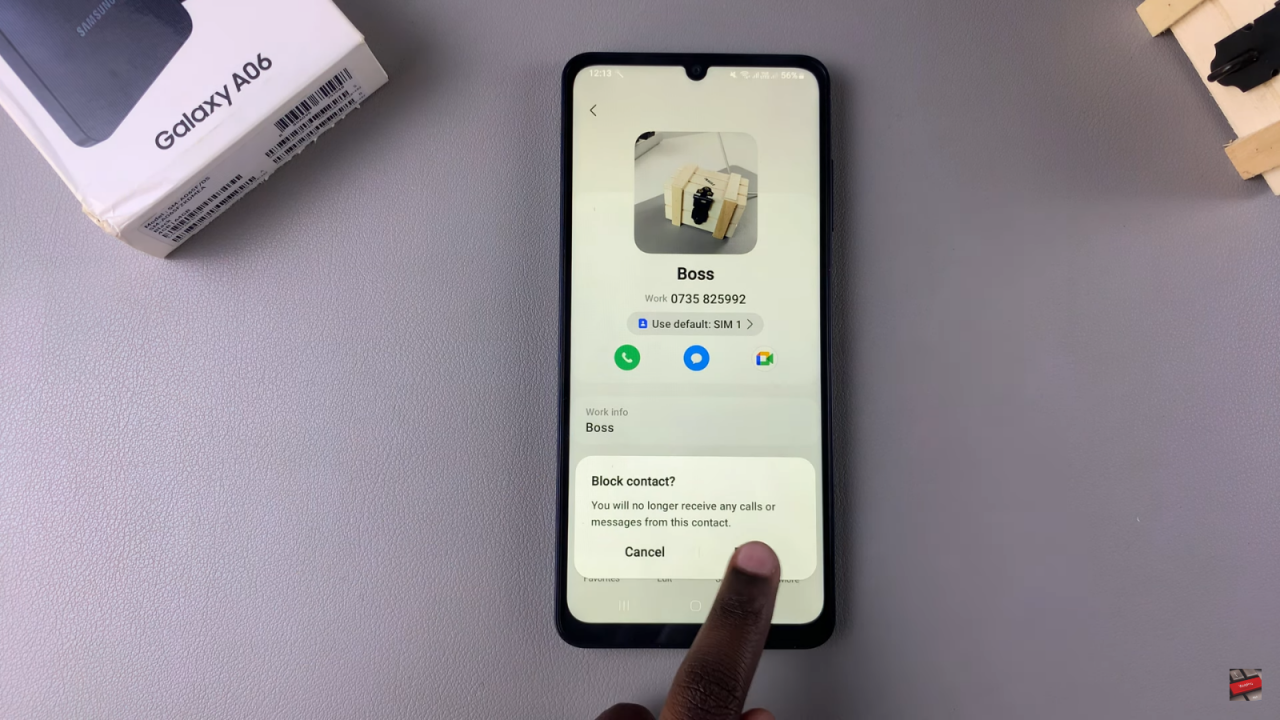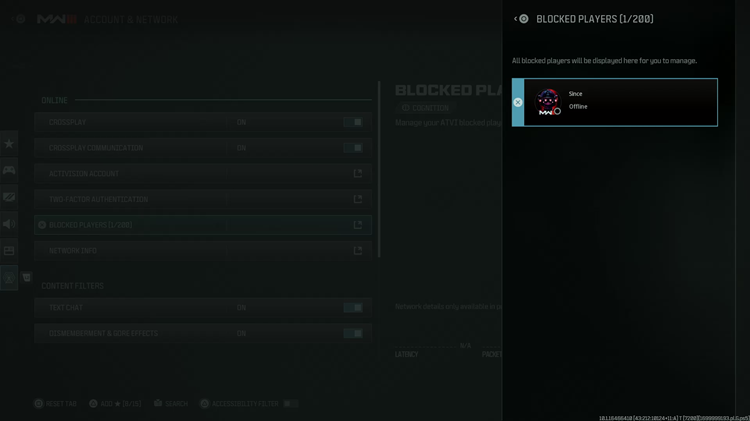Blocking a contact on the Samsung Galaxy A06 is a useful way to manage your communications. If you’re getting unwanted calls or messages from someone, knowing how to block that contact can help create a more comfortable experience. This process is simple and quick, allowing you to take control of who can reach you. By blocking a contact, you can reduce distractions and focus on the conversations that matter most to you.
In addition, understanding how to block a contact makes it easier to navigate your device. Following a few straightforward steps allows you to customize your contact list and keep unwanted messages at bay. This way, blocking a contact on your Samsung Galaxy A06 helps you maintain a clearer and more organized communication experience, making your smartphone use more enjoyable overall.
Watch:How To Unblock a Contact On Samsung Galaxy A06
Block a Contact On Samsung Galaxy A06
Open Contacts App
Start by opening the Contacts app on your device.
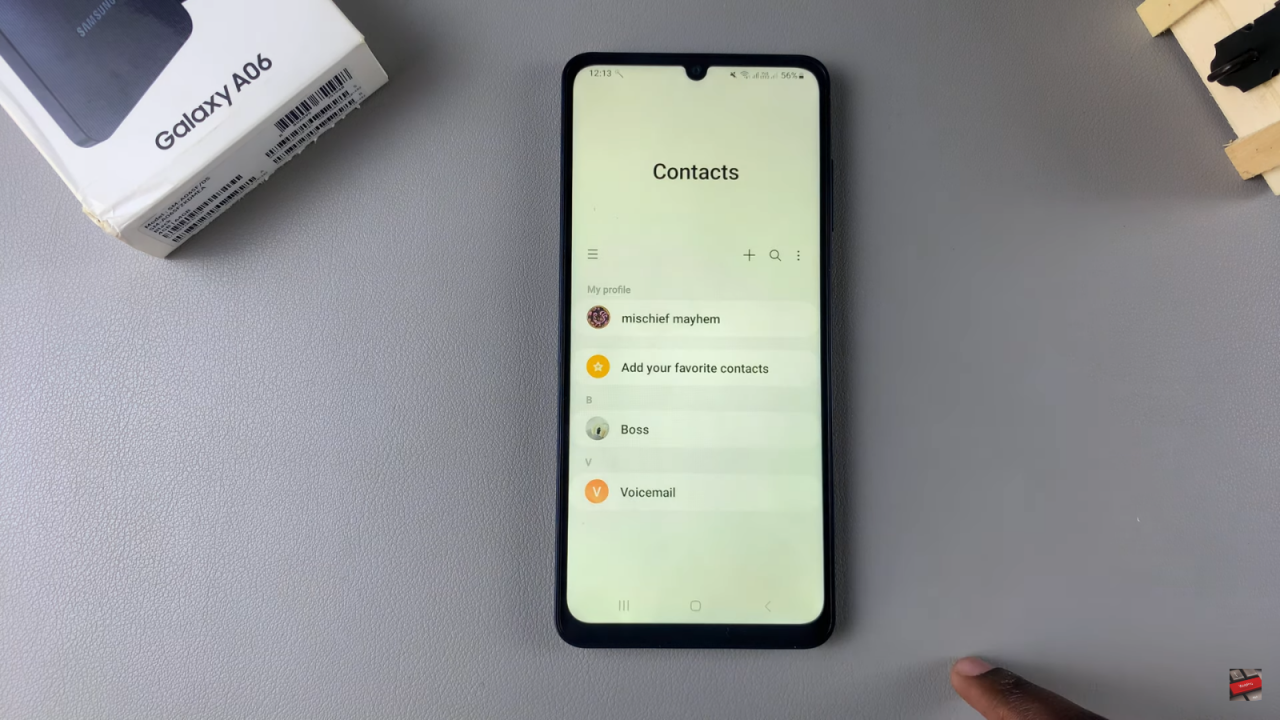
Select Contact to Block
Next, select the specific contact that you wish to block.
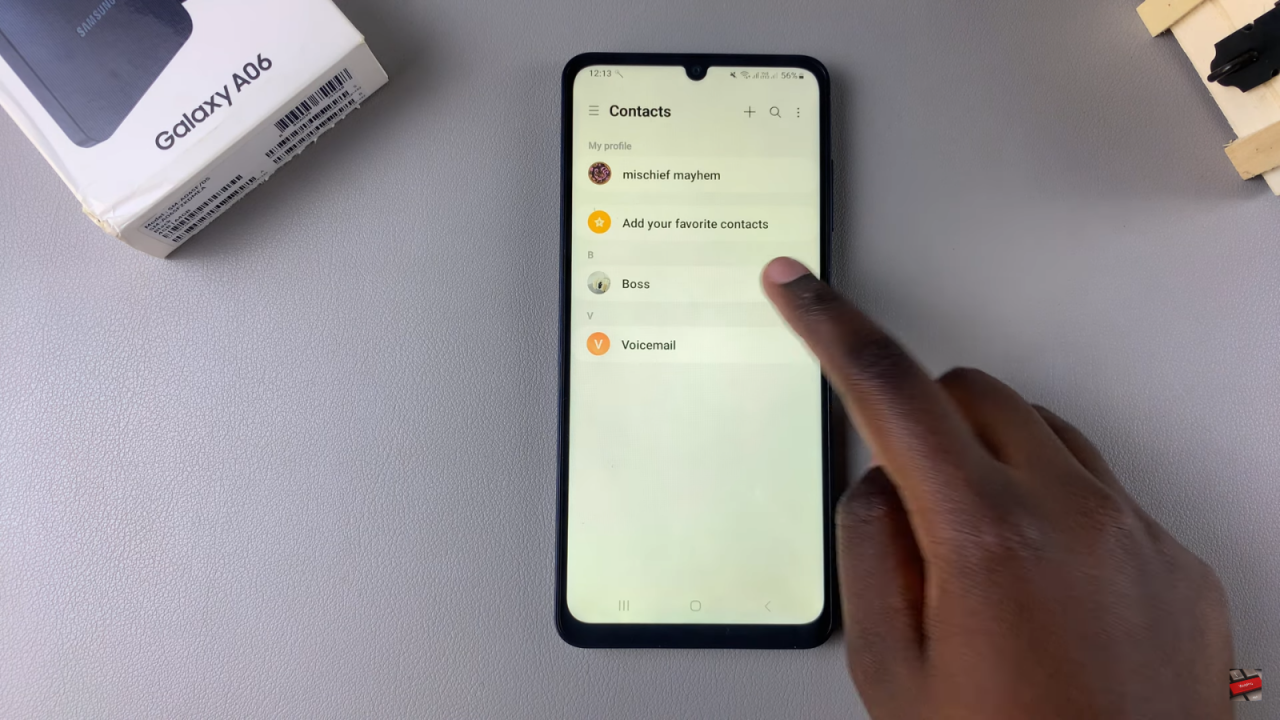
Access More Options
Once you’ve selected the contact, tap on the “More” option at the bottom right corner of your screen.
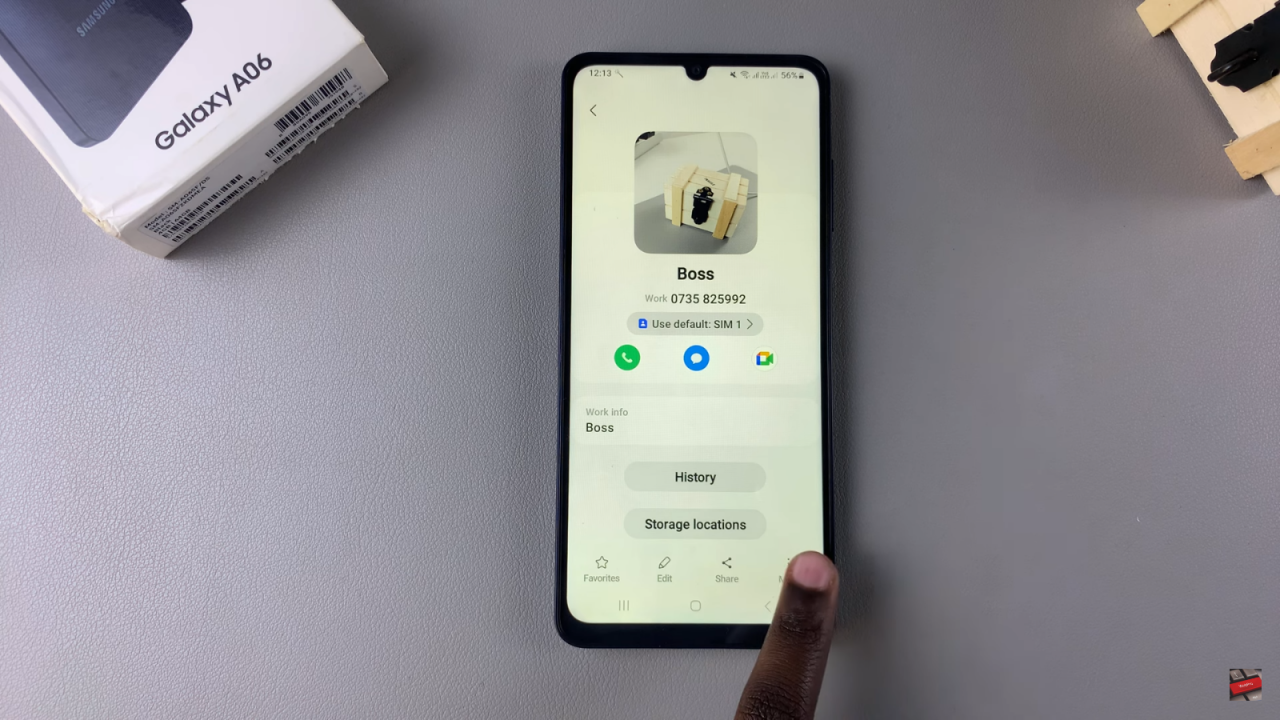
Block the Contact
From there, select “Block Contact.” Confirm that you wish to block this contact.