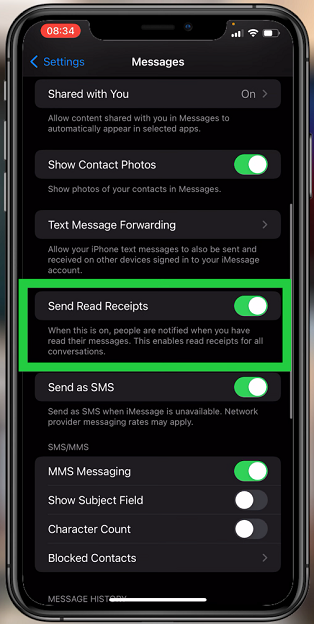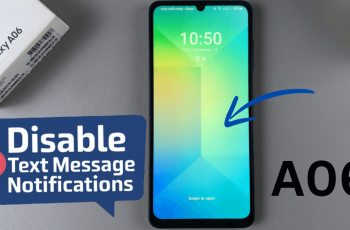In the dynamic world of smartphone usage, asserting control over your digital interactions is paramount. With the Galaxy A55 5G, you possess a powerful tool not just for communication but also for managing your contacts efficiently. Whether you’re looking to silence pesky telemarketers or thwart unwanted callers, mastering the art of blocking contacts empowers you to curate your communication experience precisely as you desire.
Harnessing the active capabilities of your device, you can seamlessly block contacts on your Samsung Galaxy A55 5G with just a few taps, ensuring a hassle-free user experience devoid of disruptions. This guide delves into the intricacies of contact blocking, equipping you with the knowledge and tools necessary to take charge of your digital connections like a seasoned pro.
Let’s embark on a journey to wield the full potential of your Samsung Galaxy A55 5G as you assert control over your contacts list with confidence and ease.
Watch: How To Add Analog Clock To Always ON Display On Samsung Galaxy A55 5G
To Block Contacts On Samsung Galaxy A55 5G
Firstly, locate and tap on the “Contacts” app on your Samsung Galaxy A55 5G. This app is usually represented by an icon featuring a silhouette of a person. Then, scroll through your contacts list or use the search bar to find the contact you want to block. Tap on the contact’s name to open their details.
Following this, look for the three dots (More) icon usually located in the bottom right corner of the screen.
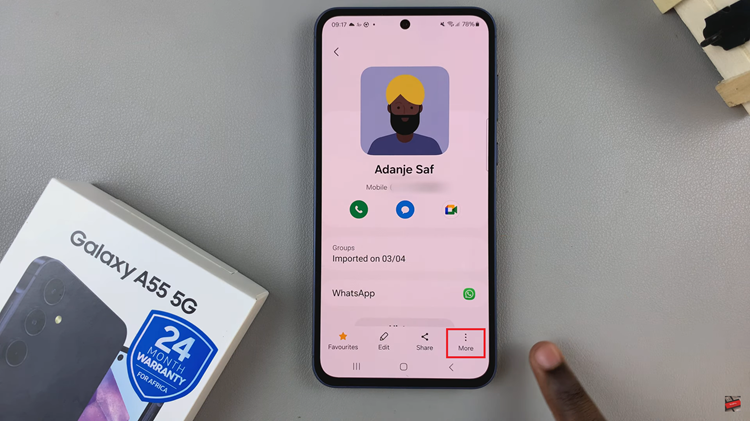
At this point, tap on the icon, and from the dropdown menu, select “Block contact.” Confirm your action if prompted. Once done, exit the Contacts app to apply the changes.
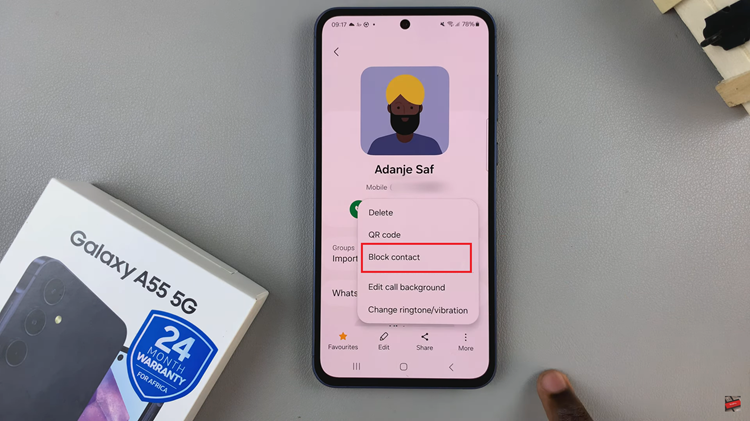
In conclusion, blocking contacts on your Samsung Galaxy A55 5G can help you maintain a peaceful and organized digital space. Whether it’s for privacy, security, or simply to avoid unwanted communication, these methods provide you with the tools to manage your contacts effectively.