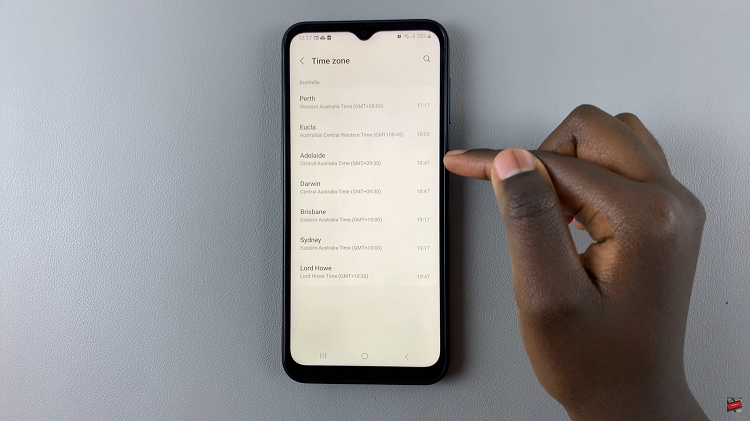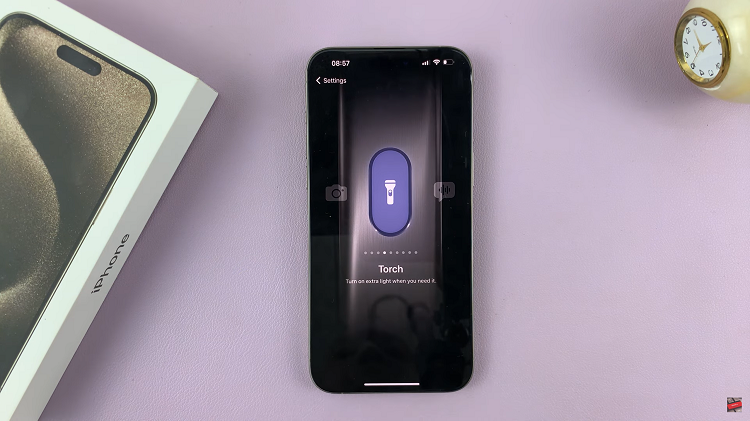Blocking a phone number is one of the ways you can manage your contacts. This helps you to evade unwanted calls and extends to text messages as well.
If you’re dealing with persistent telemarketers, spam callers, or someone you’d prefer not to hear from, blocking their number can save you.
Here’s how you can easily block a phone number / contact on your Samsung Galaxy Z Fold 6. Blocking numbers isn’t only about annoying people. Sometimes, you may need to cut off communication with certain individuals for personal reasons, and that’s not a bad thing.
Watch: How To Connect Samsung Galaxy Watch Ultra To Phone’s Hotspot
Block Phone Number / Contact On Galaxy Z Fold 6
You can block a phone number or contact using three methods. The most famous one is via the Contacts app. It is possible to block someone via the Recents tab on the Phone app or via the Call settings.
via Contacts App
Begin by locating and opening the Contacts app on your device. This app is typically represented by an icon with a silhouette of a person and can be found on your home screen or in the app drawer.
Once inside the Contacts app, scroll or search for the contact you wish to block. You can browse through your entire contact list or use the search bar at the top of the screen for quicker access. Tap on the contact’s name to open their details.
Under the contact’s details, look for the More option in the bottom menu. Here, you’ll find various options related to the contact.
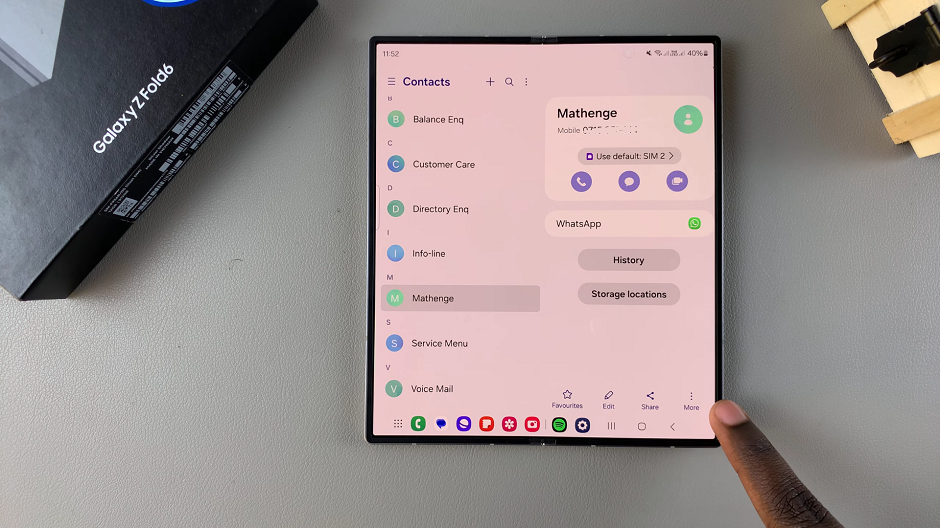
In the menu that appears, look for an option labeled Block Contact. Tap on this option to initiate the blocking process.
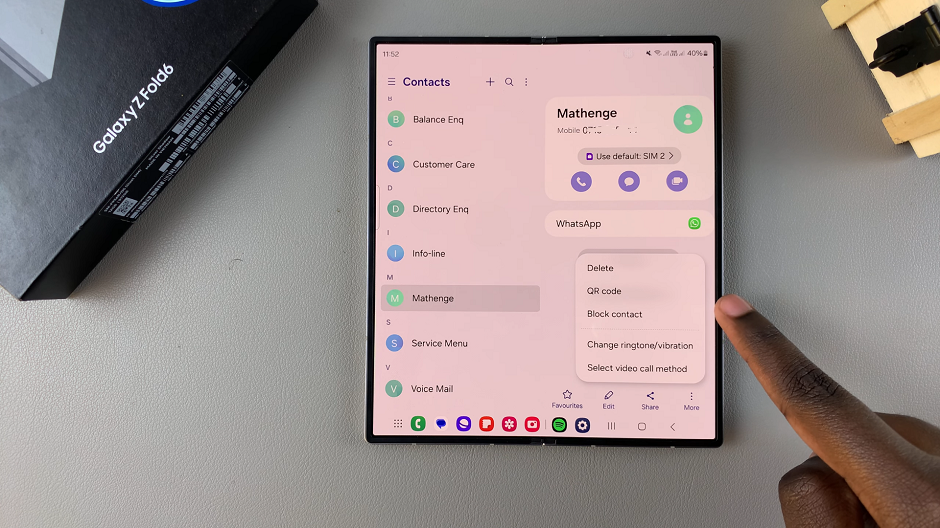
A confirmation pop-up message will appear, asking if you’re sure you want to block the contact. Confirm your decision by tapping Block.
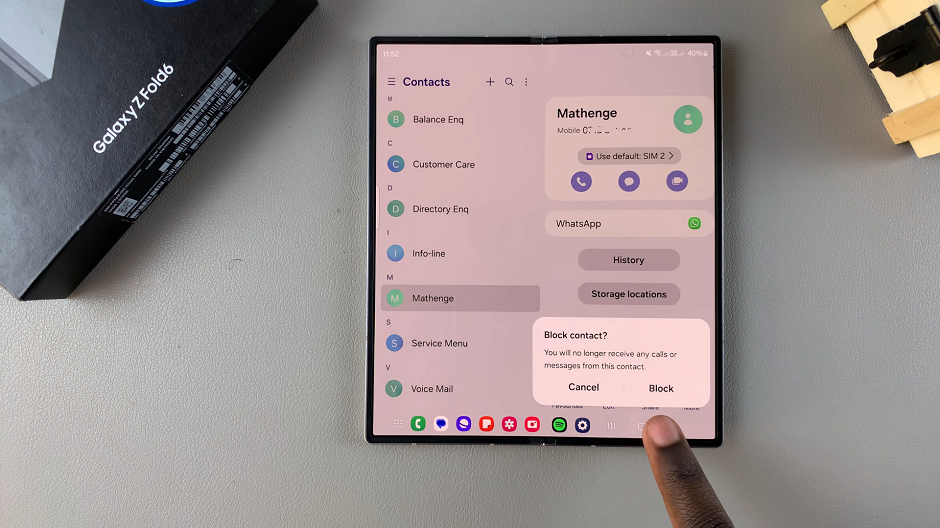
You will now see a block icon appear next to the contact, just below the name. Calls or messages from that contact will no longer come in.
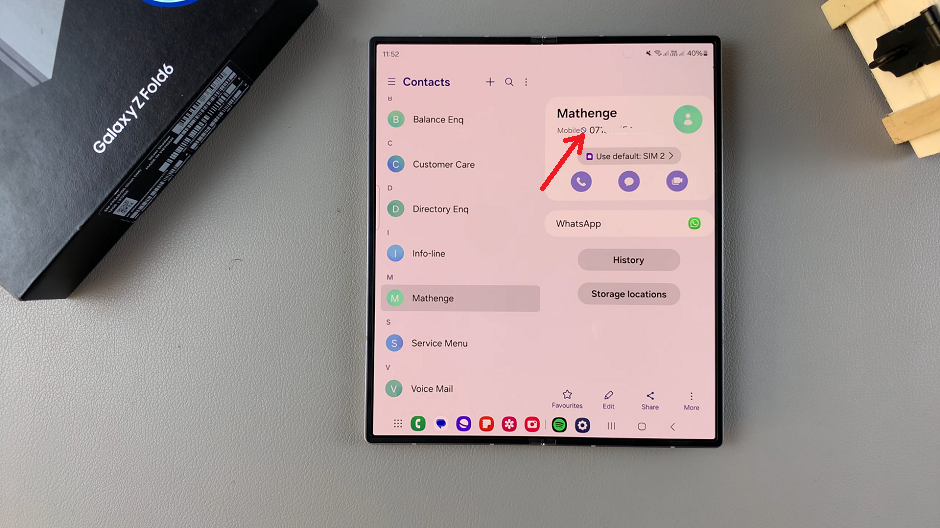
Block Contacts / Phone Number via Recents Tab
You can also block a contact from the Recents tab.
Begin by opening the Phone app on your Samsung Galaxy Z Fold 6. Make sure you’re in the Recents tab.
Locate and tap on the phone number or contact you want to block. From the resulting menu, tap on last icon (Details) to open the contact details.
Under the contact details, you should see various options. Tap on Block. Then, from the prompt, confirm you want to block the contact by selecting Block.
This method is effective to block especially phone numbers that you have not saved.
Block Contacts / Phone Number On Galaxy Z Fold 6 via Call Settings
Start by opening the Phone app on your Samsung Galaxy Z Fold 6. Make sure you’re in the Keypad tab. Next, tap on the 3 dots in the top-right corner of the screen. From the resulting options, select Settings.
Under Call Settings, locate and tap on Block Numbers.
In the Block Numbers menu, enter the number you wish to block. You can also select Recents or Contacts to find the number you want to block.
Once you enter the phone number, tap on the + icon next to it. That phone number will now be added to the blocked list.
Read: How To Turn Quick Share (Nearby Sharing) ON / OFF On Galaxy Z Fold 6