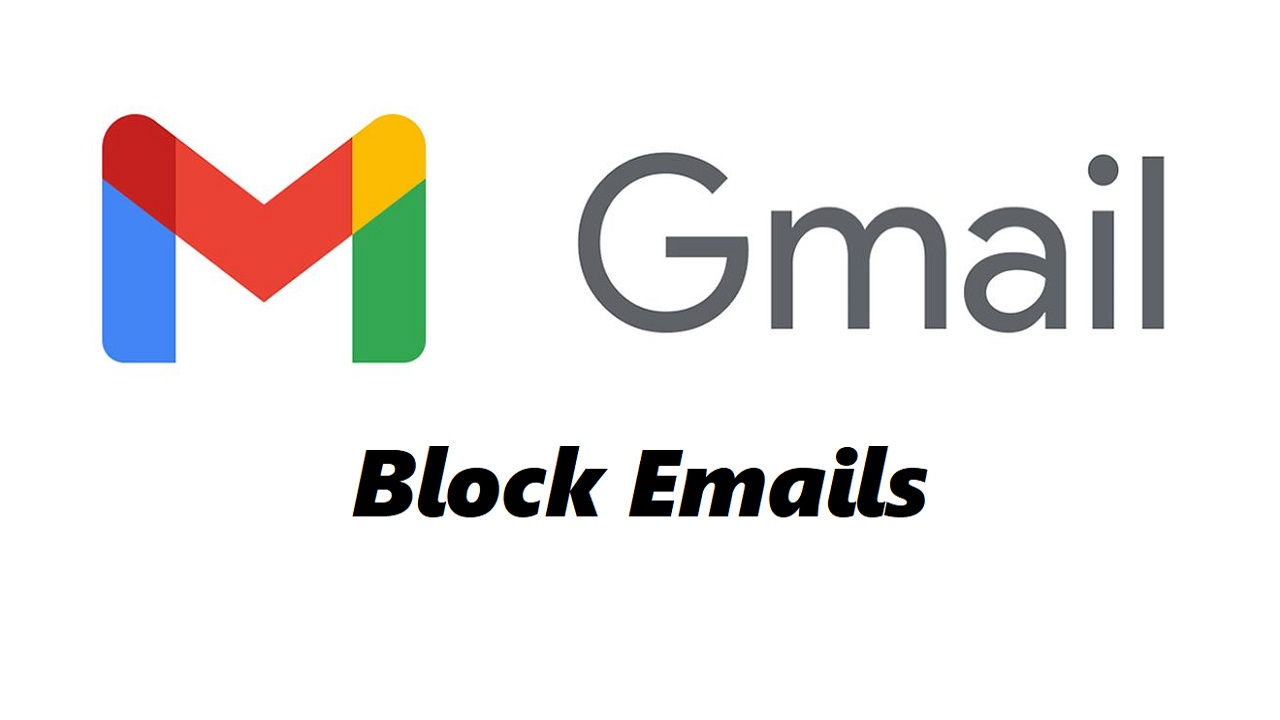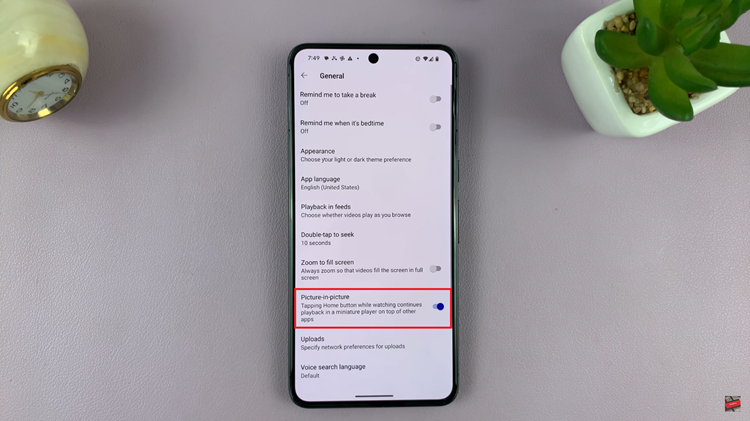Here’s a step-by-step guide on how to block someone on your Samsung Galaxy S24 Series. In today’s interconnected world, smartphones serve as essential tools for communication and productivity.
However, there are times when we encounter individuals whose interactions become unwelcome or even harassing. In such cases, knowing how to block someone on your Samsung Galaxy S24, S24+ or S24 Ultra can provide much-needed peace of mind.
Whether it’s a persistent telemarketer, an ex-partner, or a spammer, blocking unwanted contacts is a straightforward process that can effectively filter out unwanted communication.
Read: How To Use Camera In Pro Manual Mode On Samsung Galaxy S24’s
Block Someone On Samsung Galaxy S24 Series
To block someone on your Galaxy S24 Series, you can use three different methods. We will outlay the steps for each method below.
via Contacts App
Begin by locating and opening the Contacts app on your device. This app is typically represented by an icon with a silhouette of a person and can be found on your home screen or in the app drawer.
Once inside the Contacts app, scroll or search for the contact you wish to block. You can browse through your entire contact list or use the search bar at the top of the screen for quicker access. Tap on the contact’s name to open their details.
Once you’ve opened the contact’s details, look for the More option in the bottom menu. Here, you’ll find various options related to the contact.
In the menu that appears, look for an option labeled Block contact. Tap on this option to initiate the blocking process.
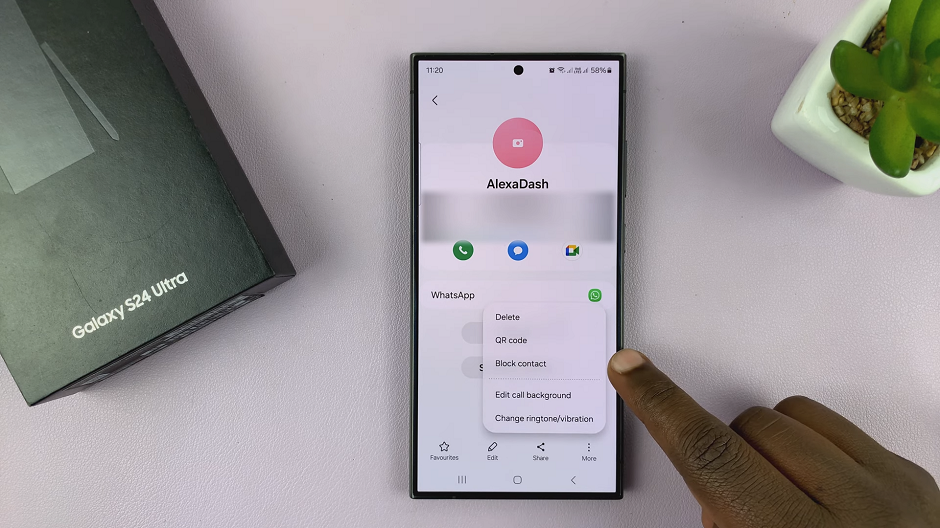
A confirmation pop-up message will appear, asking if you’re sure you want to block the contact. Confirm your decision by tapping Block or a similar option. You will now see a block icon appear next to the contact, just below the name.
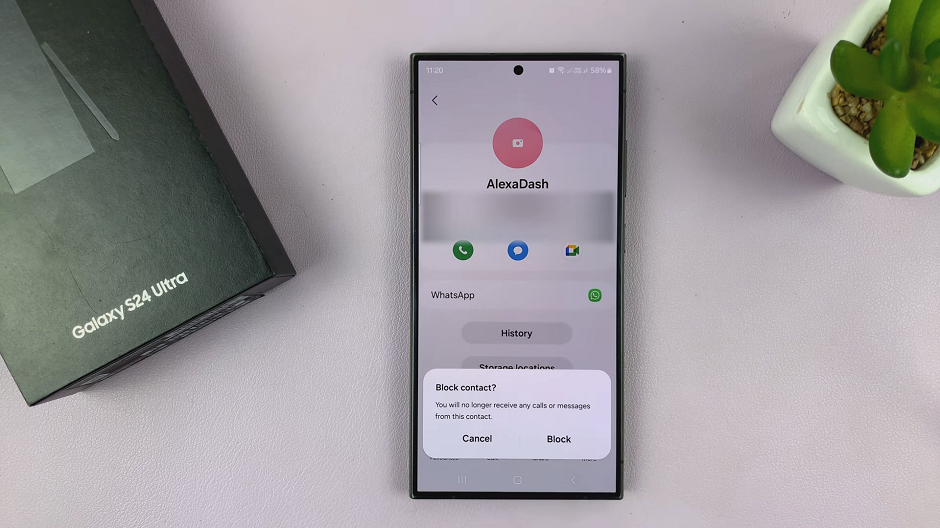
You will no longer receive calls or messages from that contact.
via Recents Tab
Begin by opening the Phone app on your Samsung Galaxy S24, S24+ and S24 Ultra. Make sure you’re in the Recents tab.
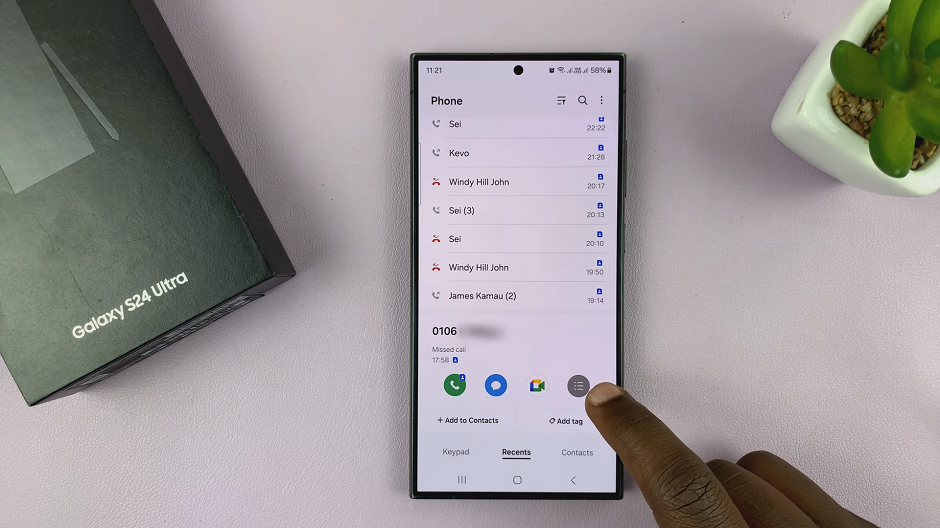
Locate and tap on the phone number or contact you want to block. From the resulting menu, tap on last icon (Details) to open the contact details.
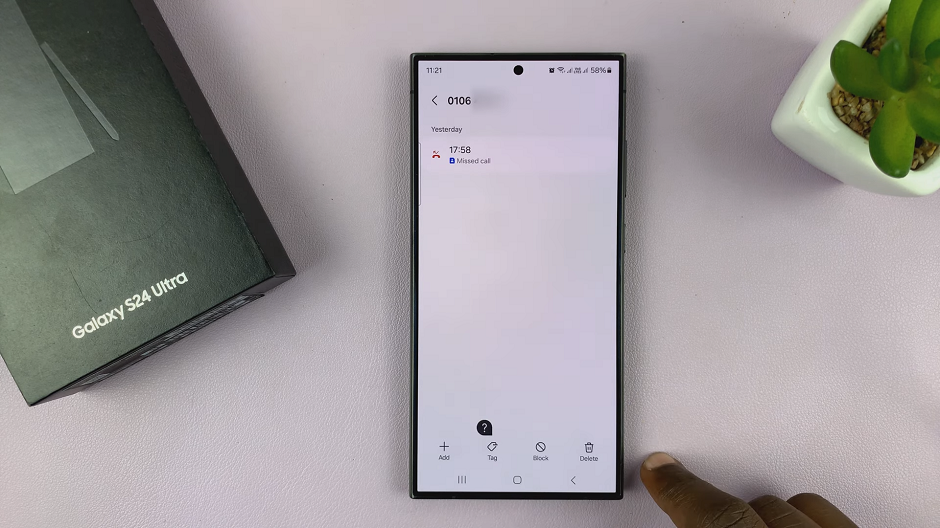
Under the contact details, you should see various options. Tap on Block. Then, from the prompt, confirm you want to block the contact by selecting Block.
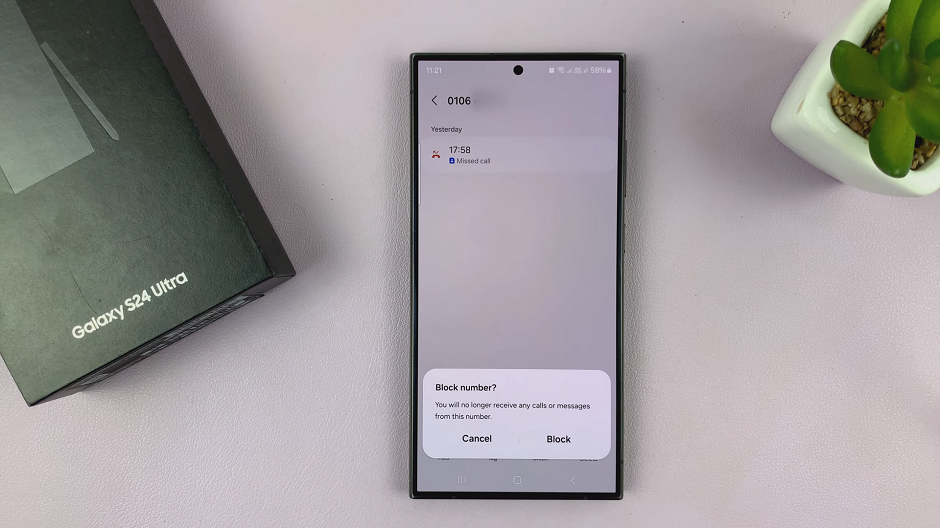
This method is effective to block especially phone numbers that you have not saved.
via Call Settings
Begin by opening the Phone app on your Samsung Galaxy S24, S24+ and S24 Ultra. Make sure you’re in the Keypad tab.
Tap on the 3 dots in the top-right corner of the screen. From the resulting options, select Settings.
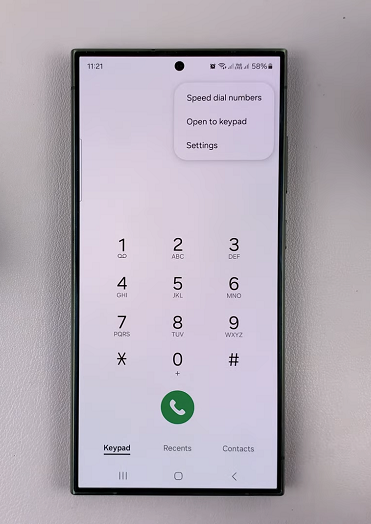
Under Call Settings, locate and tap on Block Numbers.
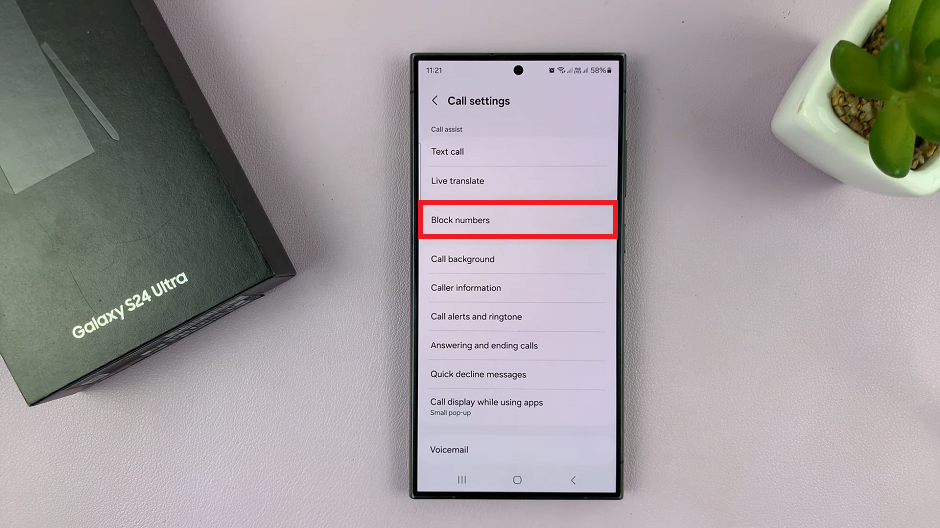
In the Block Numbers menu, enter the number you wish to block. You can also select Recents or Contacts to find the number you want to block.
Once you enter the phone number, tap on the + icon next to it. That phone number will now be added to the blocked list.
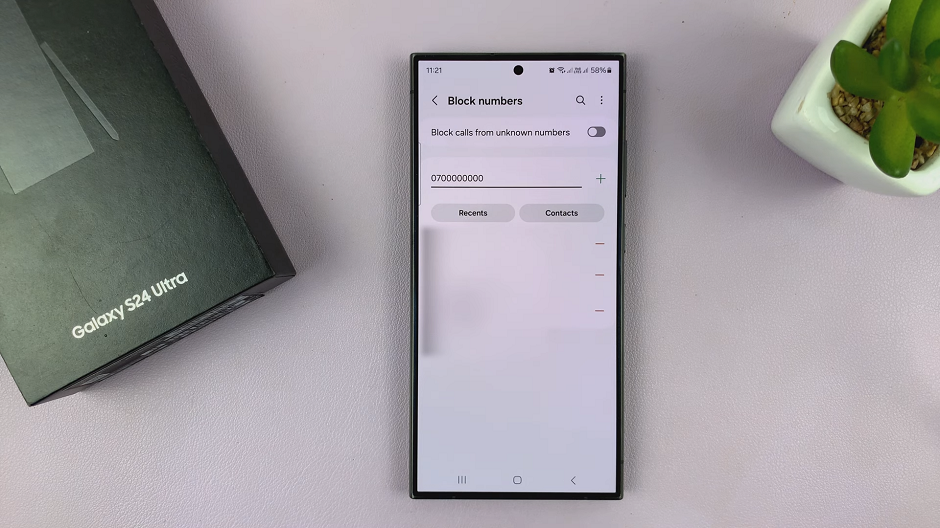
Congratulations! You’ve successfully blocked the unwanted contact on your Samsung Galaxy S24, S24+ or S24 Ultra. From this point forward, calls, messages, and other forms of communication from the blocked contact will be prevented from reaching you, providing you with a more peaceful and uninterrupted smartphone experience.
It’s important to note that while blocking a contact prevents them from contacting you directly, it does not necessarily prevent them from accessing your public information on social media platforms or other online channels. Additionally, some messaging apps may have their own blocking features independent of your device’s settings.
In cases of harassment or threatening behavior, it’s advisable to also consider reporting the individual to the relevant authorities or seeking additional support measures. Your safety and well-being are paramount, and technology should always be used to enhance your life, not detract from it.
Watch: How To Make Lock Screen Pattern Invisible On Samsung Galaxy S24 / S24 Ultra