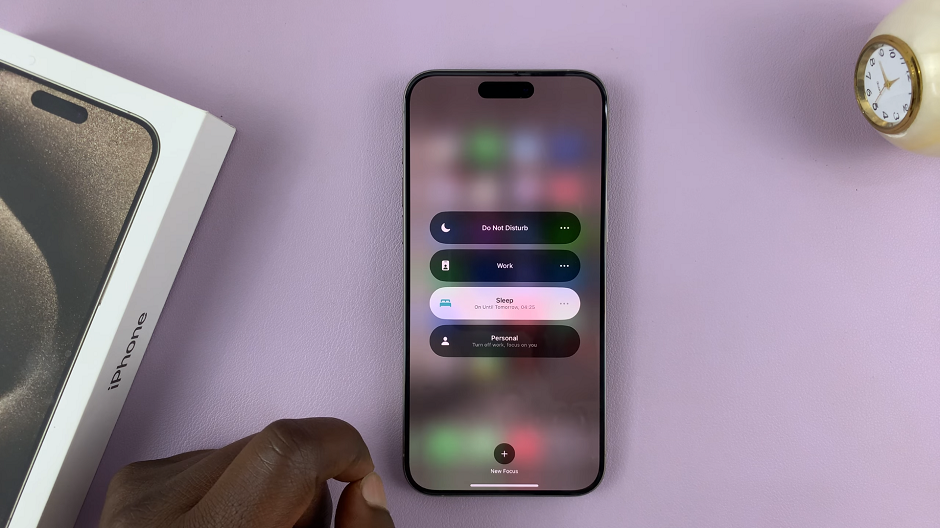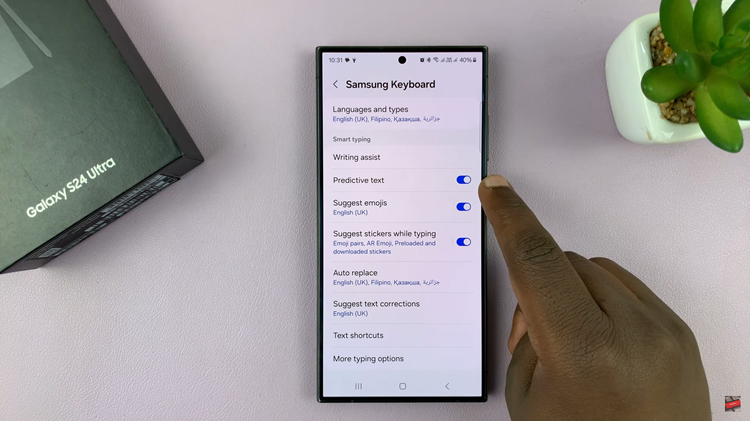Burning is the process of writing files onto any type of optical disc. You can create an audio CD by burning music onto a CD. You can also burn videos and movies onto a DVD to watch on your DVD player or home theater. You can also burn documents, images and several other kinds of data for safe keeping and backup.
To burn CD or DVD, you need a computer, burning software, an optical drive and a blank CD or DVD. Most computers and laptop have built in optical drives but modern and smaller computer companies are excluding the optical drive from their hardware. If your computer doesn’t have a CD/DVd drive, you can connect an external one via USB.
Windows and Mac both have capable utilities for basic CD and DVD burning. The method and type of files you want to burn determines which software best suits you.
The type of optical drive you have will also determine your limitations in terms of burning. Generally, an optical drive that can only read CDs will only be able to burn onto CDs. Those that can read DVDs will be able to burn most types of CDs.
Windows Media Player:
Windows Media Player is Windows’ very own media player. Inside WMP is a CD and DVD burner. This app and it’s features are all built into the Windows operating system. Simply insert your Cd or DVD into the drive and launch Windows media player. Click on the ‘Burn’ button.
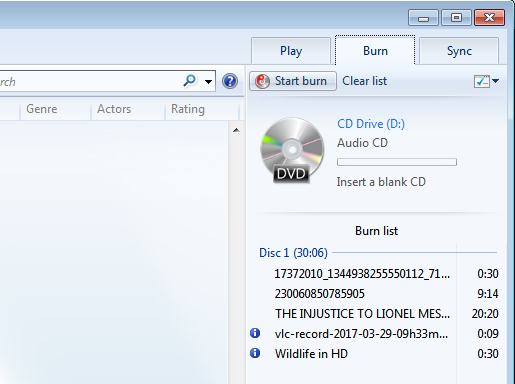
Click through albums and playlists and drag the songs you want to add to the CD/DVD to the Burn pane. When you finish dragging and sorting the files you want to burn, click on the Start Burn button and follow the on screen instructions.
iTunes:
iTunes application is by default in any Mac operating system. There is also a Windows iTunes app that works the same way. iTunes also has an in built cd/dvd burner. All you need to do is create a new playlist, drag the files you want to burn into the playlist.
Right click on the playlist name and select ‘Burn Playlist to CD/DVD. A new window will pop up with more options. These options will let you choose the burning speed and the disc format.