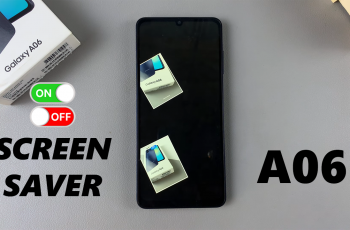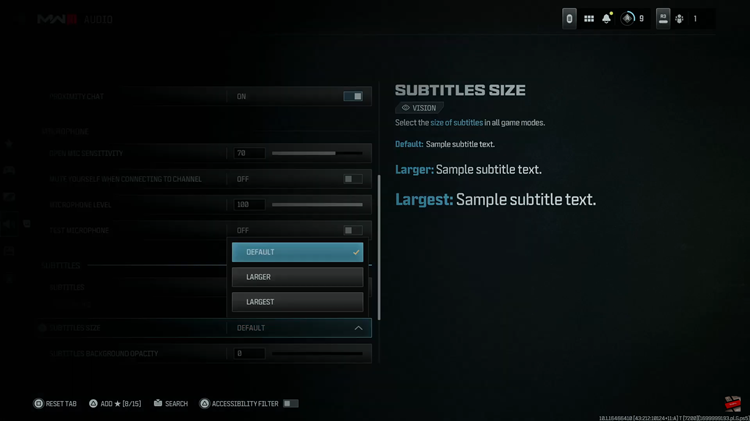Forgetting the PIN, password, or pattern on your Samsung Galaxy A24 can be a frustrating experience, leaving you locked out of your device. However, there’s a solution – a hard reset.
A hard reset is a powerful tool for regaining access to your Samsung Galaxy A24 when you’ve forgotten your PIN, password, or pattern.
In this guide, we’ll walk you through the step-by-step process on how to bypass a forgotten PIN, password and pattern on your Samsung Galaxy A24. Please note that a hard reset will restore your device to its factory settings, so you’ll need to set it up again as if it were brand new.
Also Read: How To Enable Fast Charging On Samsung Galaxy A24
How To Bypass Forgotten PIN, Password & Pattern On Samsung Galaxy A24
The first step is to force a shutdown. To do this, press and hold the power button and the volume down button simultaneously. Keep holding them until the device turns off.
Once your tablet is off, it’s time to enter Recovery Mode. To do this, press and hold the power button and the volume up button simultaneously. Continue holding both buttons until you see the Recovery Mode menu appear on the screen.
In Recovery Mode, you’ll use the volume up and down buttons to navigate through the options and select ‘Wipe Data/Factory Reset.’ Once you’ve highlighted it, use the power button to confirm your selection. This action will initiate the factory reset process.
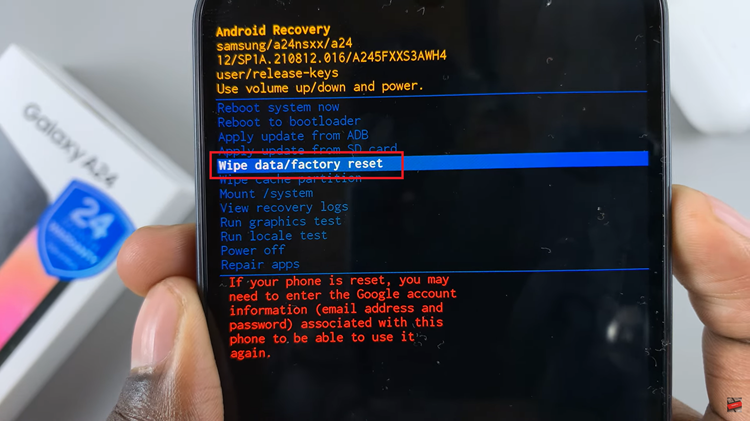
The device will prompt you to confirm the action you’re about to take. Confirm it again by selecting “Factory data reset.” Once confirmed, the hard reset process will begin. Please be patient, as it may take a while to complete.
As the hard reset process is in progress, wait patiently for it to complete. You’ll know it’s finished when you see the notification “Data Wipe Complete” at the bottom of the screen. This indicates that your device has been restored to its original factory settings.
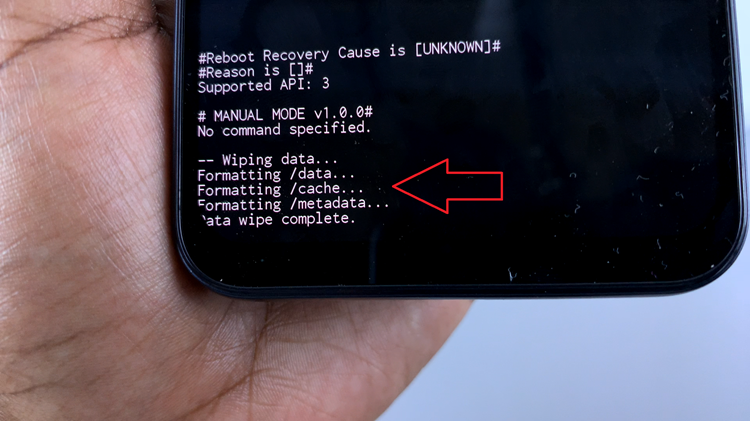
With the hard reset complete, your Samsung Galaxy A24 is now like a new device. You’ll need to set it up from scratch, including creating a new password, PIN, or pattern. Follow the on-screen prompts to customize your device to your preferences.
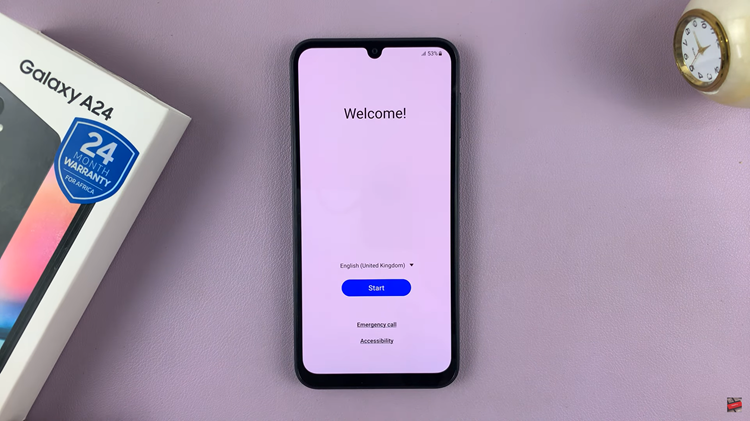
It’s important to note that while a factory reset will remove the password, PIN, or pattern, you’ll still require the Gmail password that was originally used to set up the tablet. Make sure you have access to this email account to complete the setup process.
Watch: How To Change Screen Timeout Period On Samsung Galaxy A24