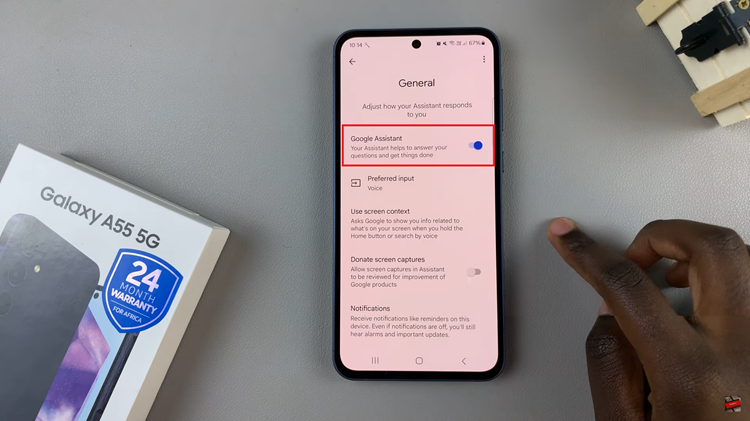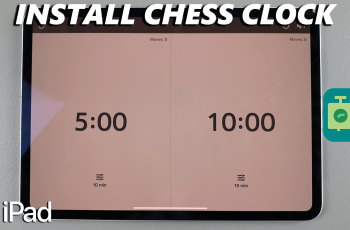WhatsApp is primarily designed for smartphones, but there are ways to use it on an iPad, albeit with some considerations. This article explores the possibilities and methods available for installing WhatsApp Messenger on your iPad, providing insights into how to access this widely used messaging platform on a larger screen.
WhatsApp Messenger offers a seamless way to exchange messages, make calls, and share media across devices. While there isn’t an official iPad version of WhatsApp, users can still utilize the app through alternative methods.
Whether you’re looking to communicate with friends, family, or colleagues, understanding the options available for iPad usage can enhance your WhatsApp experience. Explore how to set up WhatsApp on your iPad and leverage its features to stay connected effectively.
Watch:How To Find Your Permanent WIFI MAC Address On Your iPad
Know If You Can Install WhatsApp Messenger On Your iPad
Here’s how you do it;
Step 1: Open the App Store Begin by launching the App Store on your iPad. This is where you can explore and download a wide range of apps, including messaging platforms like WhatsApp Messenger.
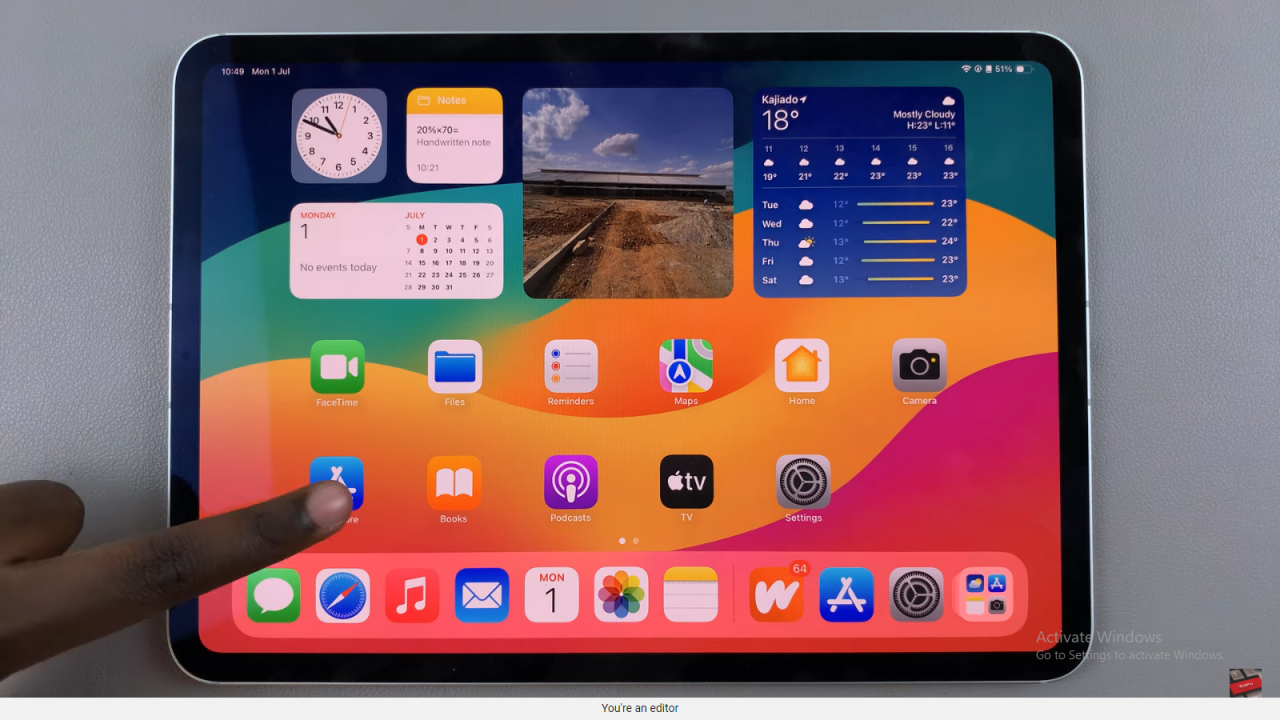
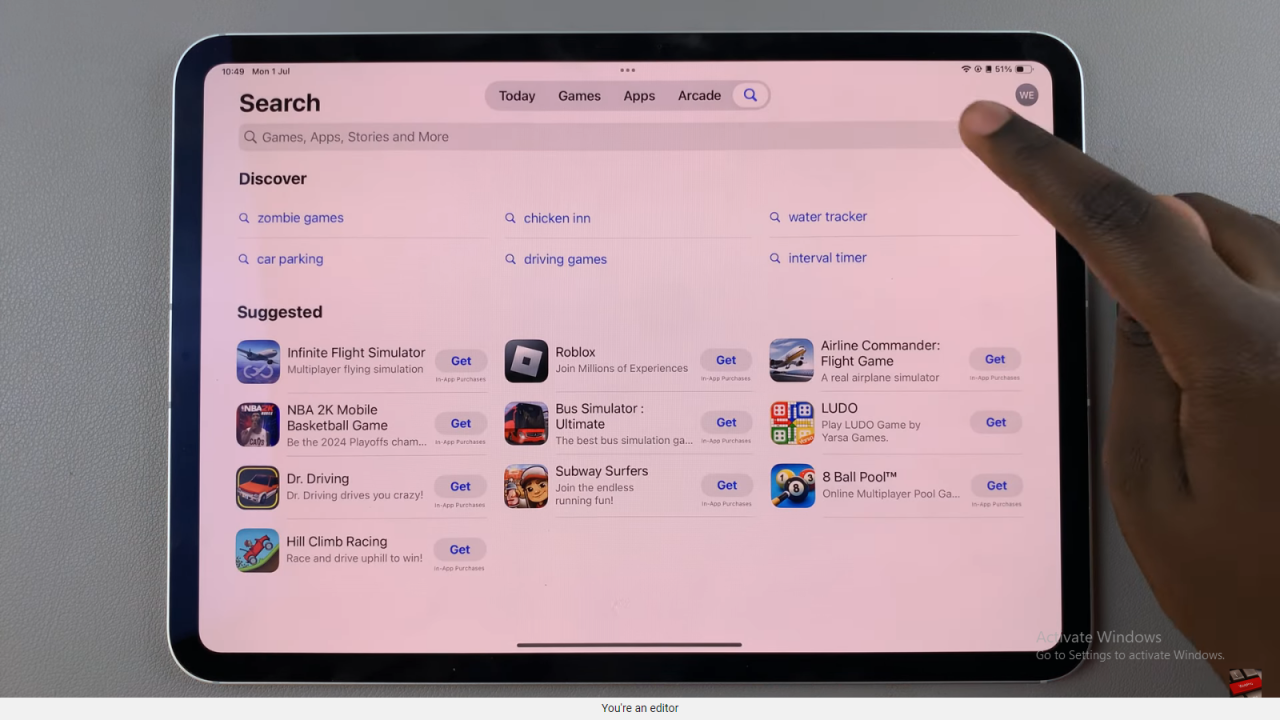
Step 2: Use the search feature and type in WhatsApp Messenger Utilize the search bar located at the bottom of the App Store interface. Type “WhatsApp Messenger” and tap the search icon. This action directs you to a list of search results related to WhatsApp Messenger.
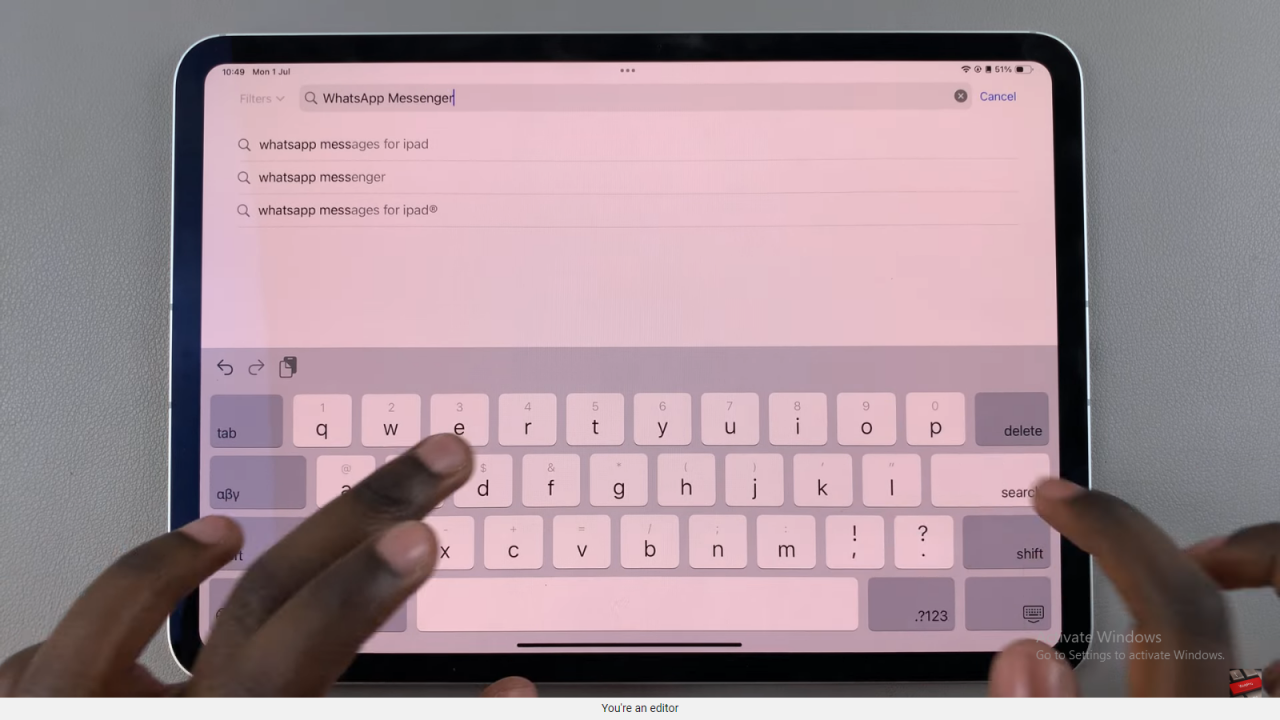
Step 3: Tap on the correct version of WhatsApp Messenger Scan through the search results to identify the correct version of WhatsApp Messenger for your iPad. Tapping on the app’s icon or name allows you to view detailed information, including compatibility details with your device.
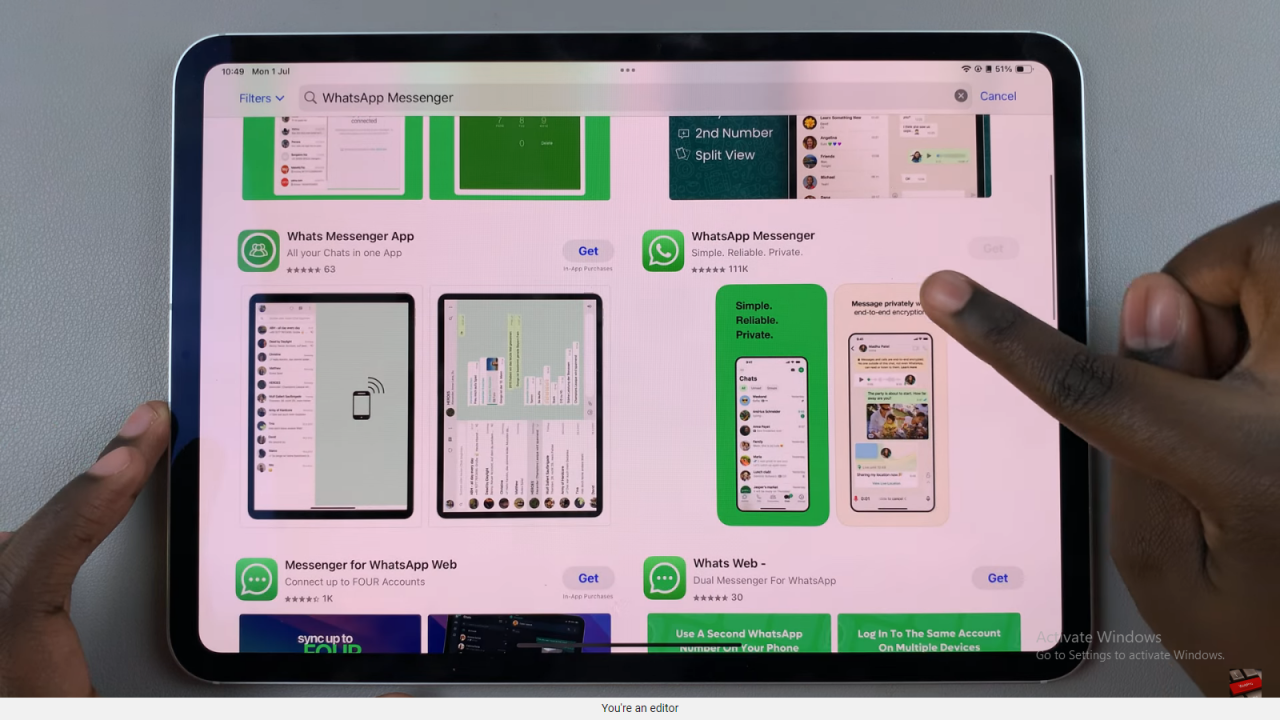
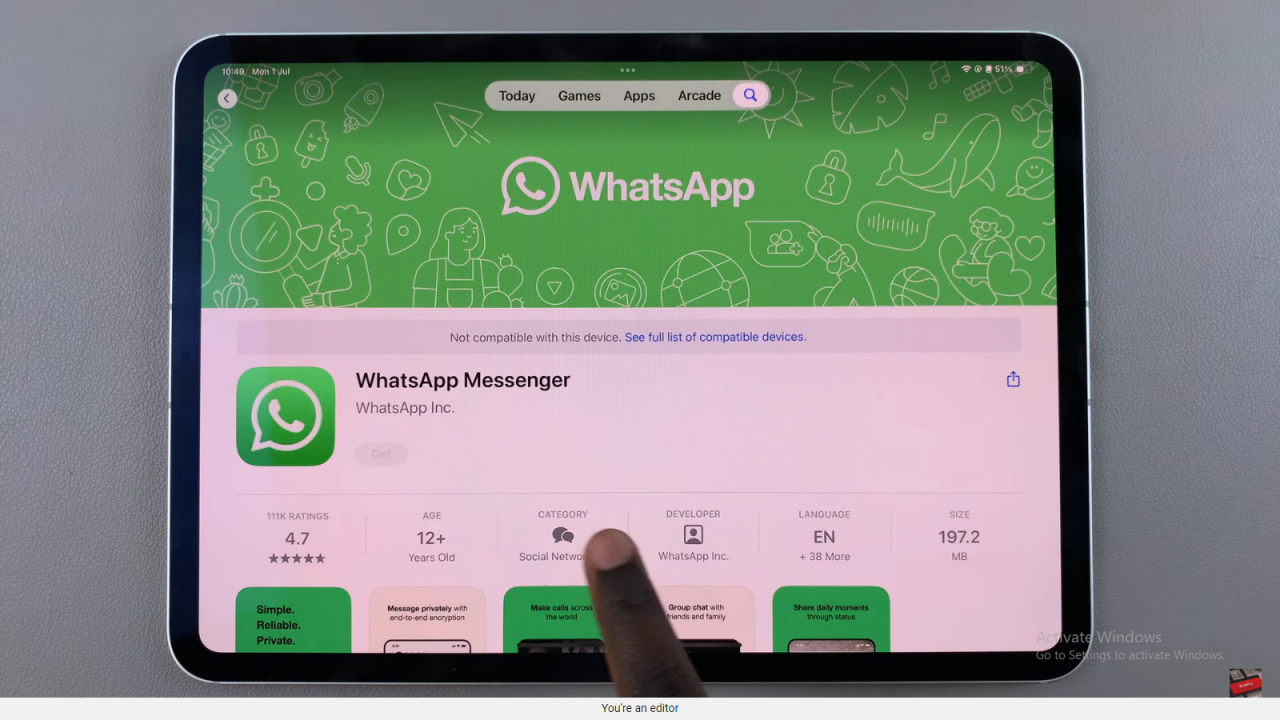
Step 4: If not compatible, download another variation of the appIf WhatsApp Messenger isn’t compatible with your iPad, consider exploring alternative versions or similar messaging apps available in the App Store. Look for apps that offer similar features and functionality to meet your messaging needs effectively.
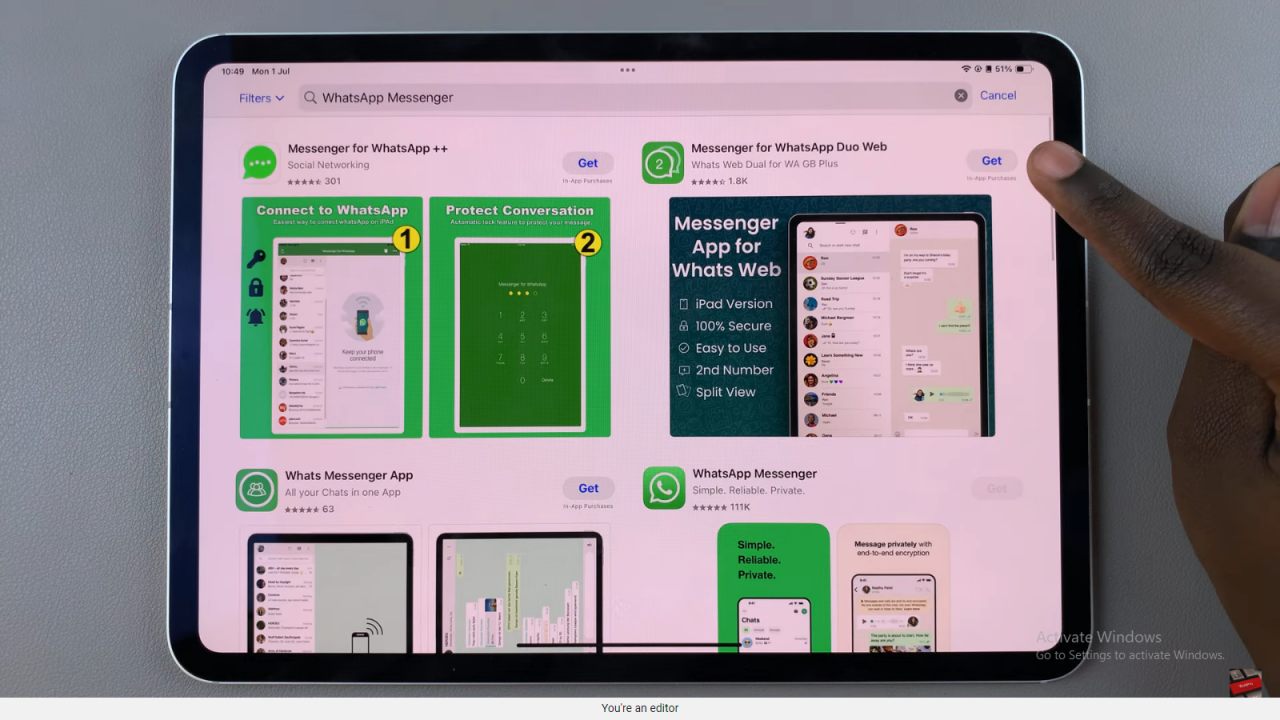
Following these steps helps you navigate through the App Store and find the right messaging solution for your iPad, ensuring you stay connected with friends and family seamlessly.
Read:How To Find Your Permanent WIFI MAC Address On Your iPad