Canva Animation Removal Tutorial
In this quick guide, we’ll show you how to remove animations in Canva, allowing you to create sleek, distraction-free designs for presentations, social media, or marketing materials. Gain control over your visuals and unleash your creativity effortlessly.
Whether you’re a novice designer or a seasoned pro, mastering this skill will enhance the clarity and impact of your designs, ensuring your message shines through without unnecessary distractions. Let’s dive in and unlock the full potential of Canva by eliminating animations with ease!
Watch:How To Italicize Text In Canva
How To Remove Animations On Canva
Canva Animation Removal Tutorial
Step 1: Select whatever it is you have animated.
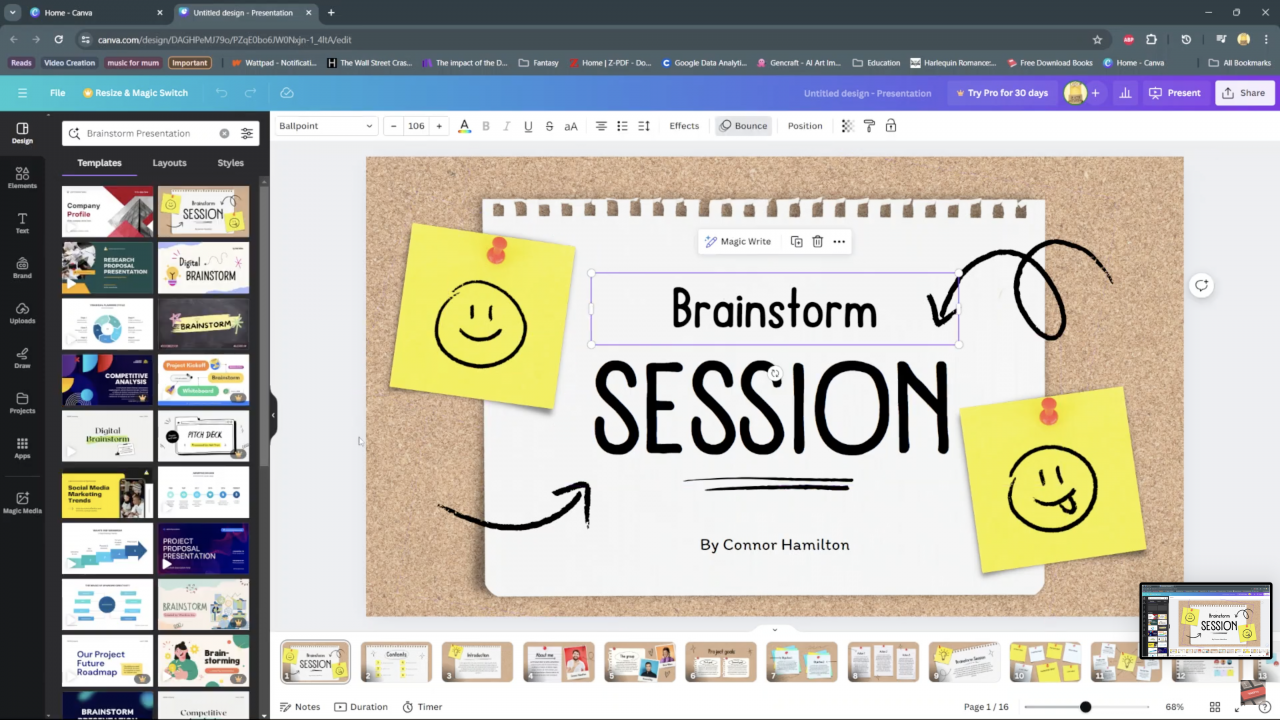
Step2: Once you have selected it you should see at the top on your tool bar the current animation your are using.
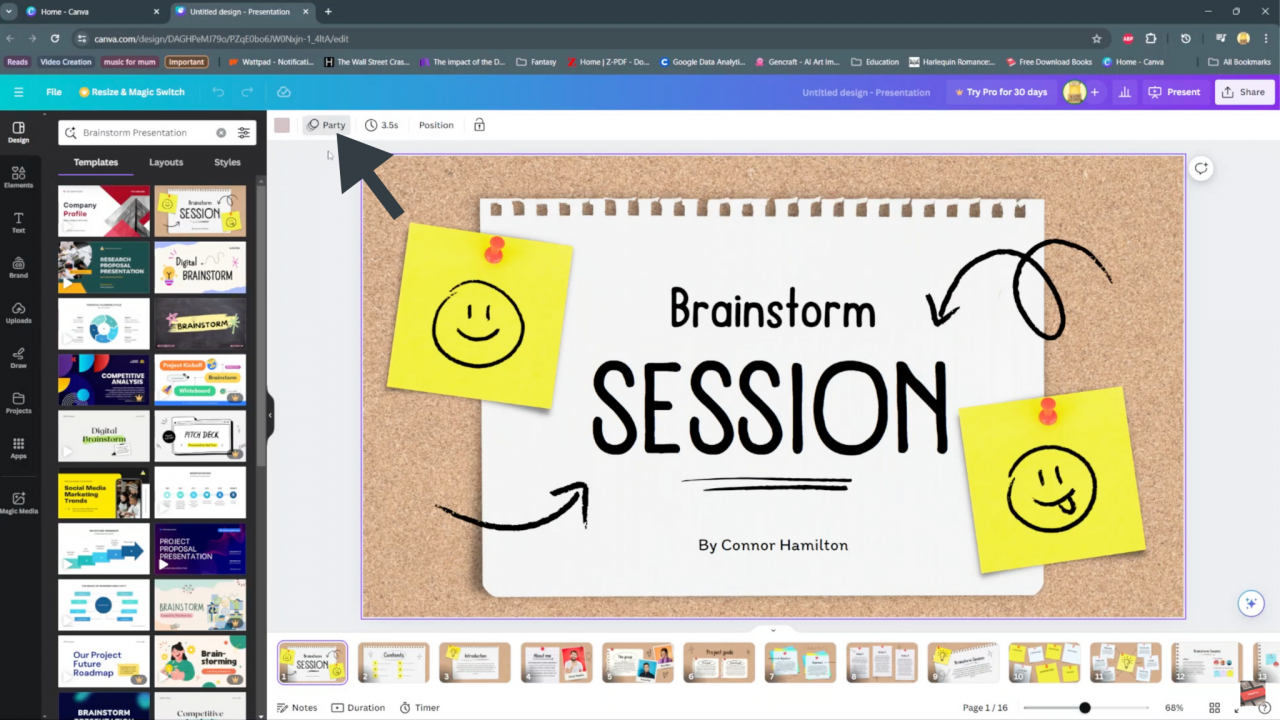
Step3: Simply click on it and on the animations page click remove animations.
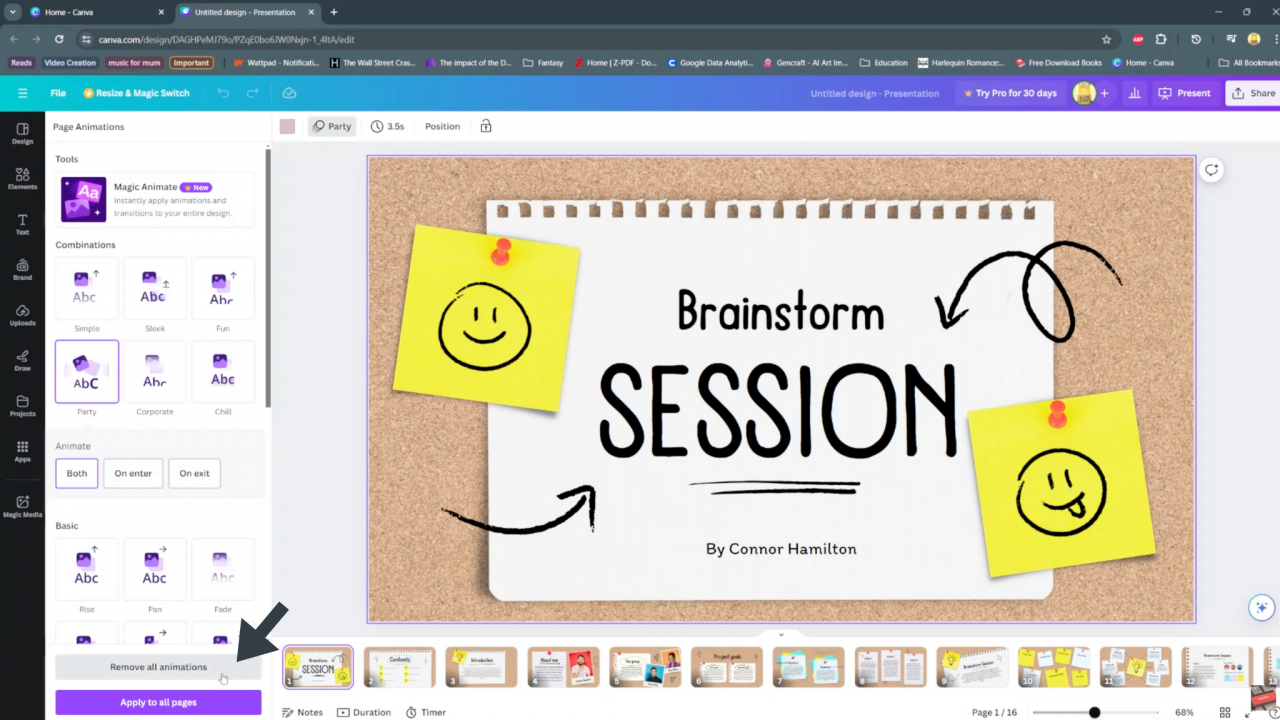
Final step: After doing this and you present your project you will notice the animations have been removed.
We hope you found our guide to removing animations helpful and that it empowers you to create visually stunning and effective designs.

