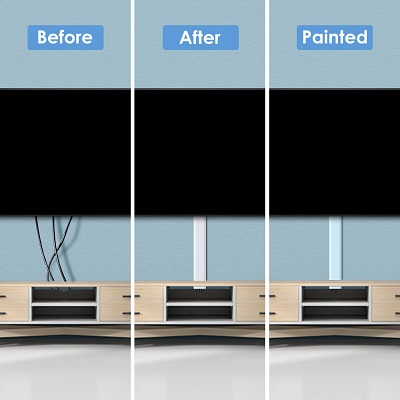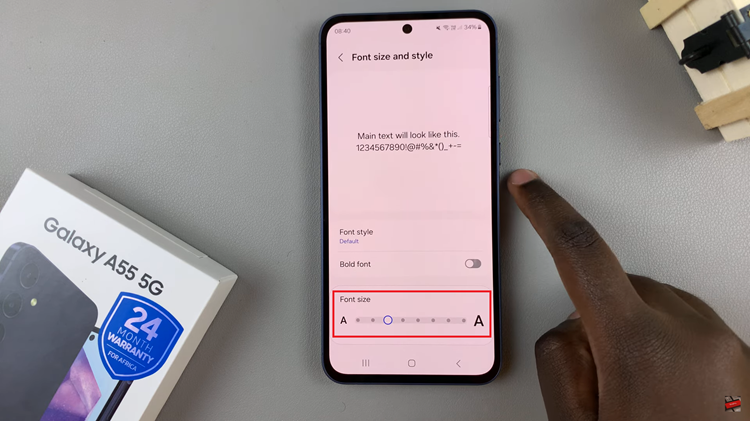Whether you want to enjoy your favorite videos, play games, or simply share your screen with others, this guide will walk you through the step-by-step process used to cast your Android phone to your Google Pixel tablet.
In today’s interconnected world, the ability to seamlessly share content across devices is becoming increasingly important. One such scenario is casting or mirroring your Android phone’s screen onto a larger device, like the Google Pixel tablet.
Before you begin, ensure that both your Android phone and Google Pixel tablet are connected to the same Wi-Fi network. Compatibility varies based on the Android version and Pixel tablet model, so make sure your devices meet the requirements. Also, ensure that your Google Pixel tablet is docked, as this is the only way it’s going to work.
Also Watch: How To Lock Photos App On iPhone
Why Cast Your Android Phone to a Google Pixel Tablet?
Casting your Android phone’s screen to a Google Pixel tablet offers a range of benefits, including:
Larger Display: Enjoy your content on a larger, high-resolution screen for a more immersive experience.
Sharing Content: Easily share photos, videos, presentations, and apps with friends and family on a bigger screen.
Productivity: Extend your Android phone’s display to the tablet, allowing you to multitask more effectively.
Gaming: Play mobile games on a larger tablet screen with enhanced visuals.
Troubleshooting: Solve problems by showing your phone’s screen to tech support or seeking assistance from others.
Cast Android Phone To Google Pixel Tablet
Now, let’s dive into the step-by-step process of casting your Android phone to your Google Pixel tablet.
Once your Pixel tablet is docked and is on the same Wi-Fi network as your Android phone, swipe down from the top of the screen to access the Quick Settings menu on your Android phone.
Look for the Cast, Screencast or Screen Mirroring option. Tap on it to begin searching for available devices.
After scanning, your Google Pixel tablet’s name should appear on your Android device. Tap on it and select Start Now to initiate the connection.
A prompt may appear on your tablet to allow the connection. Confirm the connection on your Pixel tablet. Tap on Yes, Allow.
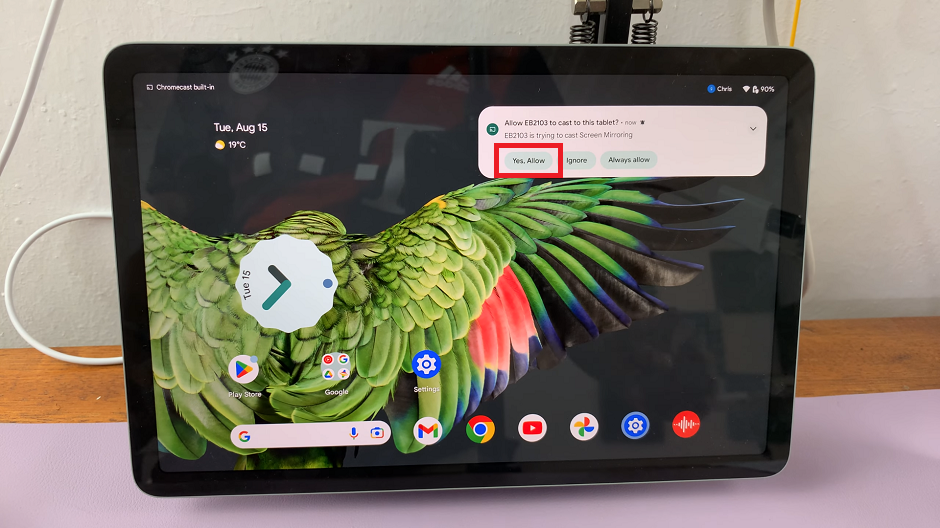
Your Android phone’s screen should now be mirrored on the Google Pixel tablet.
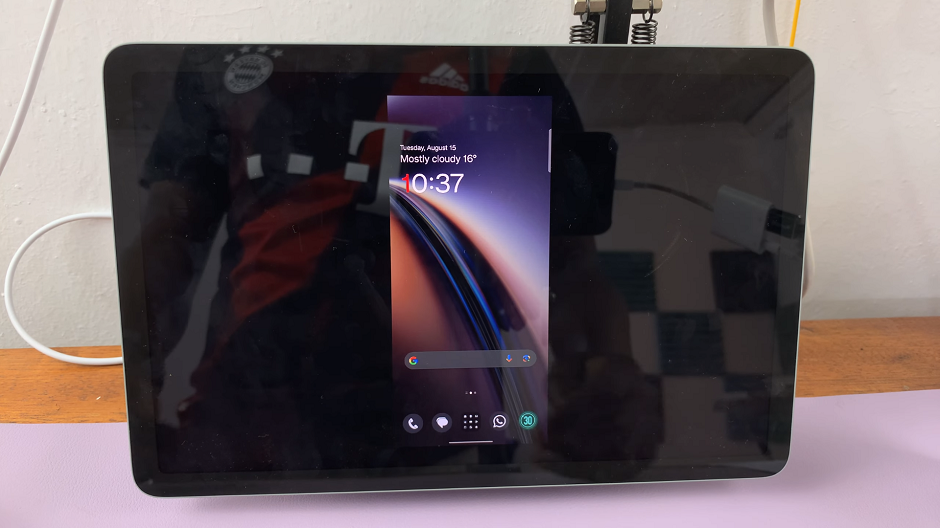
Once connected, you can adjust settings such as screen orientation, resolution, and more to suit your preferences.
Use your Android phone to navigate and interact with the mirrored content, just like you would do normally.

Troubleshooting Tips
If you encounter connection issues, ensure that both devices are on the same Wi-Fi network and that other casting devices (like smart TVs) are not interfering.
Restart both devices if you’re experiencing difficulties.
Make sure your Android phone’s operating system and the Google Pixel tablet’s software are up to date.
In conclusion, casting your Android phone’s screen to a Google Pixel tablet offers a convenient and versatile way to share and enjoy content on a larger display. Whether you’re looking to enhance your entertainment experience or improve your productivity, this simple guide will help you master the art of screen casting. Embrace the potential of your devices and discover new ways to connect, share, and enjoy content across screens.