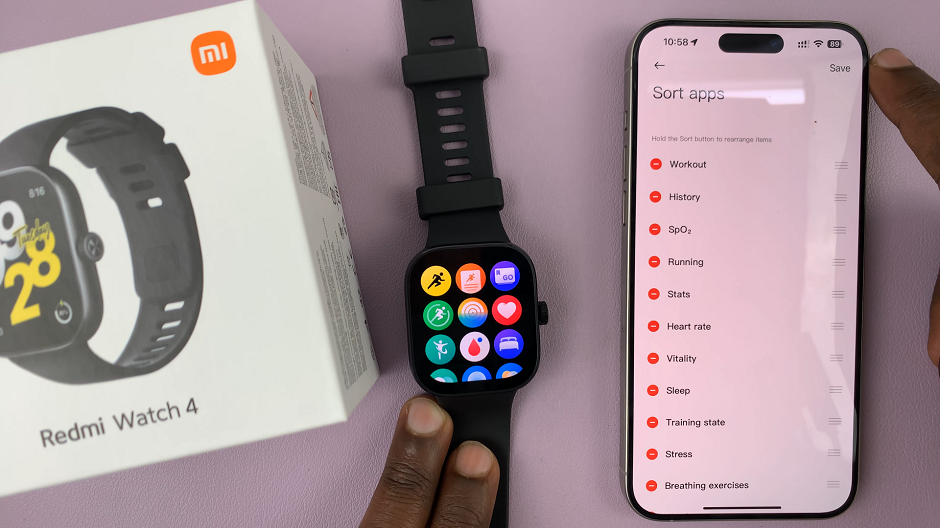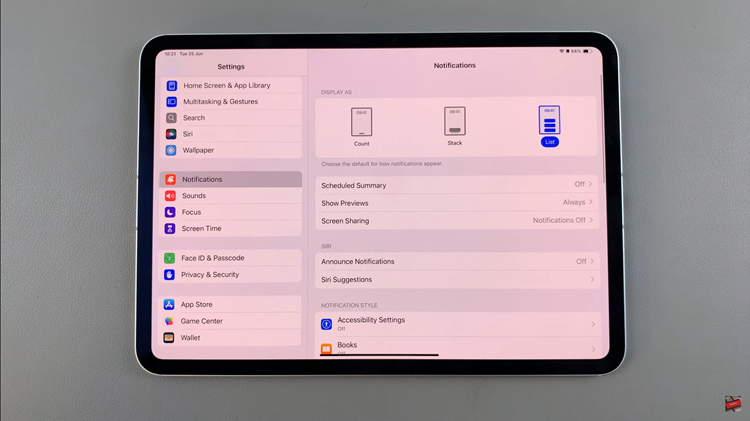In today’s digital landscape, our smart devices serve as gateways to personalized experiences. Samsung Smart TVs exemplify this convergence, offer integration with Samsung accounts to unlock tailored content and features.
Whether you’re upgrading your credentials or simply switching accounts, understanding how to switch between Samsung accounts is useful for maximizing your entertainment experience.
In this guide, we’ll walk you through the comprehensive step-by-step process on how to change the active Samsung account on Samsung Smart TV.
Also Read: How To Screen Mirror MacBook To Samsung Smart TV
How To Change Active Samsung Account On Samsung Smart TV
To begin, navigate to the main menu of the TV. This is accessed by pressing the “Menu” button on your remote. Within the main menu, locate and select the current Samsung account you’re using. This will take you to the Samsung Account page.
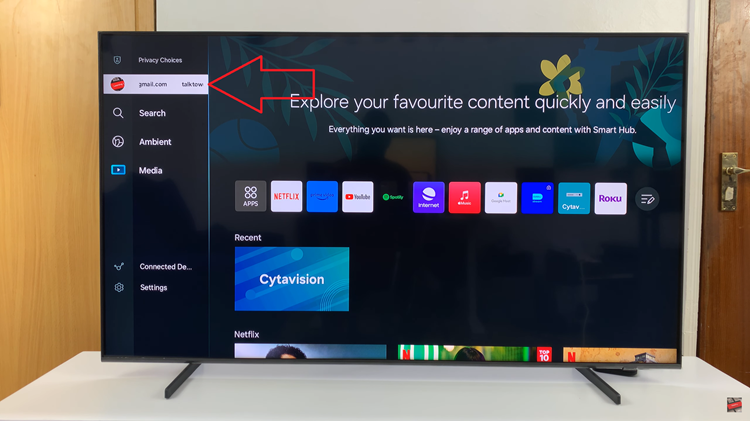
If your Samsung Smart TV is already linked to an existing Samsung account, simply select it from the list. If you don’t have an account linked to your TV or wish to switch to a different one, choose the “Sign In” option. Your new Samsung account will now be active.
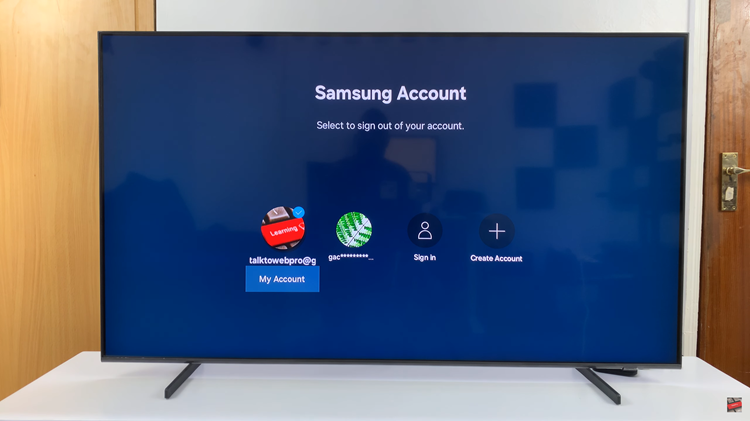
Changing your active Samsung account on a Samsung Smart TV is a straightforward process. By following the steps outlined in this guide, you can seamlessly switch between accounts or update your credentials with ease, enhancing your overall viewing experience. Remember to keep your account information secure and to sign out to protect your privacy and personal data.
Also Watch: How To Wirelessly Screen Mirror Laptop Screen To Samsung Smart TV