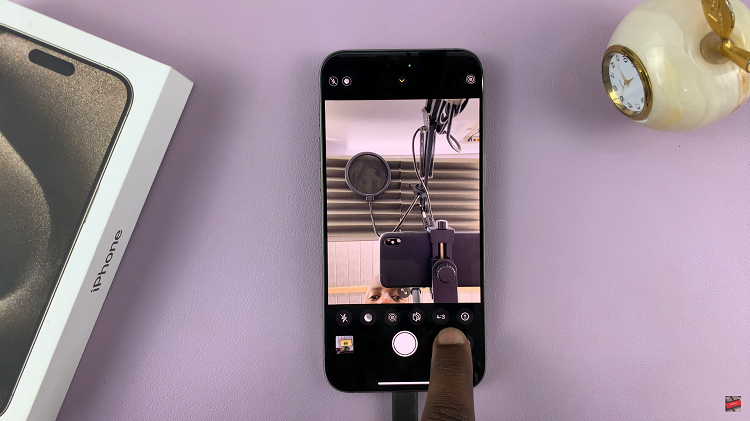In the bustling world of smart wearables, the OnePlus Watch 2 stands out for its blend of style, functionality, and user-centric features. Among its array of capabilities is the ability to personalize alarm tones, allowing users to start their day with a sound that resonates personally.
Whether you prefer a gentle melody to ease into your morning or a lively tune to jump-start your day, customizing the alarm ringtone on your OnePlus Watch 2 is a simple yet effective way to tailor your experience.
In this guide, we’ll walk you through the comprehensive step-by-step process on how to change the alarm ringtone on the OnePlus Watch 2.
Also Read: How To Set Up OnePlus Watch 2 With Android Phone
How To Change Alarm Ringtone On OnePlus Watch 2
Start by waking up your OnePlus Watch 2 and navigating to the apps screen. You can do this by pressing the side button or tapping on the screen. Look for the Alarm app icon and tap on it to enter the Alarm settings. Look for the Alarm app icon and tap on it to enter the Alarm settings.
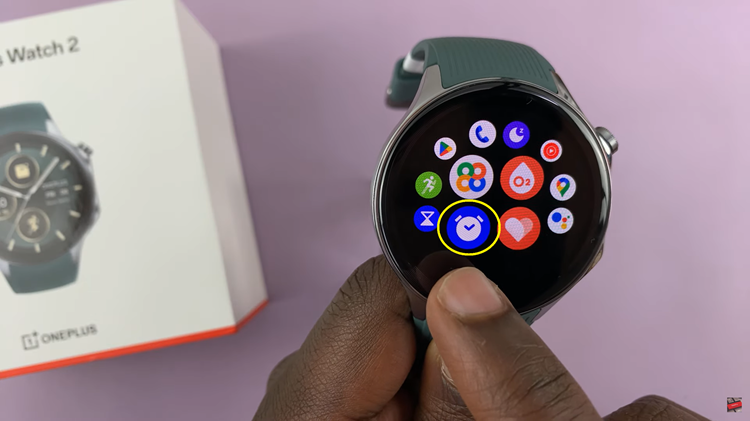
Once you’ve selected the alarm, you’ll see options to edit its settings. Look for and select the ‘Ringtone‘ option. This will open a list of available alarm tones and sounds. Scroll through the list and select the sound you wish to use as your alarm ringtone. You can preview each sound by tapping on it.
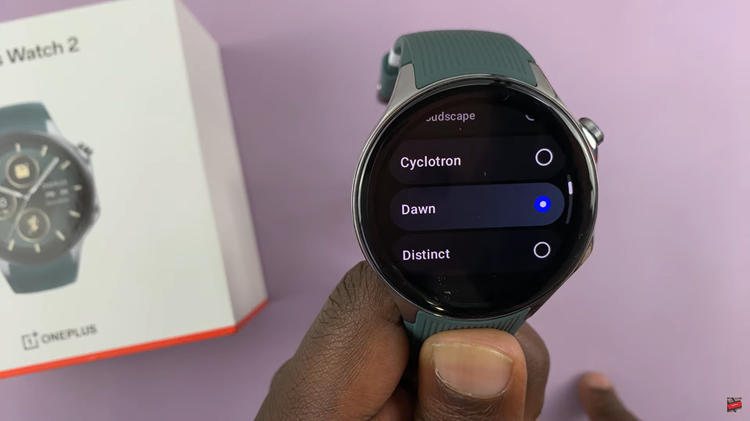
Once you’ve made your select you can exit the app. Personalizing your OnePlus Watch 2 alarm ringtone adds a touch of personalization to your daily routine. Whether you prefer a gentle wake-up call or a more energetic start to your day, the ability to change alarm tones ensures that your mornings start just the way you like them.