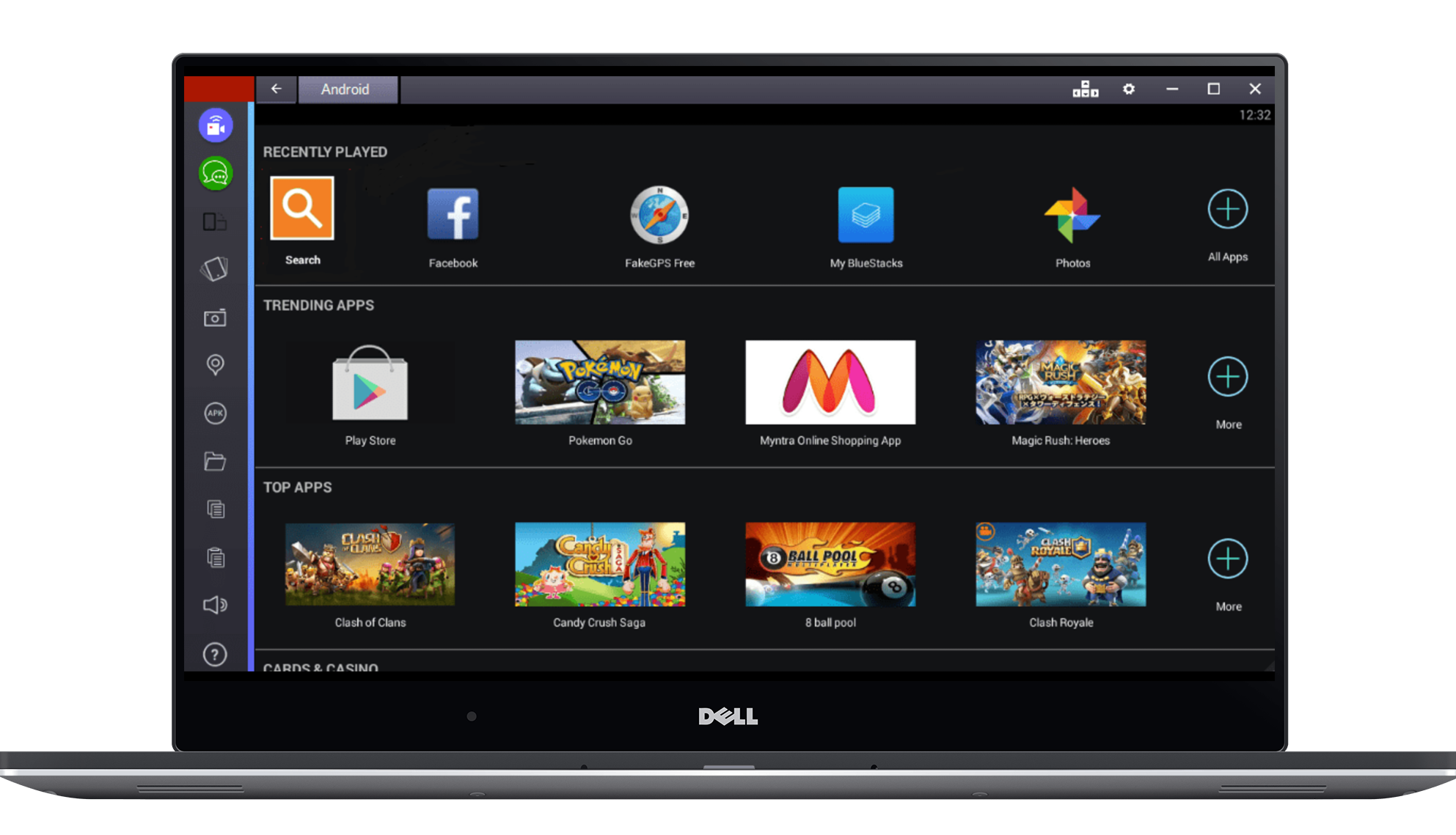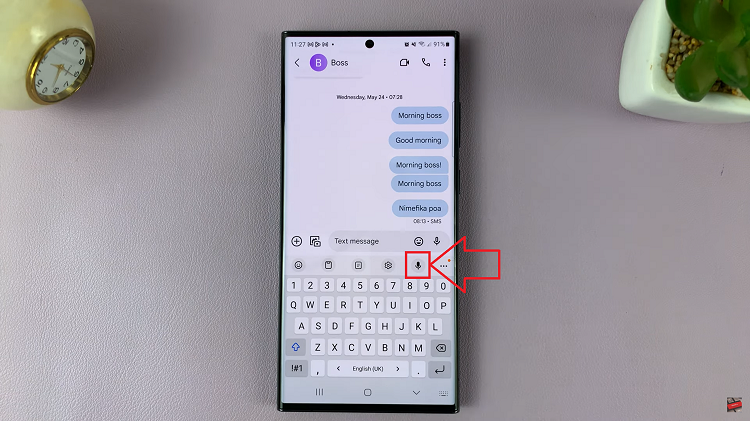Waking up to the gentle strumming of your favorite tune or the upbeat rhythm of a catchy melody can set the tone for a positive start to your day. Samsung Galaxy Android devices offer a myriad of features that allow users to personalize their experiences, and one such customizable aspect is the alarm sound.
While the default alarm tones serve their purpose, the ability to change these sounds enables users to infuse their mornings with a touch of personal preference.
Whether you’re seeking a change from the standard alarm tones or simply aiming to match your wake-up call to your mood or style, the process of altering your alarm sound on a Samsung Galaxy device is straightforward and customizable. Below are the steps to change the alarm sound on a Samsung Galaxy device running the latest Android.
Watch: How To Turn ON 120Hz Refresh Rate On Android
To Change Alarm Sound On Android (Samsung Galaxy)
Firstly, navigate to the Clock app on your Samsung Galaxy. Next, tap on the “Alarm” tab within the Clock app to access your alarms.
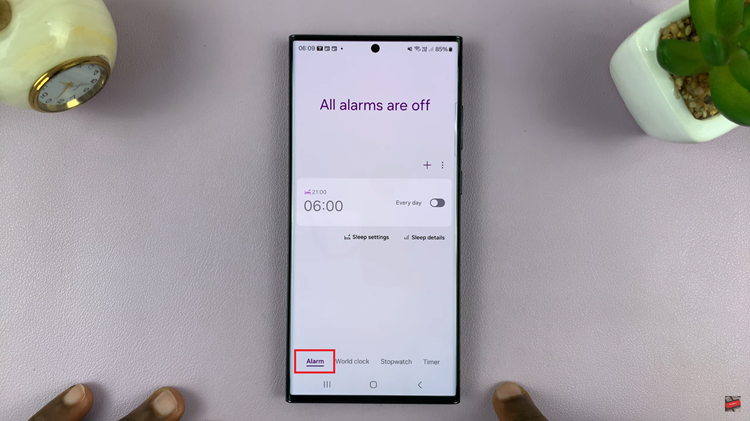
Then, select the specific alarm for which you want to change the sound or create a new one. Keep in mind that you need to enable the alarm (if not) to access the alarm sound settings. Within the alarm settings, tap on the option labeled “Alarm Sound.”
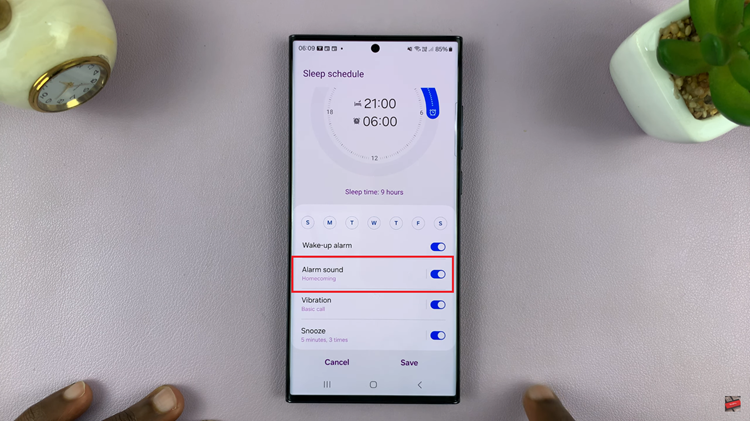
At this point, you can choose different options from which the alarm will come depending on the Android manufacturer. Choose the option you’d prefer and find the tone you’d like for your alarm.
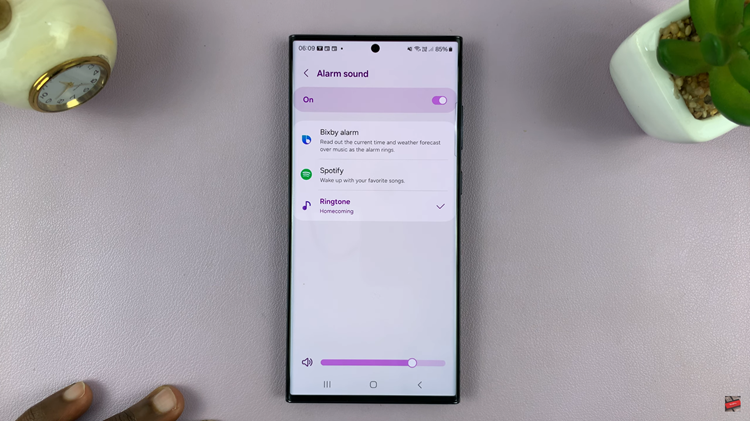
Once you’ve chosen your preferred sound, exit the Clock app to save the changes. Finally, test the alarm to ensure the new sound plays at the desired volume.
By following these steps, you can easily change the alarm sound to a tone or music that resonates with you, helping you start your day on the right note. Enjoy waking up to your favorite tunes or sounds on your Samsung Galaxy!
Read: How To Turn ON & OFF Automatic Screen Brightness On Android (Samsung Galaxy)