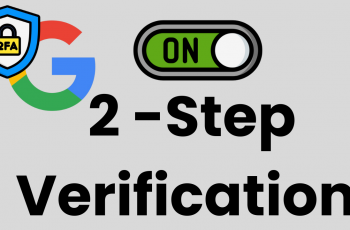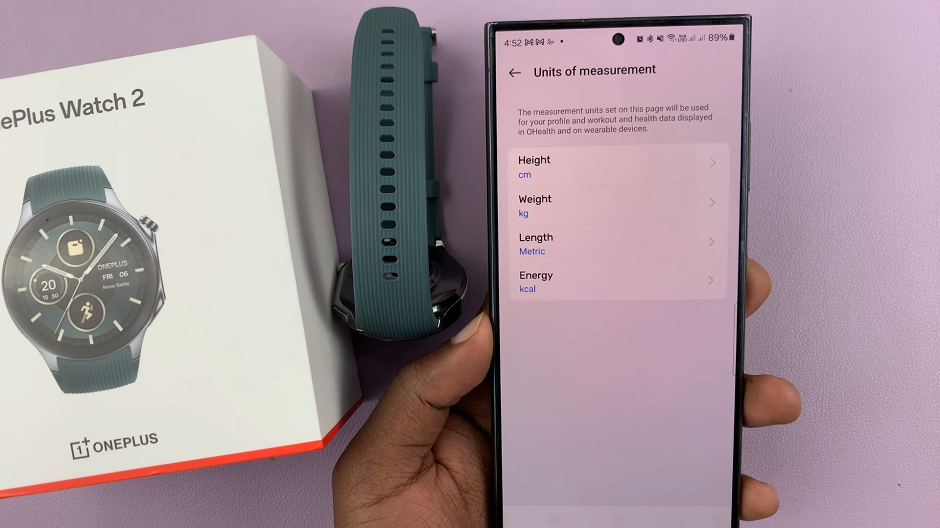Rise and shine! Your mornings set the tone for the rest of your day, and what better way to start on the right foot than with the perfect alarm sound? Your Samsung Galaxy A05 offers a host of customization options, including the ability to tailor your alarm sound to match your mood, style, or even the day ahead.
With just a few taps, you can bid farewell to mundane beeps and embrace the melodies that truly resonate with you. In this guide, we’ll walk you through the steps to change the alarm sound on your Samsung Galaxy A05. From navigating the Clock app to selecting the ideal tone, you’ll learn how to wield your device’s features with confidence and finesse.
So, grab your phone, and let’s dive into the art of crafting the ultimate wake-up call. It’s time to seize the day, one alarm at a time.
Watch: How To Turn OFF Alarm On Samsung Galaxy A05s
Change Alarm Sound On Samsung Galaxy A05
Firstly, start by locating the Clock app on your Galaxy A05. You can usually find it in the Apps menu or by searching for “Clock” in the search bar. Once you’ve opened the Clock app, navigate to the “Alarm” section. This is where you can view and manage all your alarms.
If you already have an alarm set that you want to change the sound for, tap on it to edit its settings. Alternatively, if you want to create a new alarm, tap on the “+” icon to create a new alarm. At this point, if you’re editing an existing alarm, you’ll be taken to the alarm settings screen. If you’re creating a new alarm, you’ll be prompted to set the time, frequency, and other details first.
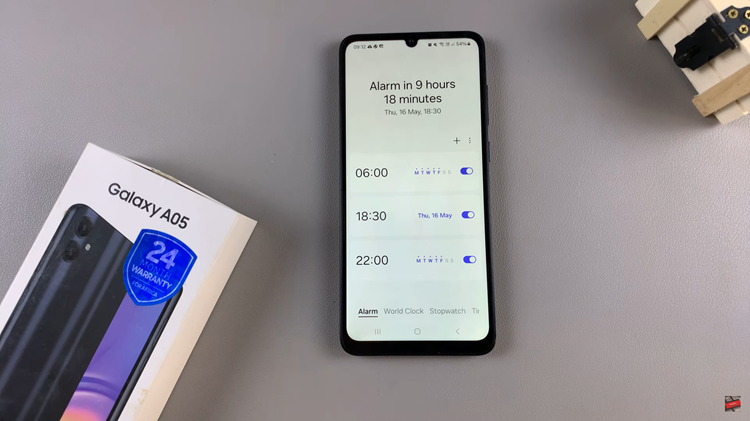
Following this, look for the “Alarm Sound” option to change the alarm sound. Tap on it to proceed. From here, a few options will appear i.e. Spotify & Ringtones. If you choose Spotify, find the song you’d like and select it. The same goes for ringtones. Find the sound you’d like and select it.
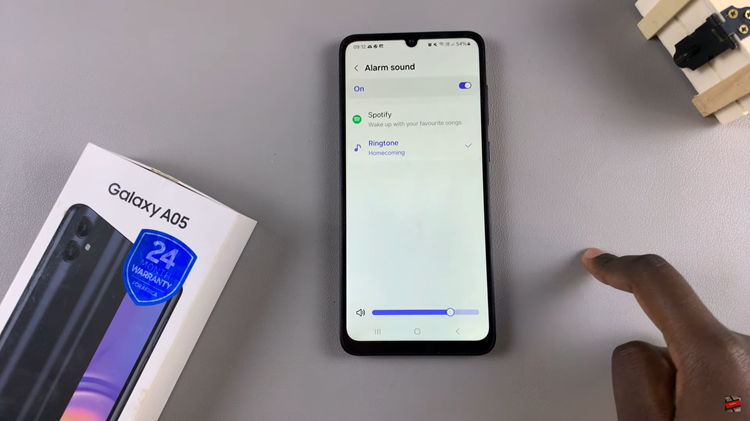
After selecting the new alarm sound, make sure to save your changes. Go back to the alarm settings, look for a “Save” button, and tap on it to confirm your selection. Once done, exit the Clock application.
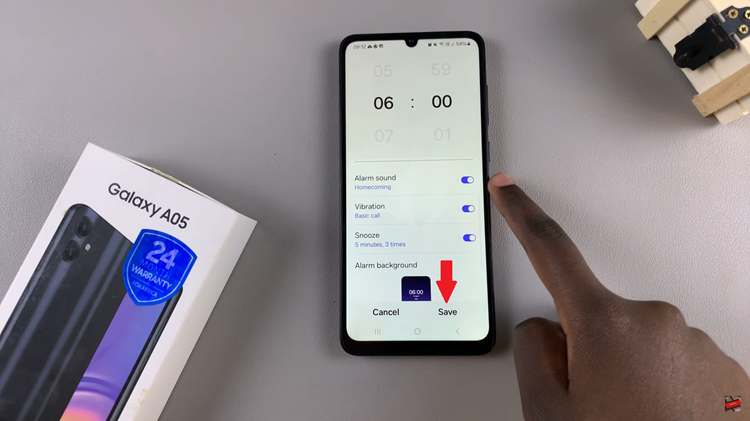
By following these simple steps, you can easily change the alarm sound on your Samsung Galaxy A05 to one that suits your style and preferences, making waking up a more pleasant experience.