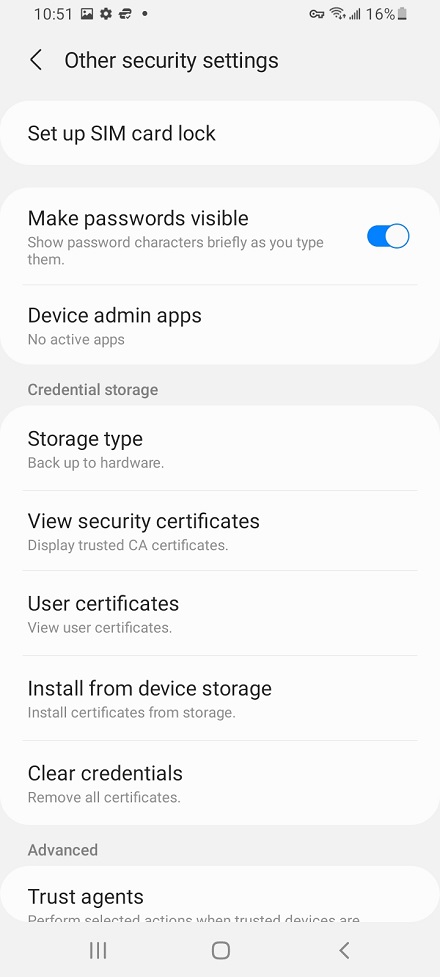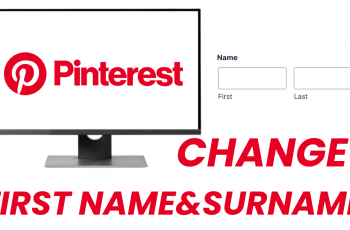In the hustle and bustle of modern life, a reliable alarm clock is essential to kickstart your day on the right note. However, the monotony of waking up to the same sound every morning can quickly become mundane.
Fortunately, with the Samsung Galaxy A25 5G, you have the power to personalize your wake-up call. By customizing your alarm sound, you can infuse your mornings with a touch of personality and motivation.
In this guide, we’ll walk you through the comprehensive step-by-step process on how to change the alarm sound on the Samsung Galaxy A25 5G.
Also Read: How To Set Alarm On Samsung Galaxy A25 5G
How To Change Alarm Sound On Samsung Galaxy A25 5G
Begin by navigating to the Clock app. Once the Clock app is open, tap on the “Alarm” tab to access your alarms. In the Alarm tab, you’ll see a list of all the alarms you’ve set. Scroll through the list and select the alarm for which you want to change the sound. After selecting the desired alarm, you’ll see various options to customize it. Look for the “Alarm Sound” option and tap on it.
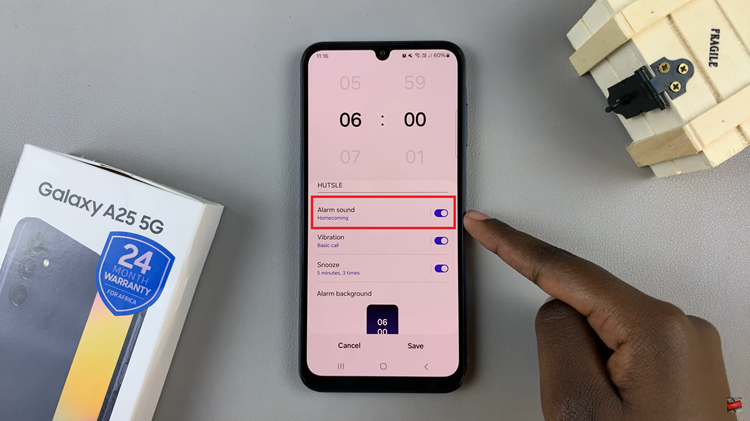
Upon tapping “Alarm Sound,” a list of available alarm tones and sounds will appear. Scroll through the options to find the one you’d like to set as your new alarm sound. You can listen to each sound by tapping on it.
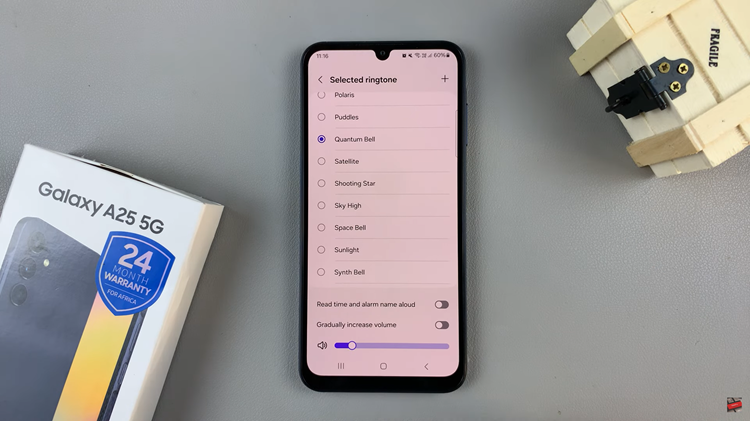
Once you’ve found the perfect alarm sound, tap on it to select it. You’ll then be prompted to save your changes. Tap on the “Save” button to apply the new alarm sound to your selected alarm. By following the steps outlined in this guide, you can easily change the alarm sound to suit your preferences and make waking up a more enjoyable experience.
Watch: How To Protect Battery By Limiting Max Charge To 85% On Samsung Galaxy A25 5G