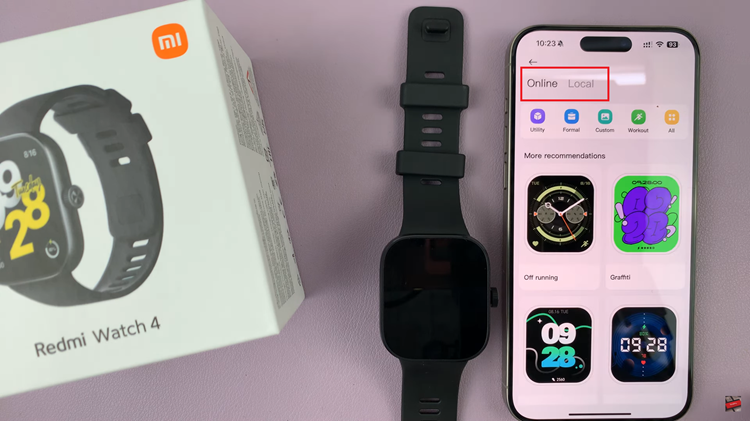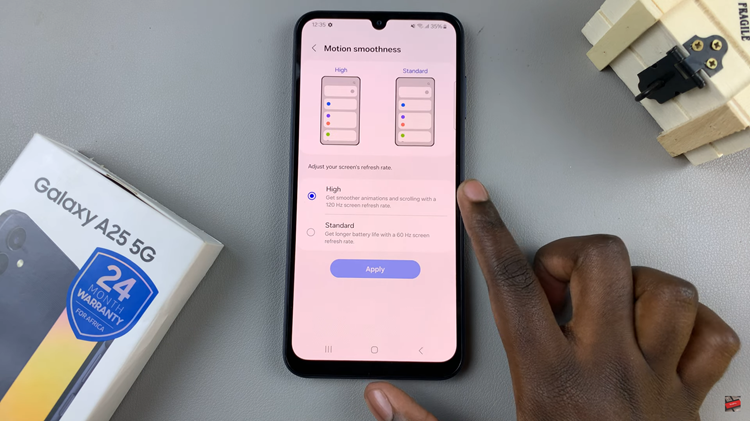The iPad is a versatile device that many people use for a variety of purposes, including setting alarms to wake up, reminders throughout the day, or alerts for important events. Ensuring that your alarm volume is set to the right level is crucial. If the volume is too low, you might miss an important wake-up call or reminder. Conversely, if it’s too loud, it can be jarring and disruptive.
Changing the alarm volume on your iPad is a simple process, but it might not be immediately obvious where to find these settings. Whether you prefer using the Settings app for precise control or the physical buttons for quick adjustments, this guide will walk you through each method step by step. Additionally, understanding how the system volume and specific alarm settings interact can help you manage all your device’s sounds more effectively.
In this article, we will explore various methods to change the alarm volume on your iPad, ensuring you wake up and stay on track without any hassle.
Watch: How To Change Font Size On iPad
Change Alarm Volume On iPad
To change the alarm volume on your iPad, start by finding the Settings app icon on your home screen or in the app library. Once located, tap on it to open the Settings page. On this page, you will see a list of various settings categories. Scroll through these categories until you find the “Sounds” option. This section allows you to manage different sound settings on your device.
Once you have accessed the “Sounds” section, you will notice a slider under the “Ringer and Alerts” section. This slider is crucial for adjusting your alarm volume. To increase the volume, move the slider to the right; to decrease the volume, move it to the left. It’s important to note that this setting controls the volume for alarms and other alert sounds independently from the media volume, providing a more customized sound experience.
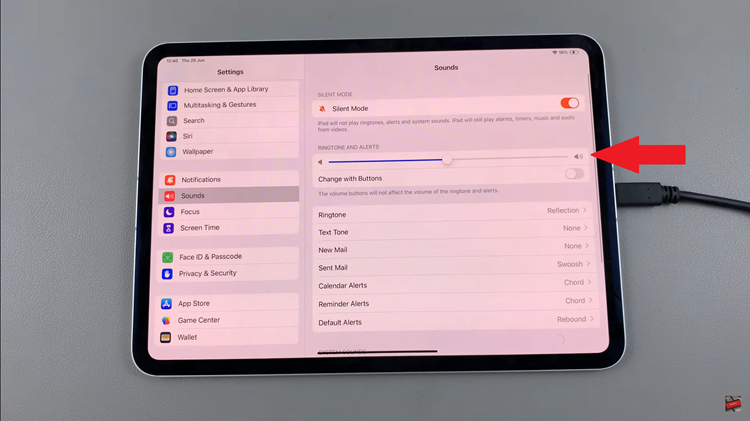
Alternatively, you can adjust the alarm volume using the physical buttons on your iPad. These buttons are usually located on the side of your device. By pressing the top button, you can increase the volume, and by pressing the bottom button, you can decrease it. As you adjust the volume using these buttons, an on-screen indicator will display the current volume level, giving you immediate feedback.
This method adjusts the overall system volume, affecting all sounds on your iPad. This includes alarms, media playback, and notifications. Therefore, using the physical buttons is a quick and convenient way to manage the overall sound environment on your device, ensuring that you can always hear your alarms, enjoy media at the desired volume, and receive notifications promptly.