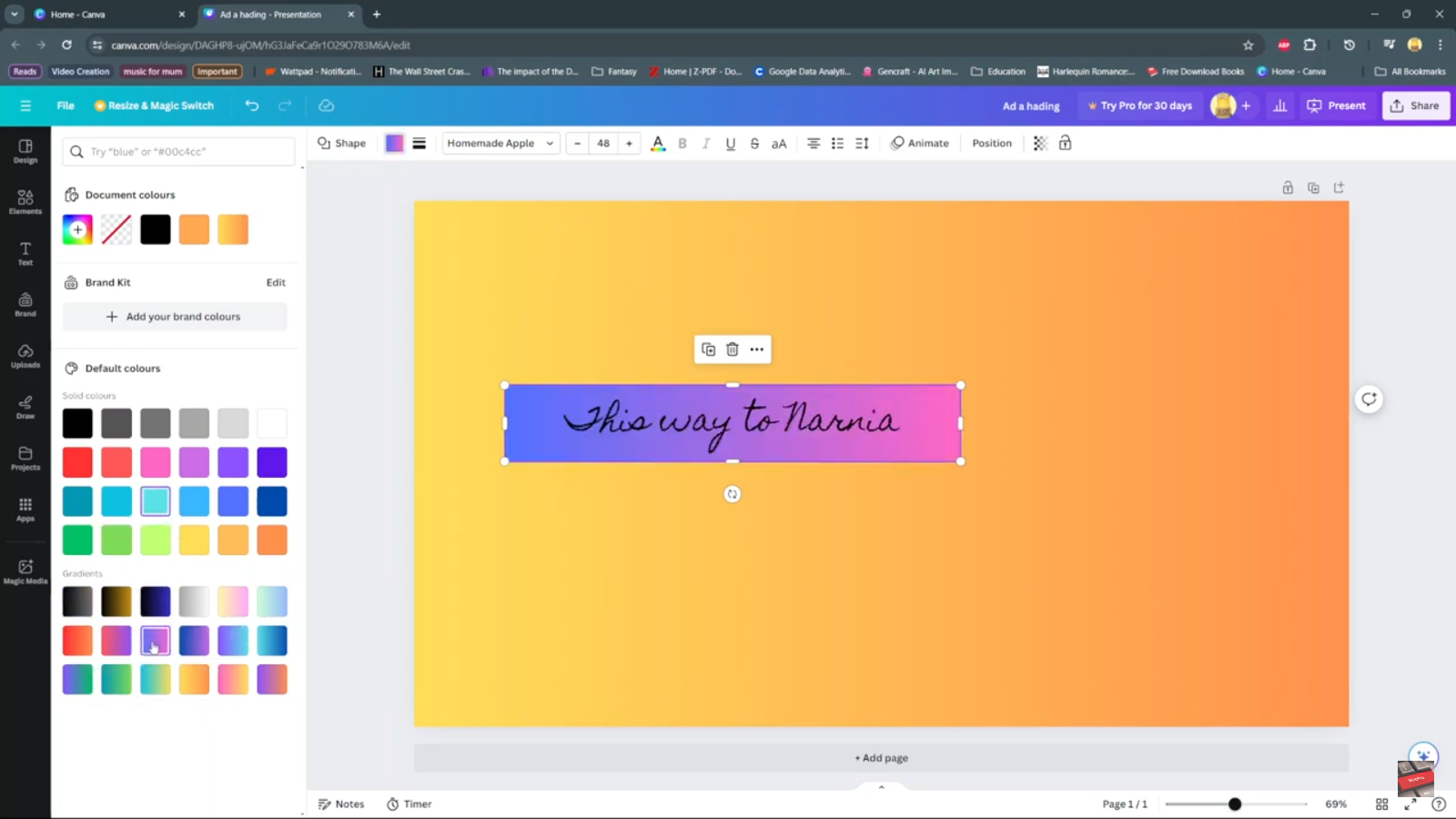This article will show you how to change the alarm volume on your iPhone 15 & iPhone 15 Pro. If you find the alarm too loud or too low, you can adjust that.
Waking up to the right alarm volume can set the tone for a positive start to your day. With the iPhone 15 and iPhone 15 Pro, customizing your alarm settings is a breeze.
In this guide, we’ll walk you through the simple steps to adjust the alarm volume to your preference.
Watch: How To Close All Safari Tabs At Once On iPhone 15 & iPhone 15 Pro
Change Alarm Volume On iPhone 15 & iPhone 15 Pro
To begin, unlock your iPhone and locate the Settings app on your home screen. The Settings app is represented by a gear icon. Tap on it to enter the settings menu.
Once you’re in the Settings menu, scroll down and look for the Sounds & Haptics option. Tap on it to access the sound settings.
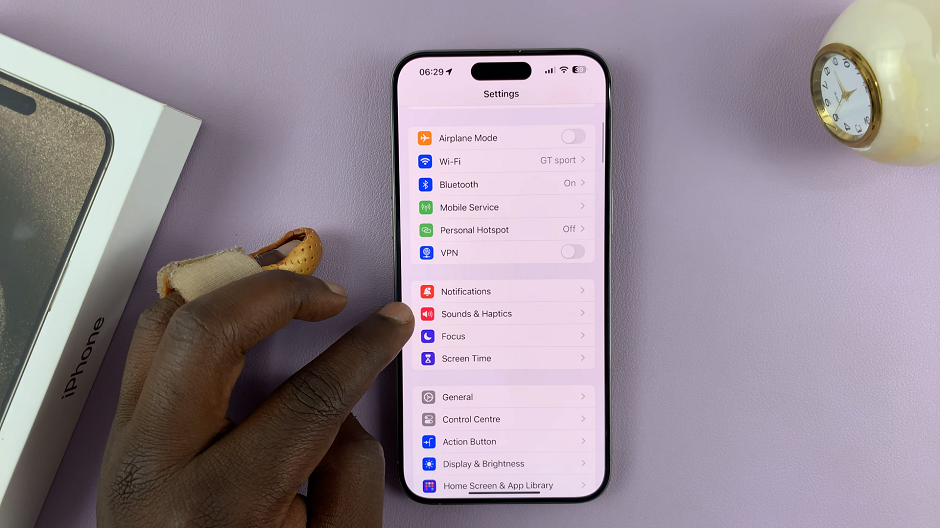
Within the Sounds & Haptics menu, you will find various sound settings for your iPhone. Look for the Ringtone and Alert Volume section. Here, you can adjust the volume slider to increase or decrease the volume according to your preference.
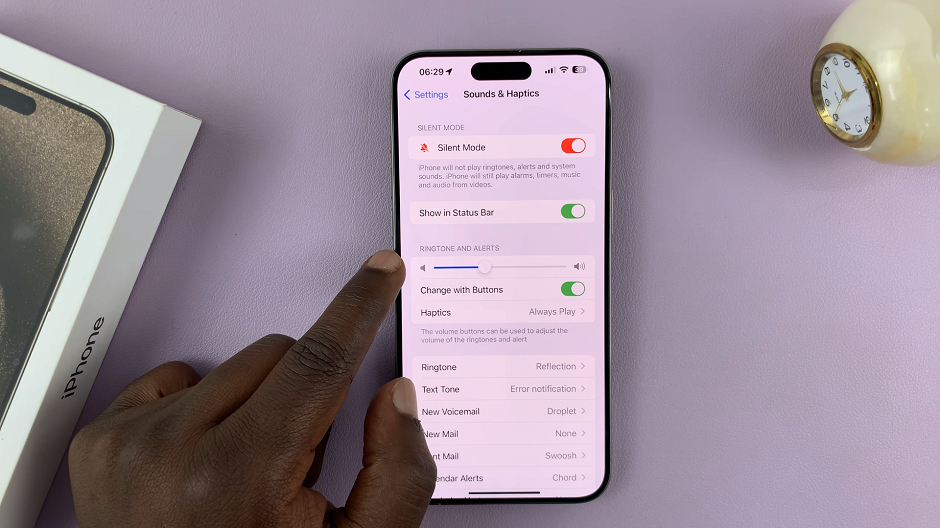
This will reduce or increase the volume for all ringtones and alerts, including the alarm.
After making the desired adjustments, it’s important to test the changes to ensure that the alarm volume is now set to your liking.
Bonus Tips for a Better Alarm Experience
Choose the Right Sound: Select a pleasant, but effective alarm tone. Consider using a song or sound that gradually increases in intensity to wake you up gently.
Set Multiple Alarms: If you have a tendency to hit the snooze button, consider setting multiple alarms at staggered intervals to ensure you wake up on time.
Position Your iPhone: Depending on where you place your iPhone, the alarm volume may sound different. Experiment with different positions to find the optimal placement for waking you up.
Adjust Other Sound Settings: To further enhance your wake-up experience, check your ringer and notification volume settings to ensure they are at levels comfortable for you.
Use Bedtime Mode: The Bedtime feature in the Clock app allows you to set a sleep schedule and wake-up routine. It gradually adjusts the volume to wake you up gently.
Changing the alarm volume on your iPhone 15 or iPhone 15 Pro is a quick and easy process that can significantly improve your morning routine. By customizing your alarm settings to suit your preferences, you’ll start your day on the right foot.
Remember, a peaceful morning can lead to a more productive and positive day overall. Experiment with different sounds and volume levels until you find what works best for you. With these simple steps, you’ll be on your way to waking up to the perfect alarm volume every day.
Read: How To Find Serial Number and IMEI Number On iPhone 15 & iPhone 15 Pro