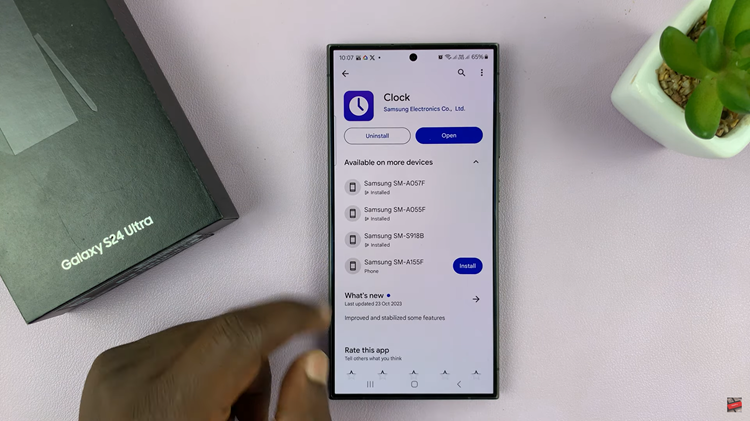The OnePlus Watch 2 not only enhances your daily productivity and fitness tracking but also offers customizable settings that ensure a personalized user experience. One such essential feature is the ability to adjust the alarm volume, allowing you to wake up promptly without disturbing others.
Whether you prefer a gentle wake-up call or a louder alert, mastering the process of changing the alarm volume ensures your mornings start smoothly and seamlessly.
In this guide, we’ll walk you through the comprehensive step-by-step process on how to change the alarm volume on the OnePlus Watch 2.
Also Read: How To Install VLC Media Player On iPad
How To Change Alarm Volume On OnePlus Watch 2
Start by navigating to the Settings menu. You can usually find this by swiping down on the home screen and tapping on the gear icon, or by using the physical button to access the app list and selecting Settings. Once in the Settings menu, scroll down to select the option labeled “Sounds & Vibrations.”

Within the Sounds & Vibrations menu, scroll through the available options until you come across “Alarm Volume.” Use the slider provided to increase or decrease the alarm volume to your preferred level. As you adjust the slider, the watch will emit a sound at the chosen volume, allowing you to gauge its loudness.
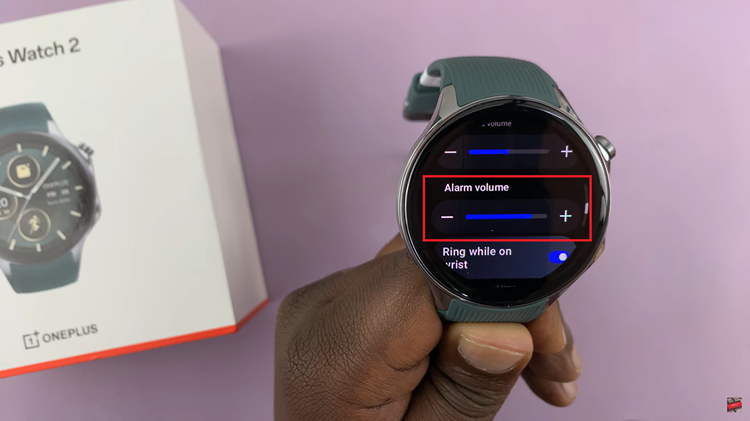
By following these steps, you can easily customize the alarm volume on your OnePlus Watch 2, ensuring that you hear your alarms clearly without disturbing others unnecessarily. This simple adjustment can enhance your overall experience with the watch, making it more personalized to your preferences.
Watch: How To Set Up Pair OnePlus Watch 2 With Android Phone