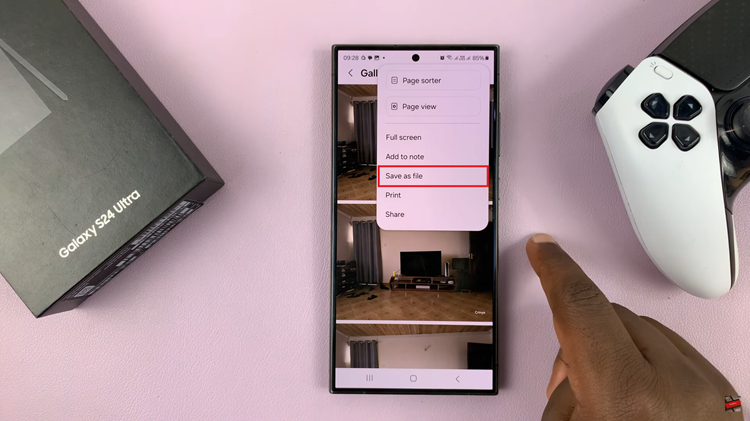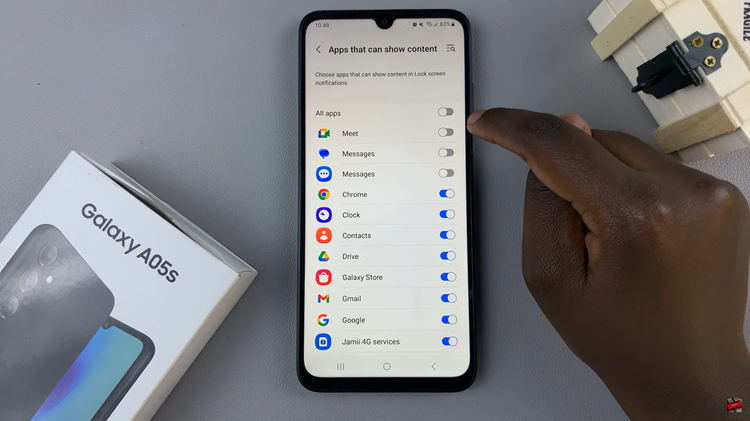In this guide, we will walk you through the steps to change the Always On Display clock style on your Samsung Galaxy A24.
The Always On Display (AOD) feature on Samsung Galaxy A24 is a convenient and stylish way to keep track of time and notifications without fully unlocking your phone.
One of the great aspects of Always On Display is the ability to customize the clock style to suit your personal taste. Whether you prefer a digital clock, analog clock or whatever format of clock you need, you can personalize the Always On Display clock.
Watch this: How To Update FIFA Mobile To FC Mobile 2024
Change Always On Display Clock Style On Galaxy A24
Access the Settings app on your Samsung Galaxy A24. You can do this by tapping on the gear icon in the app drawer or by swiping down from the top of the screen and tapping on the gear icon in the notification shade.
Once you’re in the Settings app, scroll down and select Lock screen. On the Lock screen page, scroll down until you see the Always On Display option. Tap on it to access the Always On Display settings.
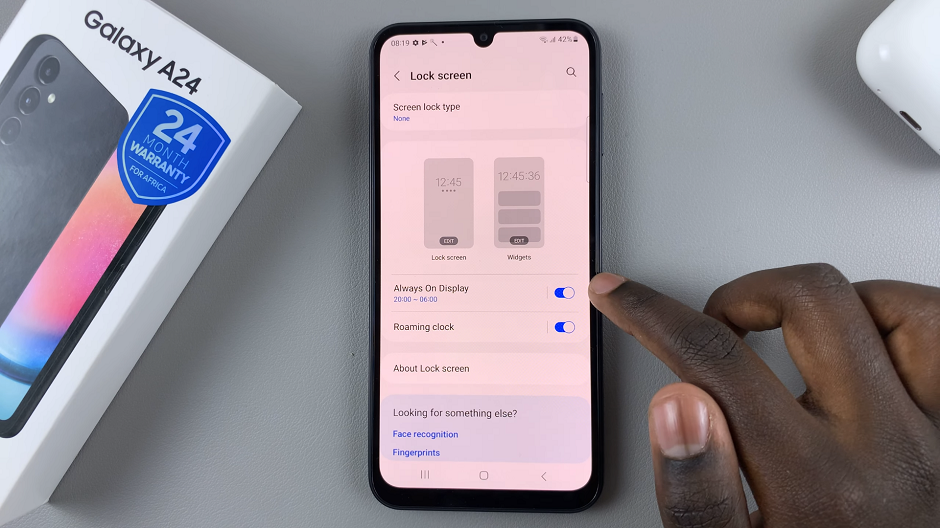
Under the Always On Display settings, select Clock style. You will see various options for customizing the clock style. You can choose from different clock types, such as analog or digital, and select different colors and styles for the clock face.
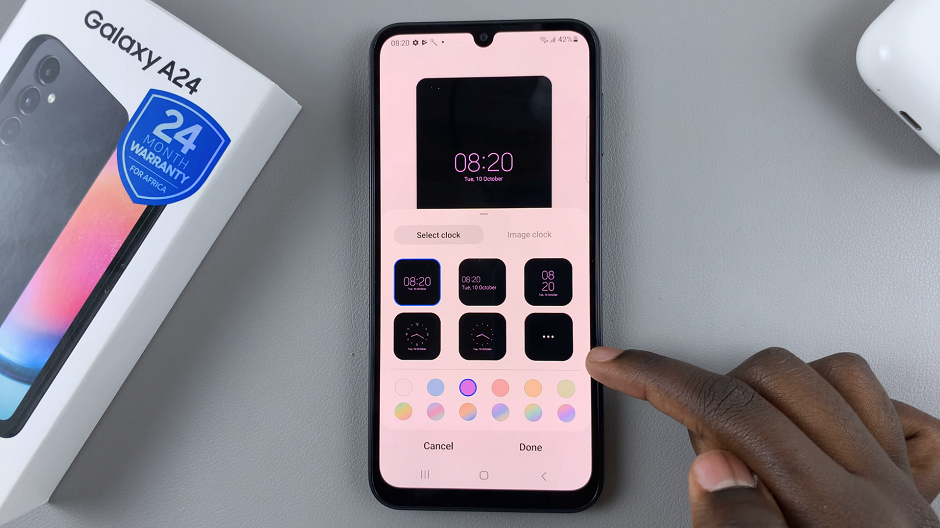
As you make changes to the clock style, a preview will be displayed at the top of the screen. This will give you an idea of how the clock will look on your lock screen.
Once you’ve found a clock style that you like, tap on Done to save your changes. The new clock style will now be displayed on your lock screen whenever the Always On Display feature is active.
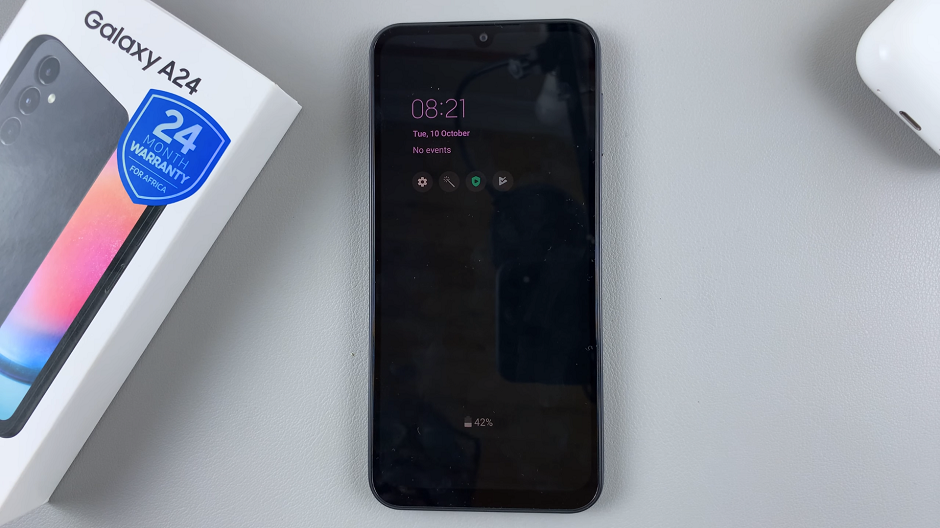
By following these steps, you can easily change the clock style on the Always On Display of your Samsung Galaxy A24. This simple customization can add a personal touch to your device and make it even more convenient and enjoyable to use.
Remember, you can revisit these settings at any time to try out different clock styles or make further adjustments. Enjoy exploring the various options and finding the perfect clock style for your Samsung Galaxy A24!
Read On: How To Add Contact Poster On iPhone 15 & iPhone 15 Pro