In this article, we’ll delve into the step-by-step process of changing the clock style on the Samsung Galaxy S24’s (S24, S24+, and S24 Ultra devices). This allows you to add a unique touch to your smartphone experience.
The Samsung Galaxy S24 series is known for its stunning display and customizable features, including the Always On Display (AOD) functionality.
One of the standout features of the AOD is the ability to personalize the clock style to suit your preferences.
Watch: Samsung Galaxy A15: How To Set Alarm | Customize Alarm
Change Always ON Display Clock Style On Samsung Galaxy S24’s
To change the AOD clock style, you will need to change the lock screen clock style. This is because they use the same clock.
To begin, unlock your Samsung Galaxy S24 device and navigate to the home screen. From there, swipe down from the top of the screen to access the Quick Settings panel. Tap on the gear icon to open the Settings app. You can also do this from the app drawer.
Once in the Settings app, scroll down and select Lock screen and AOD. Finally, select Edit Lock Screen option. This will take you to the lock screen editor where you can customize various aspects of your lock screen, including widgets.
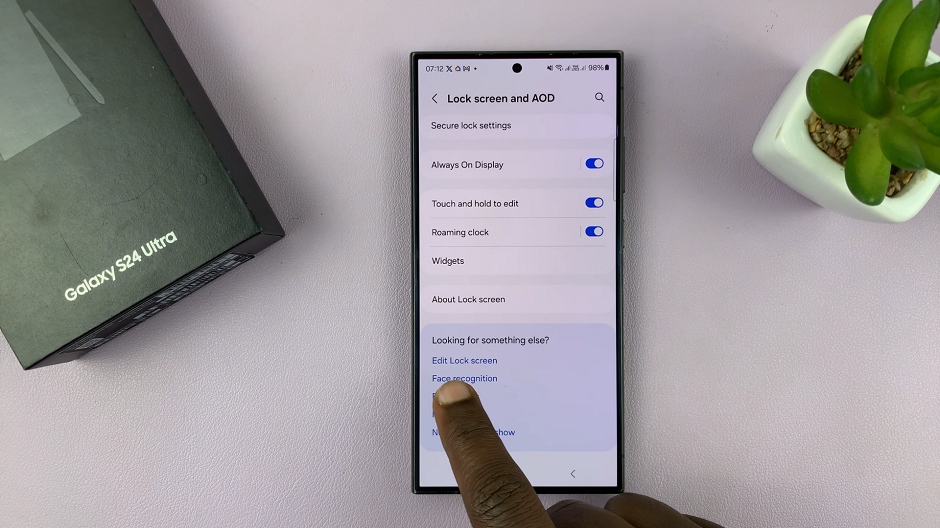
To quickly access the lock screen editor, simply go to the lock screen. Press and hold on the lock screen and verify your self with a PIN, Pattern, Fingerprint or Password. You should get straight into the lock screen editor.
Tap on the time widget or clock to reveal more clock styles. You can choose from different clock types, such as analog or digital, and select different colors and styles for the clock face.
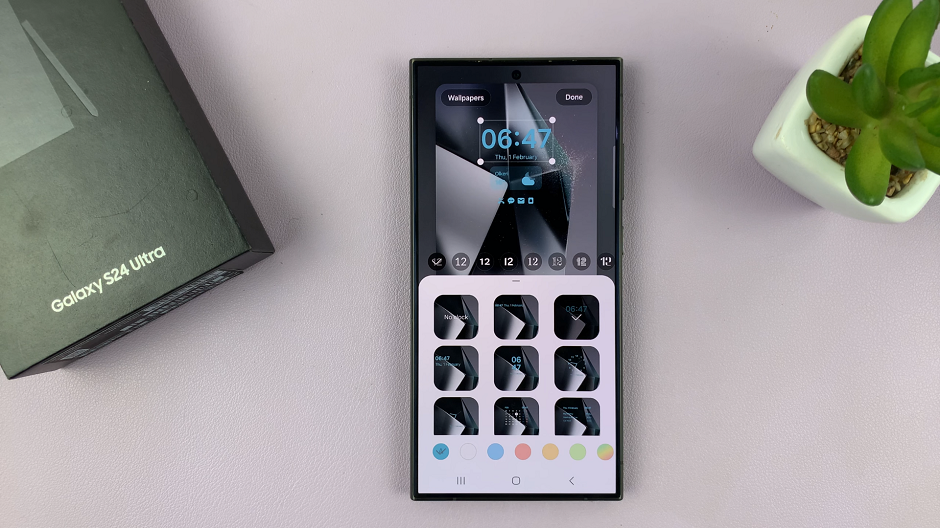
As you make changes to the clock style, a preview will be displayed at the top of the screen. This will give you an idea of how the clock will look on your lock screen.
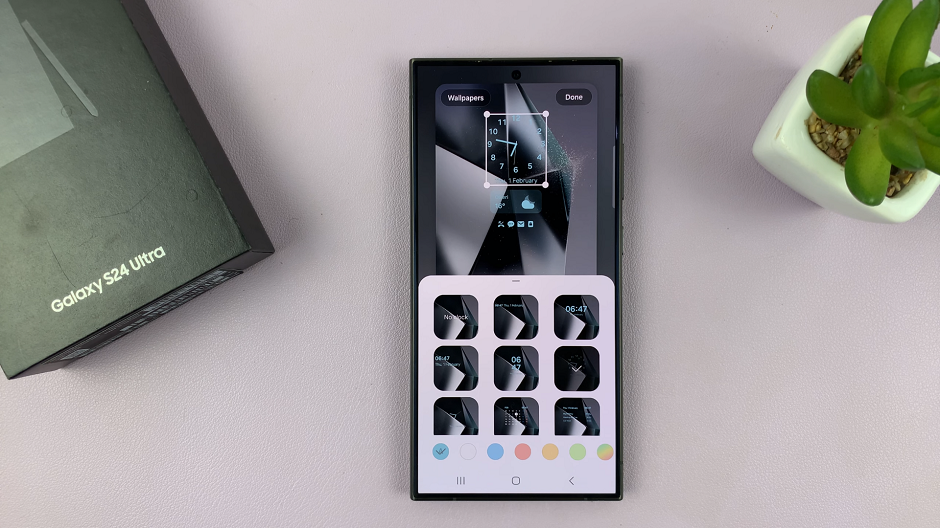
Once you’ve found a clock style that you like, tap on Done to save your changes. The new clock style will now be displayed on your lock screen whenever the Always On Display feature is active.

This will apply to both the lock screen clock and the Always On Display clock.

Customizing the Always On Display clock style on your Samsung Galaxy S24, S24+, or S24 Ultra device is a simple yet effective way to personalize your smartphone experience. By following the step-by-step guide outlined in this article, you can effortlessly change the clock style to match your style and preferences, enhancing the overall aesthetics of your device’s interface.
Read: How To Enable Notifications LED Edge Lights On Samsung Galaxy S24’s

