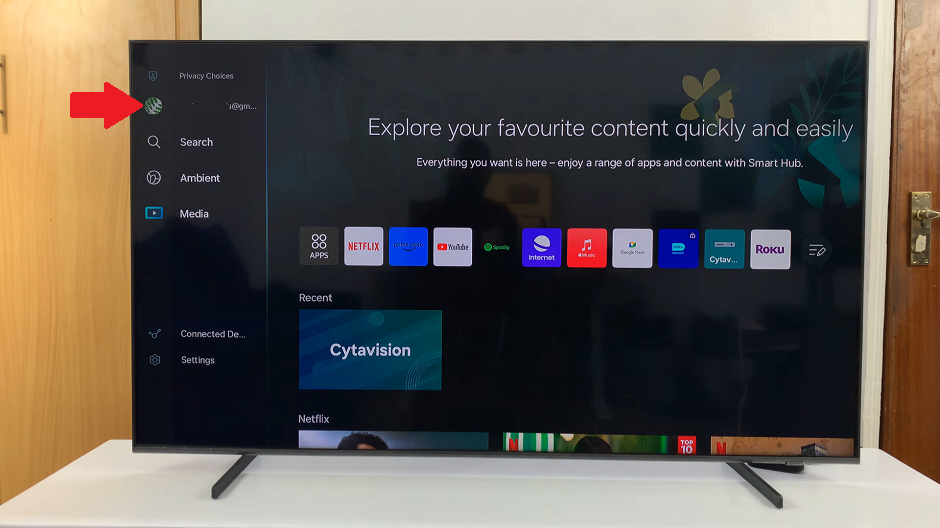The OnePlus Watch 2 combines sleek design with powerful functionality, offering users a range of customization options to enhance their wearable experience. One such customization feature is the ability to change the app view.
It allows you to organize and access your applications in a way that best suits your needs. Whether you prefer a grid layout for quick access or a list view for easy scrolling, adjusting the app view can significantly streamline how you interact with your favorite apps.
In this guide, we’ll walk you through the comprehensive step-by-step process on how to change the app view on the OnePlus watch 2.
Also Read: How To Change Language On OnePlus Watch 2
How To Change App View On OnePlus Watch 2
Start by navigating to the Settings menu on your OnePlus Watch 2. You can do this by swiping down on the watch face to reveal the quick settings menu, then tapping on the gear icon labeled Settings. Within the Settings menu, scroll down and select the option labeled General.
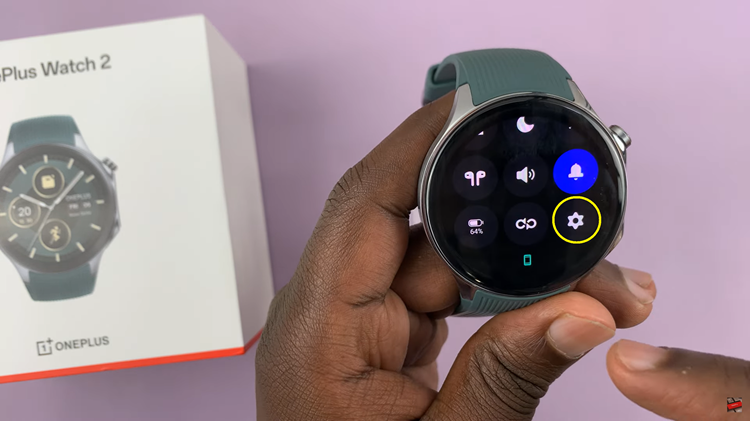
Under the General settings, you will find an option called App View. Once you’re in the App View settings, you’ll see various styles or layouts to choose from. Select the one that suits your preference or the one you find most convenient.
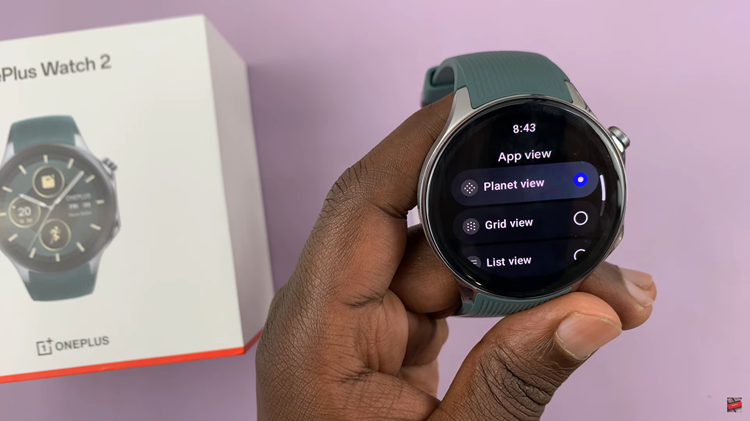
After selecting your preferred app view style, exit the Settings menu. Go back to the apps screen to confirm that the app view style has been changed according to your selection. You should now see your apps organized in the new layout you chose.
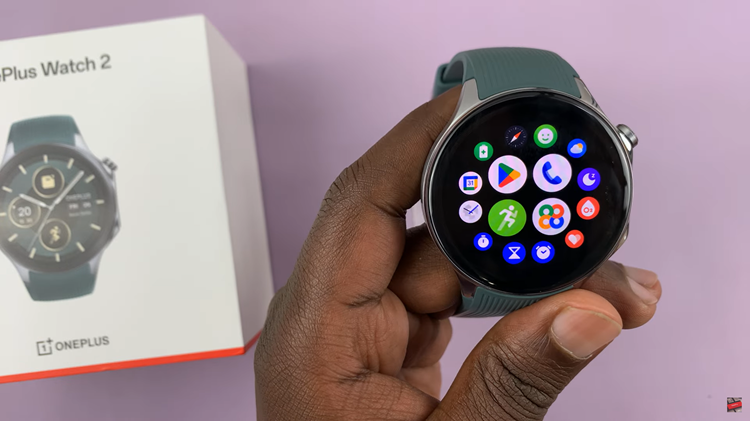
By following these steps, you can easily customize the app screen on your OnePlus Watch 2. Changing the app view on your OnePlus Watch 2 allows you to optimize how apps are displayed. This makes it easier to access and navigate through your favorite applications.