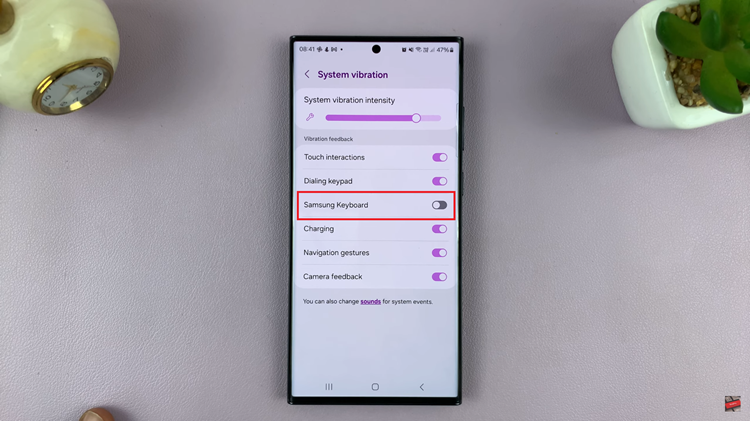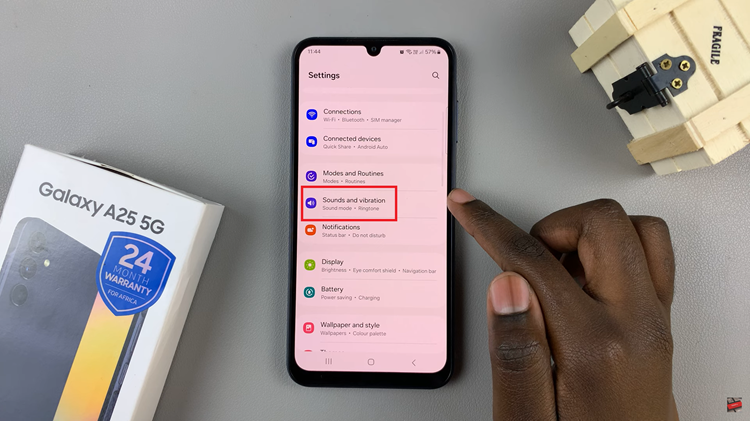Smartphones have become indispensable tools for capturing life’s precious moments. With their advanced camera systems and intuitive features, smartphones like the Samsung Galaxy S24 empower users to capture stunning photographs and videos.
One key aspect of smartphone photography that often goes overlooked is the ability to control the aspect ratio of your shots. Changing the aspect ratio can significantly enhance your photography experience and allow you to express your artistic vision with greater precision.
In this guide, we’ll walk you through the comprehensive step-by-step process on how to change the aspect ratio in camera on Samsung Galaxy S24s.
Also Read: How To Allow Apps To Use Mobile Data In Data Saver Mode On Samsung Galaxy S24s
How To Change Aspect Ratio In Camera On Samsung Galaxy S24s
The first step is to locate and launch the Camera app icon on your home screen or app drawer. Upon opening the app, you’ll see the camera interface. At the top of the camera interface, you’ll notice numbers representing the current aspect ratio. For instance, it might display “3:4” indicating a standard aspect ratio.
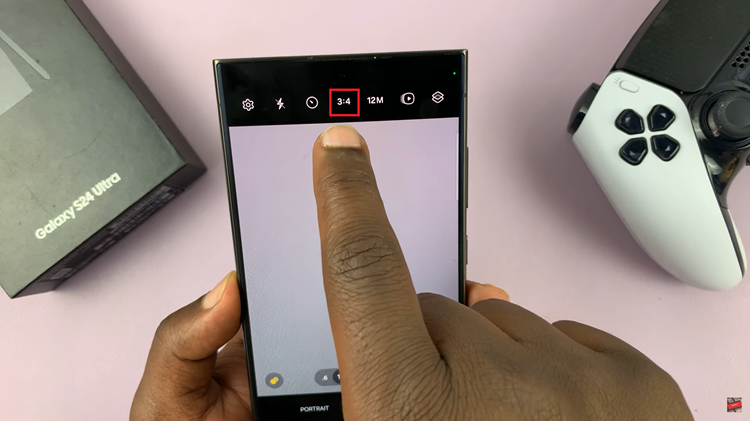
To change the aspect ratio, tap on the current ratio displayed at the top of the camera interface. This action will prompt a menu to appear, presenting you with a selection of aspect ratio options to choose from. Browse through the available options in the aspect ratio menu and select the one that suits your needs.

Once you’ve selected the new aspect ratio, the change will be applied automatically. You’ll notice the numbers at the top of the camera interface update to reflect the chosen aspect ratio. Now, you’re ready to capture photos or videos in the newly selected aspect ratio.
Watch: How To Reset To Default Keyboard Settings On Samsung Galaxy S24 / S24 Ultra